Data type, Scope, Style – Rockwell Automation 1784-PM16SE SoftLogix Motion Card Setup and Configuration Manual User Manual
Page 185: Coordinate system wizard screens
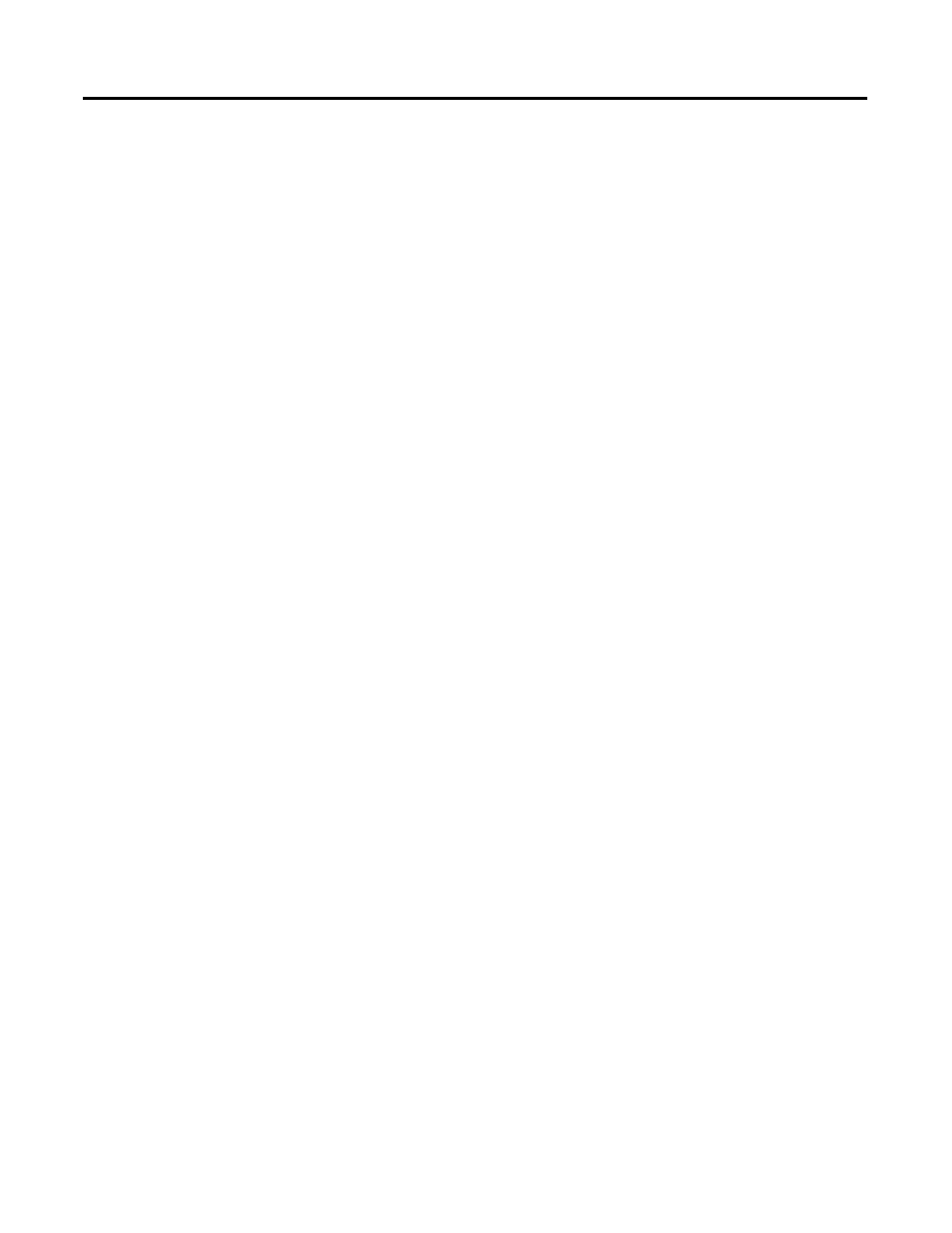
Publication 1784-UM003A-EN-P – June 2003
Creating & Configuring Your Coordinate System Tag 177
Data Type
In the Data Type field select COORDINATE_SYSTEM if you entered from
either method that did not fill this field automatically.
Scope
Enter the Scope for the tag. A Coordinated System Tag can only be Controller
Scope.
Style
The Style parameter is not activated. No entry for this field is possible.
After the information for the tag is entered, you have two options. You can
either press the OK button to create the tag or you can press the Configure
Button located next to the Data Type field to use the Wizard screens to enter
the values for the Coordinate System Tag.
Pressing the OK button, creates the tag and automatically places it in the
Ungrouped Axes folder or the Motion Group if the tag was initiated from the
Motion Group menu.
Pressing the Configure button next to the Data Type field invokes the
Coordinate System Tag Wizard to let you continue to configure the Coordinate
System tag.
Coordinate System Wizard Screens
The Coordinate System Wizard screens walk you through the process of
configuring a Coordinate System. These are the same screens that appear
when you access Coordinate System Properties but instead of appearing as
tabbed screens they advance you through the process by individual screens. At
the bottom of each screen are a series of buttons. To advance to the next
screen click on the Next button and the information you entered is saved and
you advance to the next wizard screen. To end your progression through the
Wizard screens click on the Finish button. The information entered to this
point is saved and the Coordinate System is stored in the Controller Organizer
under either the Ungrouped Axes folder or the Motion Group (if a motion
group has been associated with the coordinate system).
It is not necessary to use the Wizard screens to configure your Coordinate
System. Once it has been created, you can access the Coordinate System
Properties screen and enter the information for the Coordinate System. See
the section entitled “Editing Coordinate System Properties” later in this
manual for detailed information about entering configuration information.
