Editing coordinate system properties – Rockwell Automation 1784-PM16SE SoftLogix Motion Card Setup and Configuration Manual User Manual
Page 187
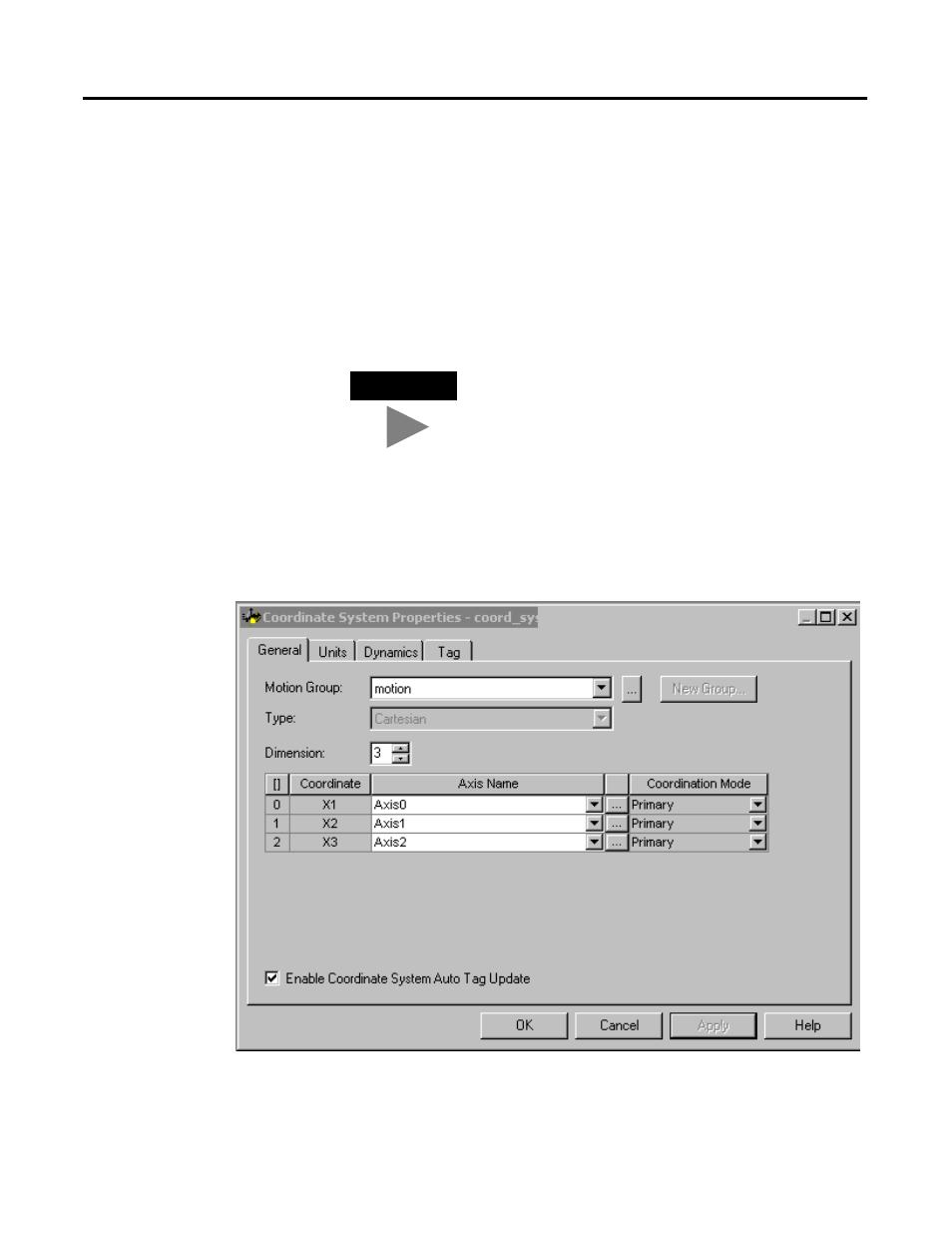
Publication 1784-UM003A-EN-P – June 2003
Creating & Configuring Your Coordinate System Tag 179
Editing Coordinate System
Properties
Once you have created your Coordinate System in the New Tag window, you
must then configure it. If you did not use the Wizard screens available from
the Configure button on the New Tag screen, you can make your
configuration selections from the Coordinate System Properties screen. You
can also use the Coordinate System Properties screens to edit an existing
Coordinate System tag. These have a series of Tabs that access a specific dialog
for configuring the different facets of the Coordinate System. Make the
appropriate entries for each of the fields. An asterisk appears on the Tab to
indicate changes have been made but not implemented. Press the Apply
button at the bottom of each dialog to save your selections.
In the Controller Organizer, right click on the coordinate system to edit and
select Coordinate System Properties from the drop down menu. The
Coordinate System Properties General window appears. The name of the
Coordinate System tag that is being edited appears in the title bar to the right
of Coordinate System Properties. The General screen is shown below.
Figure 7.6 Coordinate System Properties - General Tab
TIP
When you configure your Coordinate System, some fields
may be unavailable (greyed-out) because of choices you
made in the New Tag window.
