General wizard screen, Units wizard screen, Dynamics wizard screen – Rockwell Automation 1784-PM16SE SoftLogix Motion Card Setup and Configuration Manual User Manual
Page 186: Manual adjust button, Tag wizard screen
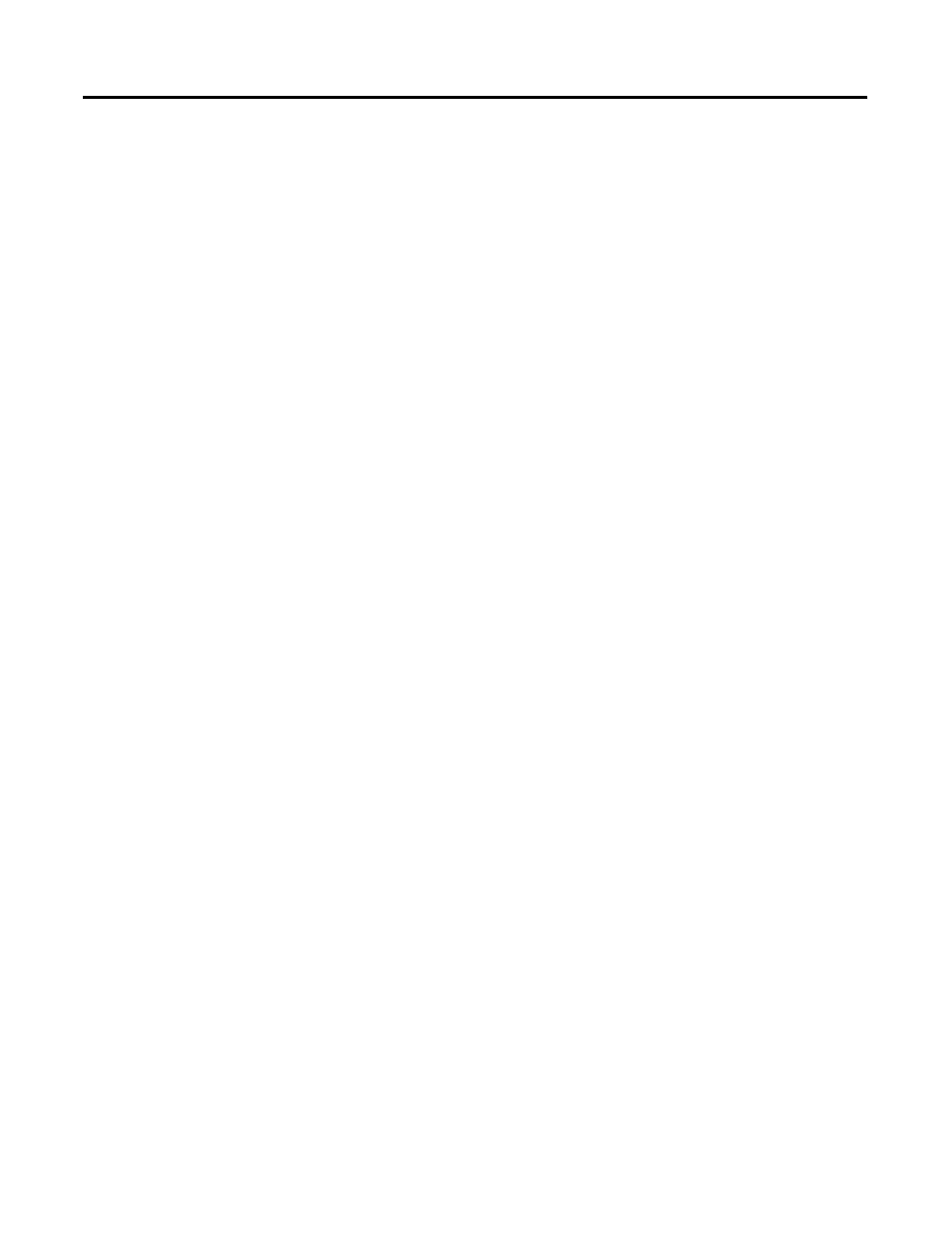
Publication 1784-UM003A-EN-P – June 2003
178 Creating & Configuring Your Coordinate System Tag
General Wizard Screen
The General screen lets you associate the tag to a Motion Group, enter the
Coordinate System Type, select the Dimension for the tag (i.e. the number of
associated axes), enter the associated axis information, and select whether or
not to update Actual Position values of the Coordinate System automatically
during operation. This screen has the same fields as the General Tab found
under Coordinate System Properties.
Units Wizard Screen
The Units screen is where you determine the units that define the coordinate
system. At this screen you define the Coordination Units and the Conversion
Ratios. This screen has the same fields as the Units Tab found under
Coordinate System Properties.
Dynamics Wizard Screen
The Dynamics screen is for entering the Vector values used for Maximum
Speed, Maximum Acceleration, and Maximum Deceleration. It is also used for
entering the Actual and Command Position Tolerance values. This screen has
the same fields as the Dynamics Tab found under Coordinate System
Properties.
Manual Adjust Button
The Manual Adjust button is inactive when creating a Coordinate System tag
via the Wizard screens. It is active on the Dynamics Tab of the Coordinate
System Properties screen. It is described in detail in the “Editing Coordinate
System Properties” later in this chapter.
Tag Wizard Screen
The Tag screen lets you rename your Tag, edit your description and review the
Tag Type, Data Type and Scope information.
The only fields that are editable on the Tag screen are the Name and
Description fields. These are the same fields as on the New Tag screen and the
Coordinate System Properties Tag Tab.
