New group button, Module, Module type – Rockwell Automation 1784-PM16SE SoftLogix Motion Card Setup and Configuration Manual User Manual
Page 103: Channel, General tab - axis_servo_drive
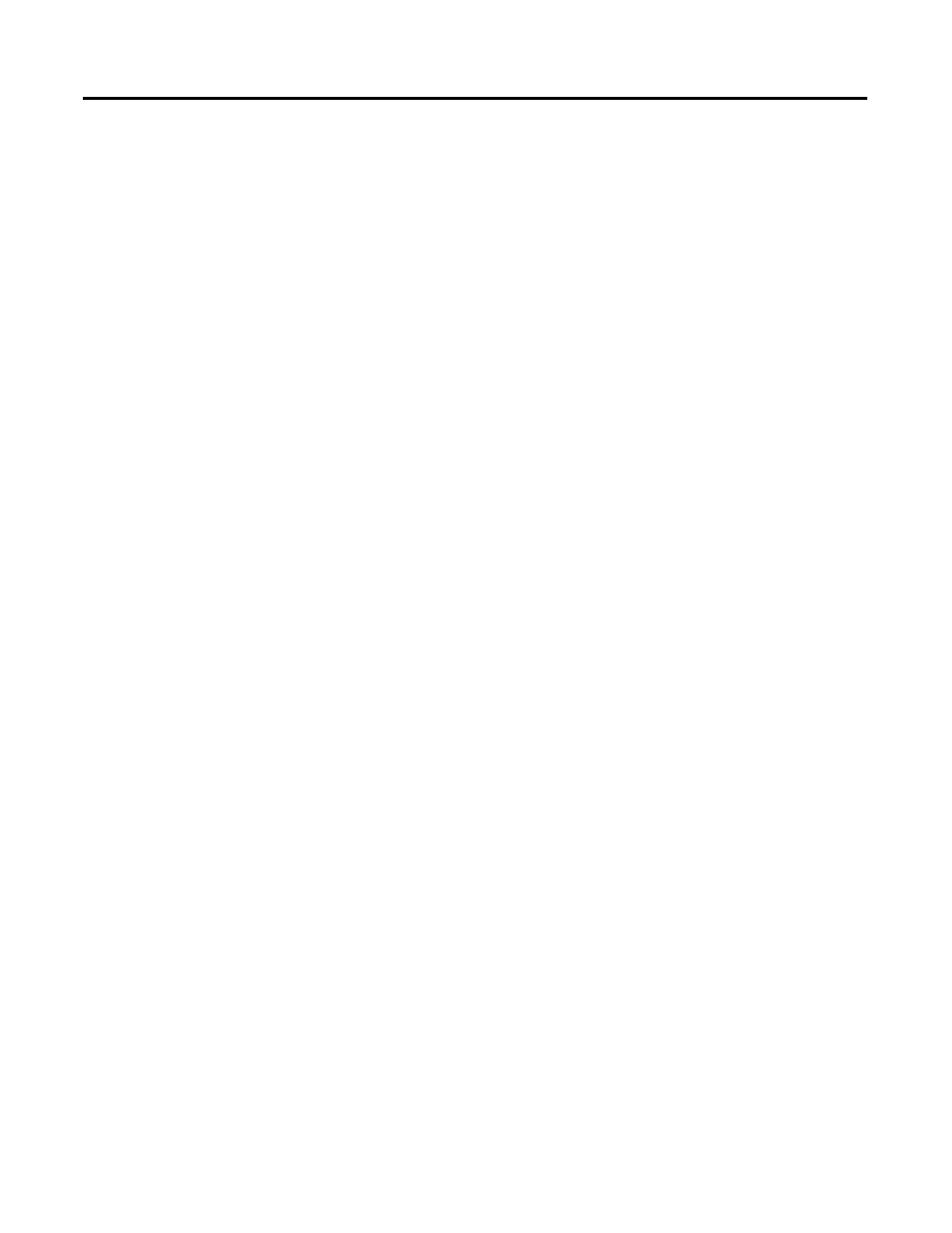
Publication 1784-UM003A-EN-P – June 2003
Naming & Configuring Your Motion Axis 95
New Group button
Opens the New Tag dialog box, where you can create a new Motion Group
tag. This button is enabled only if no Motion Group tag has been created.
Module
Selects and displays the name of the motion module to which the axis is
associated. Displays
module.
Module Type
This read-only field displays the type of motion module, if any, with which the
axis is associated. An axis of the AXIS_SERVO data type can be associated
only with 1784-PM02AE motion modules. Displays
associated with any motion module.
Channel
Selects and displays the 1784-PM02AE motion module channel - either 0 or 1
- to which the axis is assigned. Disabled when the axis is not associated with
any motion module.
General Tab - AXIS_SERVO_DRIVE
Use this tab to do the following for an axis, of the data type
AXIS_SERVO_DRIVE:
• Configure the axis for Servo operation, or for position Feedback Only.
• Assign the axis, or terminate the assignment of an axis, to a Motion
Group.
• Associate the axis with a SERCOS Drive.
• View the base node of the associated 1784-PM16SE motion module.
Note: RSLogix 5000 supports only one Motion Group tag per
controller.
When a parameter transitions to a read-only state, any pending changes to
parameter values are lost, and the parameter reverts to the most recently saved
parameter value.
When multiple workstations connect to the same controller using RSLogix
5000 and invoke the Axis Wizard or Axis Properties dialog, the firmware
allows only the first workstation to make any changes to axis attributes. The
second workstation switches to a Read Only mode, indicated in the title bar, so
that you may view the changes from that workstation, but not edit them.
