Units tab, Position units, Average velocity timebase – Rockwell Automation 1784-PM16SE SoftLogix Motion Card Setup and Configuration Manual User Manual
Page 109
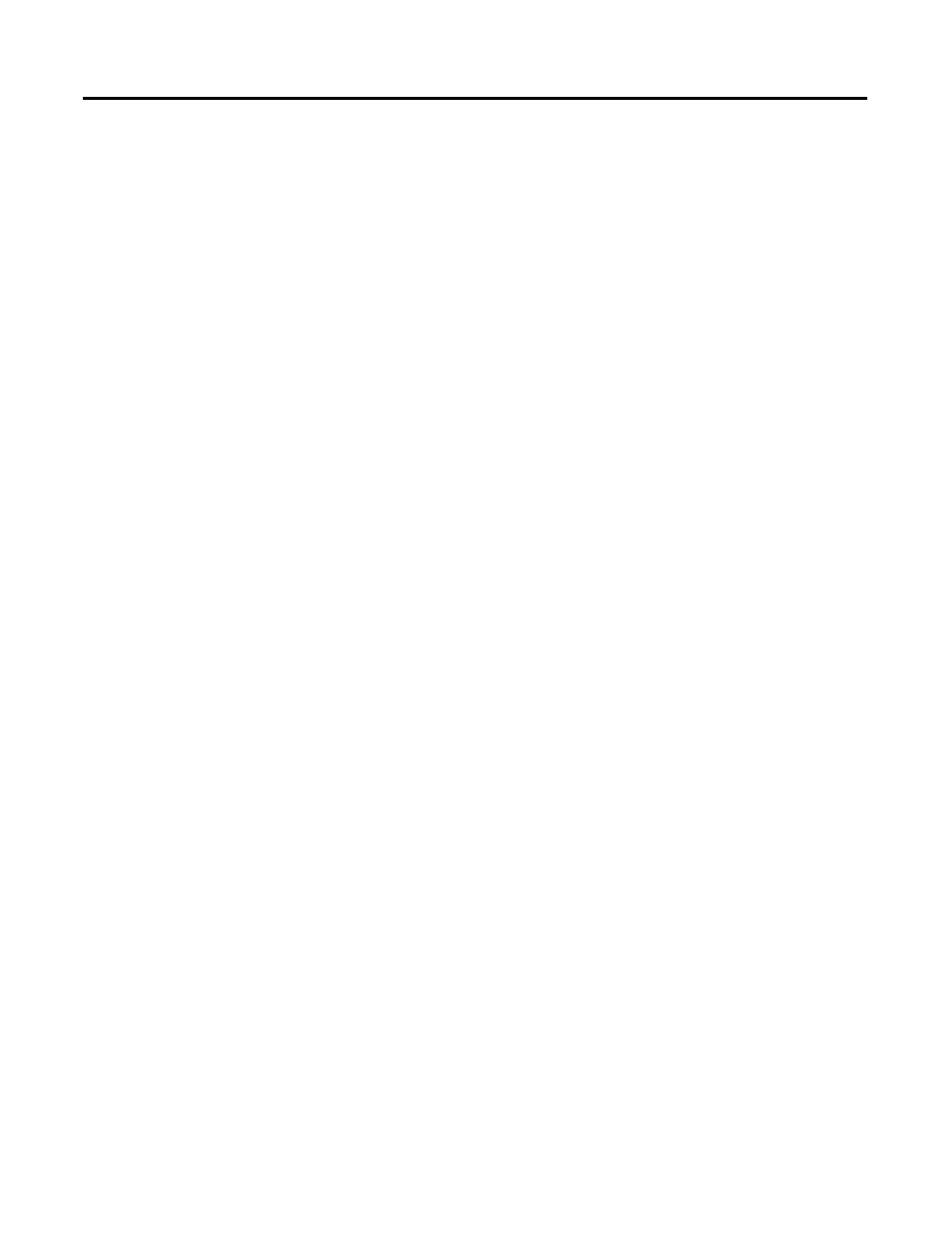
Publication 1784-UM003A-EN-P – June 2003
Naming & Configuring Your Motion Axis 101
Units Tab
The Units Tab is the same for all axis data types. Use this tab to determine the
units to define your motion axis.
When RSLogix 5000 software is online and the controller transitions to hard
run, or the servo loop is on (i.e., active), then all the attributes on this tab
transition to a read only state. When any attribute transitions to a read only
state, then any pending attribute changes are reverted.
When multiple workstations connect to the same controller using RSLogix
5000 and invoke the Axis Wizard or Axis Properties dialog, the firmware
allows only the first workstation to make any changes to axis attributes. The
second workstation switches to a Read Only mode, indicated in the title bar, so
that you may view the changes from that workstation, but not edit them.
Position Units
User-defined engineering units (rather than feedback counts) used for labeling
all motion-related values (e.g., position, velocity, etc.) These position units can
be different for each axis.
Note: Position Units should be chosen for maximum ease of use in
your application. For example, linear axes might use position units of
Inches, Meters, or mm whereas rotary axes might use units of Revs or
Degrees.
Average Velocity Timebase
Specifies the time (in seconds) to be used for calculating the average velocity of
the axis. This value is computed by taking the total distance the axis travels in
the amount of time specified, and dividing this value by the timebase.
The average velocity timebase value should be large enough to filter out the
small changes in velocity that would result in a "noisy" velocity value, but small
enough to track significant changes in axis velocity. A value of 0.25 to 0.50
seconds should work well for most applications.
Click on the Apply button to accept your changes.
