Konica Minolta Digital StoreFront User Manual
Page 96
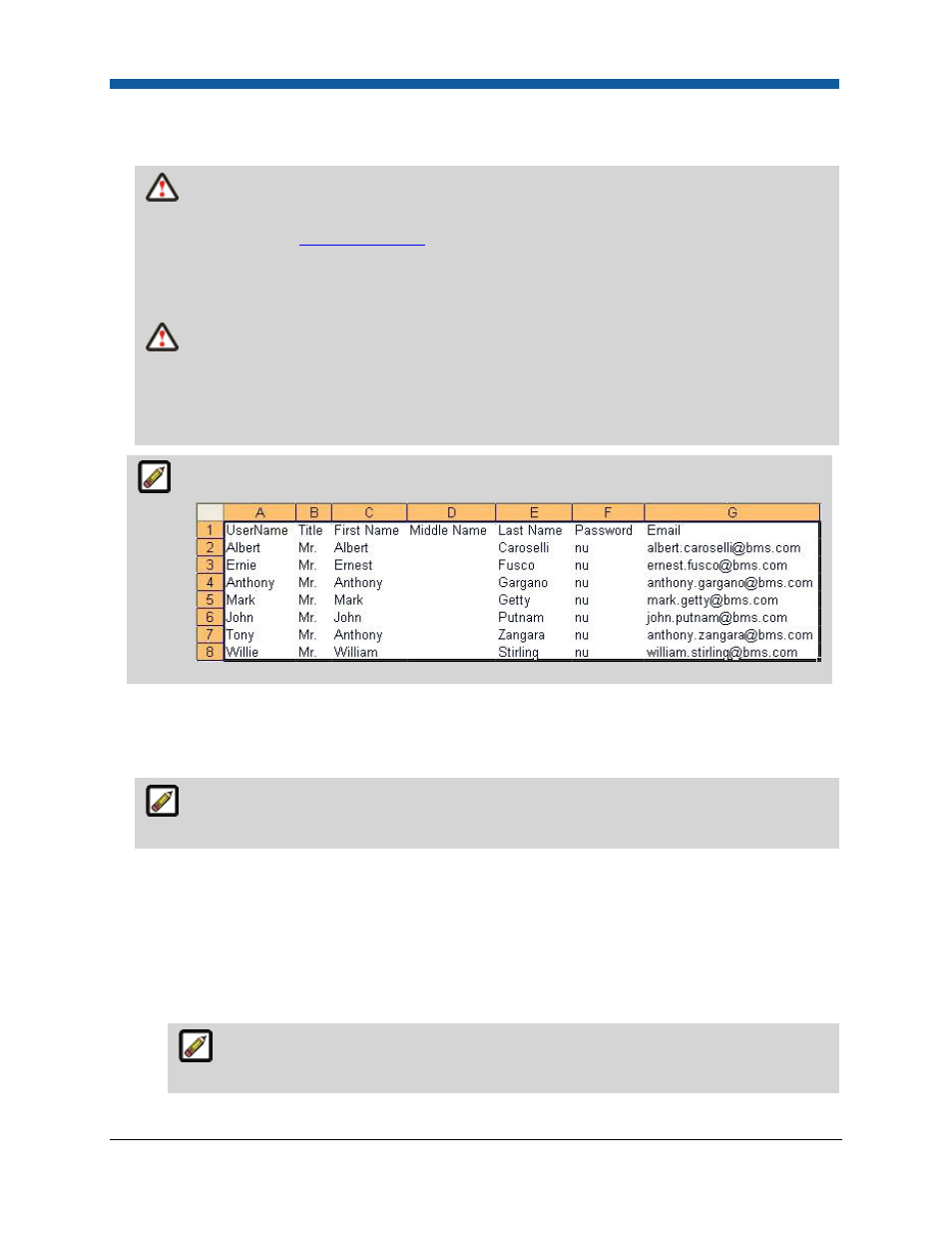
Digital StoreFront 5.2 Administration Reference
96
8.
Type your data into the template then save the file with a new descriptive name as a Unicode .txt
file.
All required fields must have data; the company name and print shop name must match
actual company names and print shop names in the system. For more information on required
user profile fields, see
User Profile Fields
.
When importing a Company Address Book or Users, the country code must conform to the two-
letter ISO standard for country codes. Click here for a table of valid ISO country codes.
Each address entry in the Company Address Book template you are importing must have a
unique email address. Do not leave this field blank. Each address entry in the Company Address
Book template you are importing must have a unique email address. Do not leave this field blank.
For instance, if all the entries in the address book share an email address, only one record will be
imported/updated.
The first two rows of the table are reserved for column headings and meta names, so
begin your data on row three of the table.
For example:
9.
Click Browse..., select the CSV file you have created, then click Open.
10.
Select the text format from the Type pull-down list: Unicode (UTF-8) or Unicode and the Field
Delimiter (e.g., , for CSV files).
Leave in the default Unicode (UTF-8) format unless you have a definite reason for changing
it.
11.
Depending on the type of data you are importing, you will need to further define where your
imported data lands in the system:
•
Company Address Book: Select the company you want to import addresses to from the pull-
down list that displays for importing company address books.
•
Cost Centers: Select the company you want to import cost centers to from the pull-down list. If
you want to import the cost center without requiring cost center contact information, leave the
Require Contact Information box unchecked.
Checking this box will enforce all required user profile fields (defined on the Site
Settings > User Profile Fields tab).
