Add or edit a group of users – Konica Minolta Digital StoreFront User Manual
Page 186
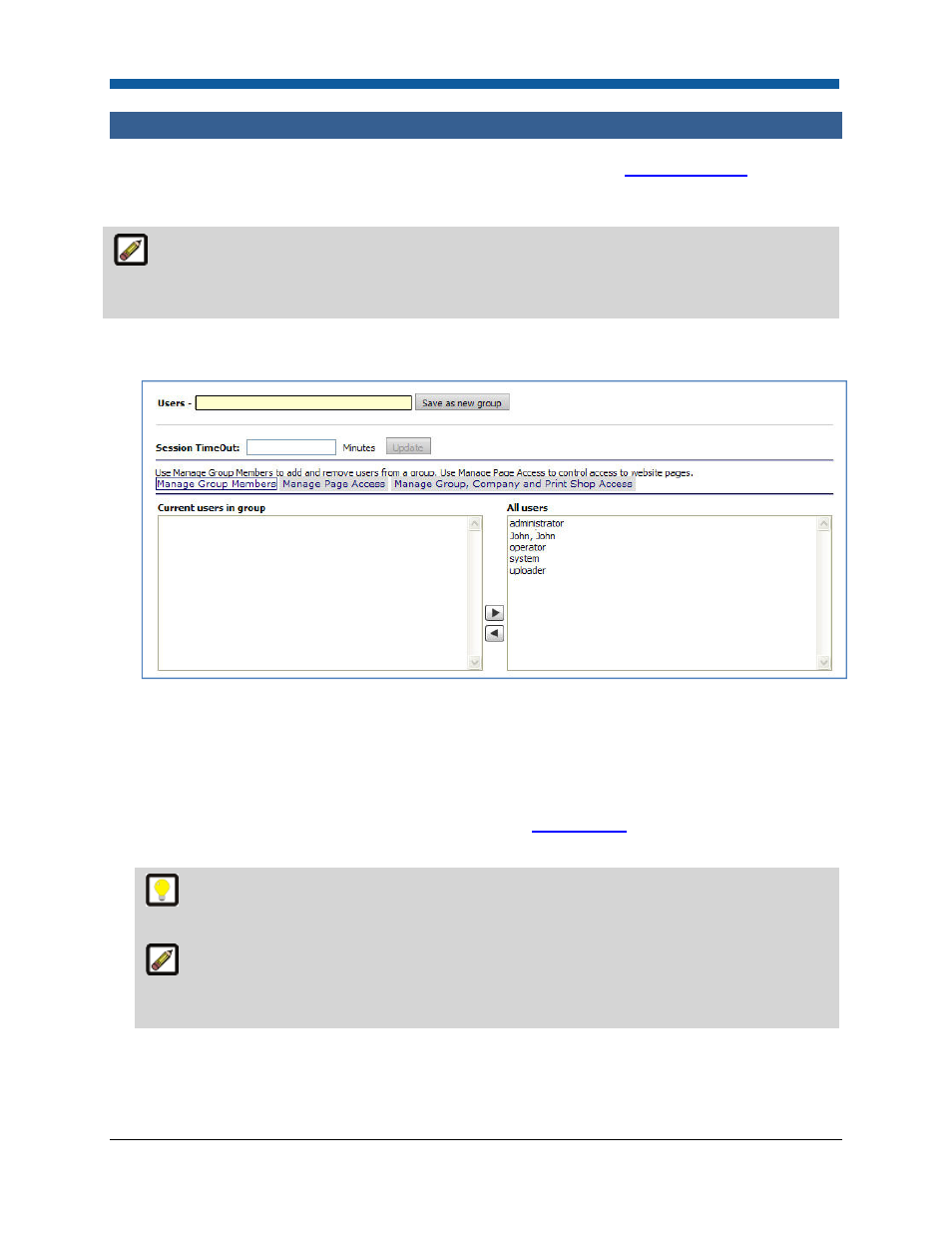
Digital StoreFront 5.2 Administration Reference
186
Add or Edit a Group of Users
For an overview of Managing Groups in Digital StoreFront see the section
Managing Groups
.
To add a new group
The absolute maximum value for session timeout is set in the Digital StoreFront Configuration
table. The maximum setting for the site cannot exceed the maximum value set in the Digital StoreFront
Configuration table.
1.
On the Groups page click Add New Group.
2.
On the Manage Group Members tab, complete the following fields.
3.
Users -: Type a name for the group.
4.
Click Save as new group to activate the group editor panels below. If it is not done, none of the
group editor panels below will work.
5.
Session TimeOut: Type a value (in minutes) at which a session should time out (i.e., if there is no
activity). The value you specify here will override both the time out value set in the web.config file
and the time out value set in the Site Settings page (see
Basic Settings
for more information on site-
level time-out settings).
Use session timeout for groups, for instance, to set a longer time out value for Operators,
who will be on the site throughout the day.
The absolute maximum value for session timeout is set in the Digital StoreFront
Configuration table. The maximum setting for the site cannot exceed the maximum value set in
the Digital StoreFront Configuration table.
•
Click Update.
6.
In the All users listbox highlight the users that should become part of the new group.
