Konica Minolta Digital StoreFront User Manual
Page 242
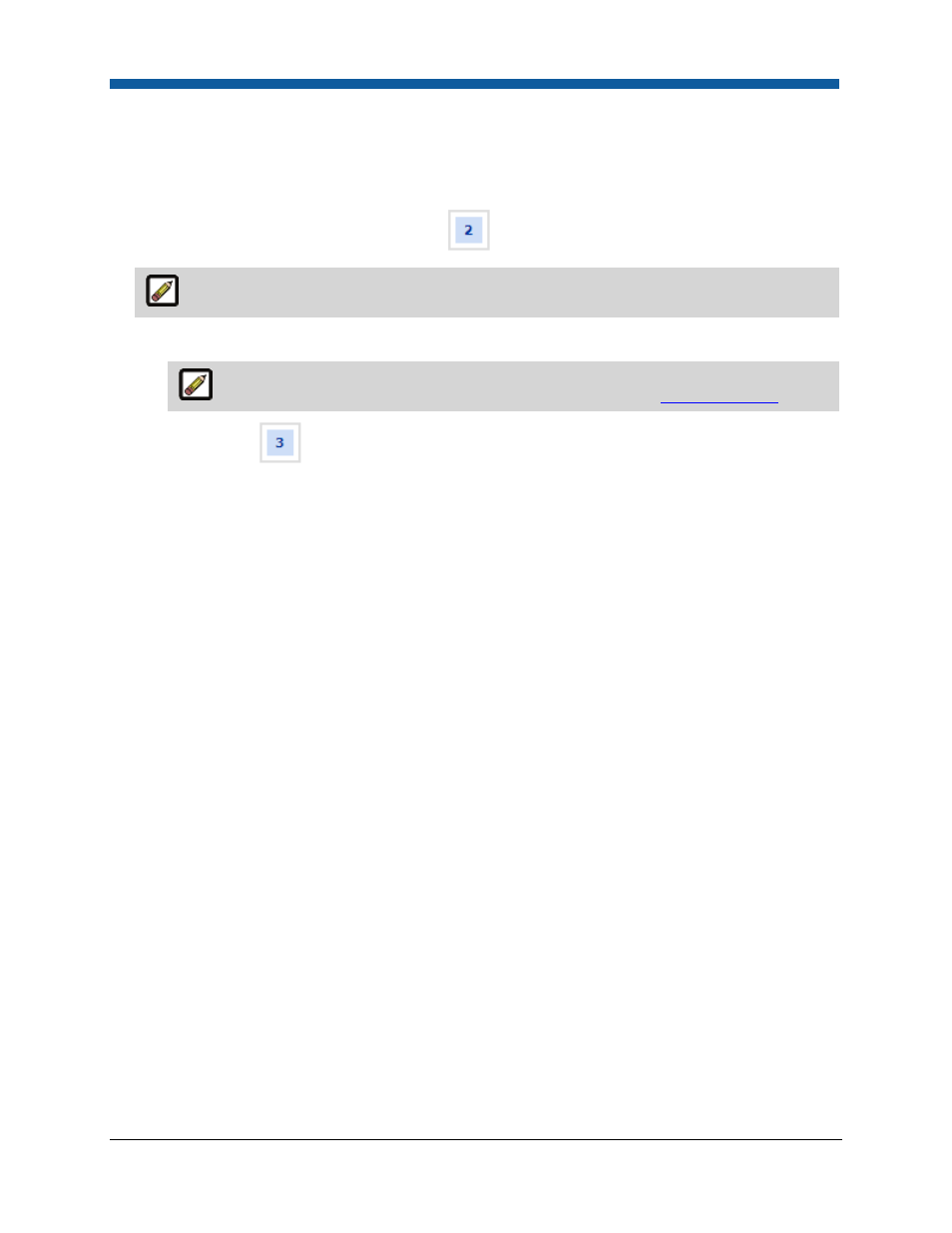
Digital StoreFront 5.2 Administration Reference
242
•
Click Add Products.
•
On the Add Products dialog, select the products to add to the kit.
•
Click Add.
•
Click Finish.
16.
(For Ad Hoc Products only) On the Progress
Choose Template page:
This Choose Template step will not be available for Non Printed products.
•
Select the ticket template on which to base the product from the Ticket pull-down list.
For information on how to create and edit ticket templates, see
Ticket Templates
.
17.
On the Progress
Product Complete page:
•
Click the Publish It link.
•
On the Select Target Category dialog, select the category in which to display the product to
buyers on your Web storefront.
•
Click Publish.
18.
Click Finish.
19.
Go to your buyer Storefront and review the product as it will appear to buyers. If changes need to
be made, click the Manage link on the storefront and edit the product specifications.
Quick Reference: Creating a Superwide Format Product
Media:
•
Define the media that you will offer to buyers ordering a superwide format product (e.g., “Banner
Vinyl (42 inch / 91 cm)” for a roll of media 500gsm of variable length.
•
You will typically base media pricing on Area (sq. ft.) or Area (sq. m).
Print Services:
•
Define print services in the wide/superwide format product ticket template. For example,
lamination options for large format jobs, mounting substrate options (e.g., foam board), framing,
grommets/eyelets, wind slits, pole sleeve stitching).
•
For print services such as laminating and mount, you will typically base pricing on Area (sq. ft.) or
Area (sq. m)
•
For print services such as framing, you will typically base pricing on a Perimeter unit (cm or inch or
foot or meter).
•
For print services such as grommets, you will typically base pricing on a standard configuration such
as:
