Konica Minolta Digital StoreFront User Manual
Page 404
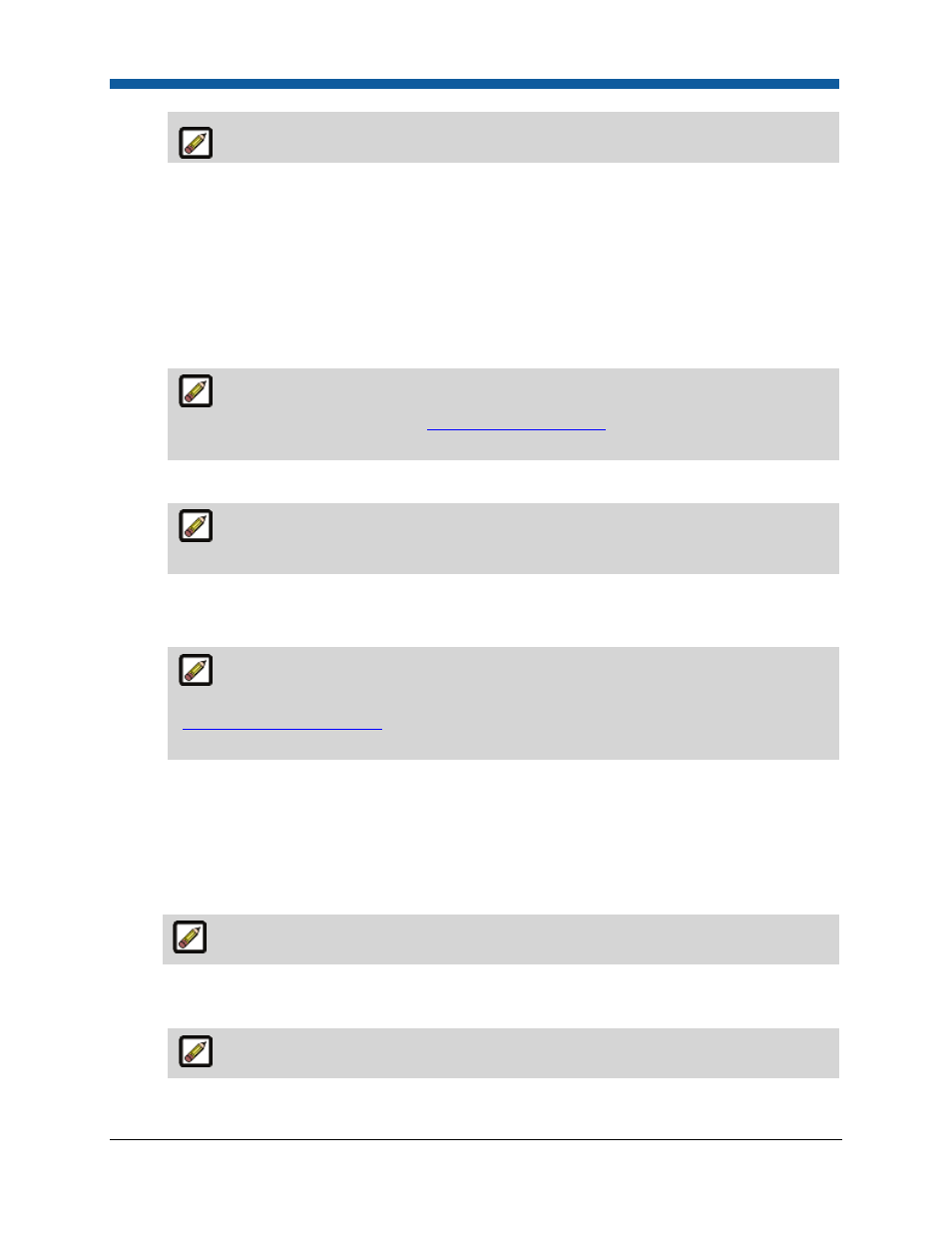
Digital StoreFront 5.2 Administration Reference
404
This field will not be available for CyberSource or Payflow Link merchant accounts.
7.
In the Account Information panel:
a.
Account Name: Enter the unique name by which you will identify this merchant account.
b.
Description: Enter a brief description of the account (e.g., PrintCo-Baltimore).
c.
Enabled: Check this box to enable the account or leave it unchecked to leave the account
disabled.
d.
(Required) Currency: Enter the 3-letter ISO code (e.g., USD) for the currency in which
transactions will be made in this merchant account.
The merchant account currency must match the site currency standard if the account is
enabled. For more information, see
Configure Pricing Settings
. Thus, if your site currency is
INR your payment gateway currency should also be INR.
e.
Is Paypal Supported: check this box to enable support of PayPal checkout.
This field will be present only for Payflow Pro and Website Payments Pro accounts. It will
not be present for CyberSource or Payflow Link accounts.
8.
In the Credit Cards Accepted panel:
●
Check boxes for all credit cards you want to accept as payment with this merchant account.
If you are setting up a Payflow Link merchant account in Digital StoreFront, you can
disregard these credit card fields as they will be handled in the PayPal Manager
(
https://manager.paypal.com
). However, you might want to enable at least one credit card
type to test your configuration.
9.
(For Payflow Pro and Payflow Link accounts) In the Account Setup (Mandatory Fields) panel:
a.
(Required Field) Host Port: Recommended port is 443 and should be used unless your system
administrator advises otherwise
b.
Time Out: Recommended time-out value is 90 seconds
c.
(Required Field) Password: Your Payflow Pro account password.
The password is case-sensitive.
d.
(Required Field) Partner ID: Your Payflow Pro Partner ID, issued by Payflow Pro when you set
up your account’s merchant payment processing account.
The partner ID is case-sensitive.
