Konica Minolta Digital StoreFront User Manual
Page 498
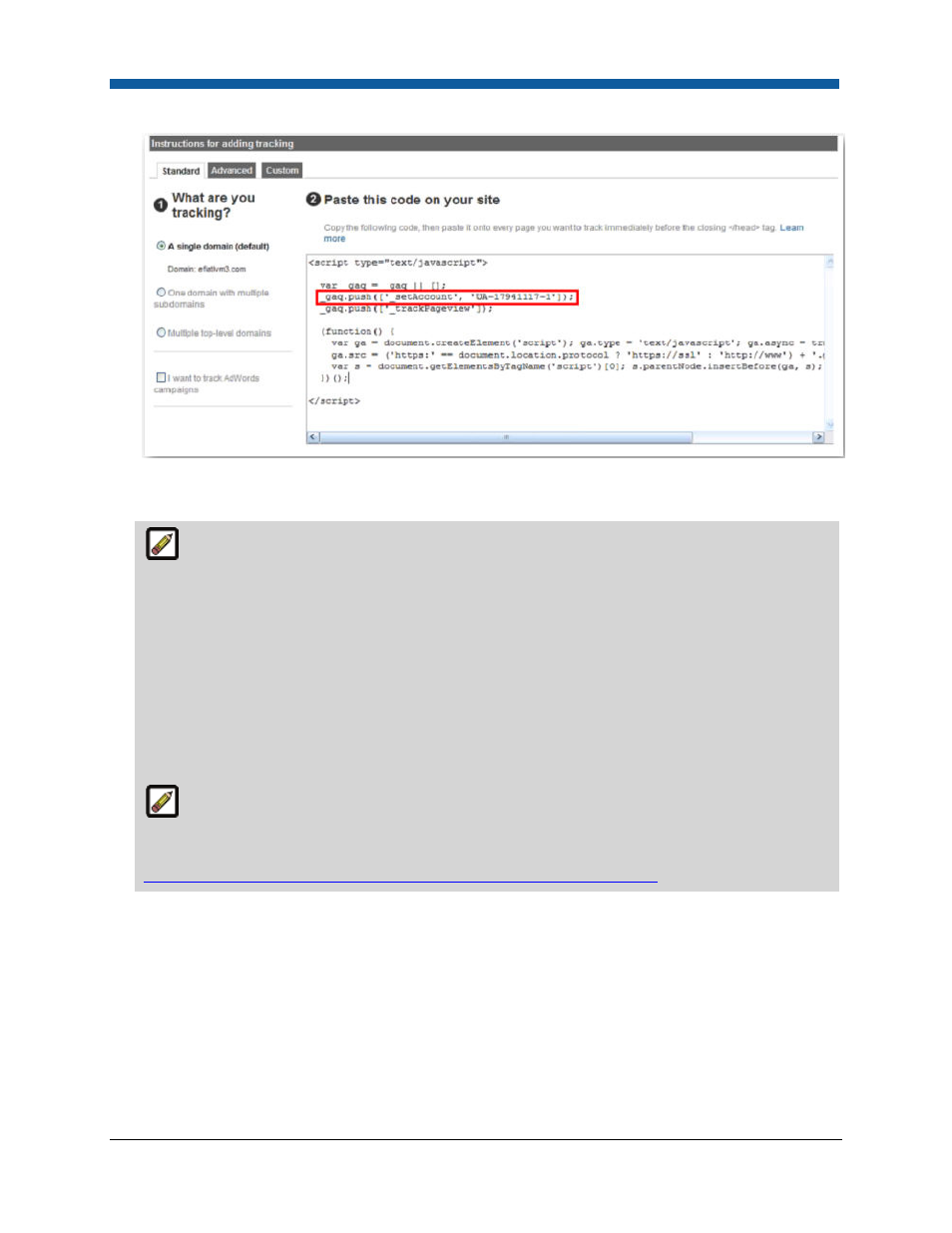
Digital StoreFront 5.2 Administration Reference
498
5.
Paste that copied code into the text entry box on Digital StoreFront's Google Analytics Tracking
page.
Be aware that if your site is behind a firewall you might receive a Tracking Status message in
the "Tracking Status Information" panel in your Google Analytics account page that reads:
"Tracking Not Installed: The Google Analytics tracking code has not been detected on your
website's home page. For Analytics to function, you or your web administrator must add the code
to each page of your website."
This message is essentially informing you that Google Analytics cannot connect to your site (e.g.,
because the URL is not exposed). Your site is able, however, to communicate information to
Google Analytics. Thus, even though your Digital StoreFront site is behind a firewall, as long at
your site can communicate with external applications, Google Analytics will be able to track the
site traffic information.
Note that Google Analytics generally updates your reports every 24 hours. Thus it may take
24 hours for data to appear in your account after you have first installed the tracking code. For
more information, consult Google Analytics online help:
http://www.google.com/support/analytics/bin/answer.py?answer=57053
.
6.
Click Save.
Information Digital StoreFront sends to Google Analytics
Digital StoreFront sends information to Google Analytics on all pages on your site so you can track how
many times the various pages in your site are visited. In addition, you can create goals and funnels in
Google Analytics tailored to your objectives for tracking usage of your site. Clicks on specific pages,
products, etc. are reported (e.g., /ProductAddedToCart/AdHoc/Copies) so you can use them in defining
your goals and funnels.
The table below lists the URLs you can use when defining goals and funnels in Google Analytics:
