Konica Minolta Digital StoreFront User Manual
Page 278
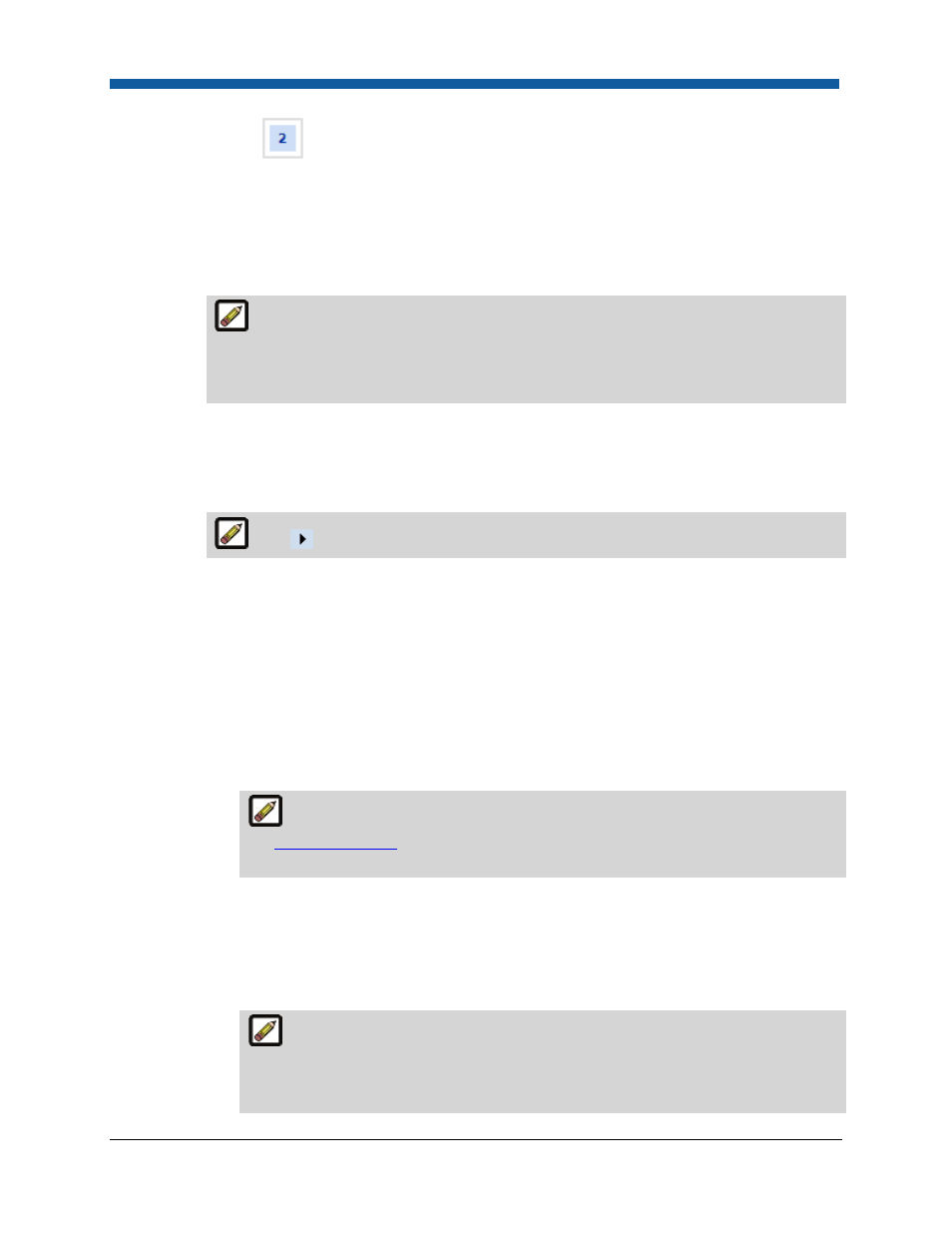
Digital StoreFront 5.2 Administration Reference
278
15.
On the Progress
XMPie Web Form page:
a.
In the Upload Zip file field, click Browse...
b.
On the File Upload dialog, select the XMPie template zip file to upload.
i.
Click Open.
ii.
Click Upload.
After uploading the template, the page will display all input fields (ADORs in XMPie
lingo) defined on the XMPie template. When ordering an XMPie VDP product, buyers will
be able to enter their own personalized data on the storefront. Note that buyers will have
the option of leaving any of these fields blank unless you mark them required.
c.
Associate fields on the template with User Profile fields.
i.
Click Click to expand to show all elements that will appear on the page.
ii.
For each item, define the formatting options by completing the steps below:
Click
to expand each field.
(1)
Required Item: Check this box to force a buyer input in this field.
(2)
Show to user:
•
Check Single Mode box to make the field visible to buyers ordering a single (one
record) VDP product on the storefront.
•
Check Batch Mode box to make the field visible to buyers ordering a batch
(multiple record) VDP product on the storefront.
(3)
Display Name: The name for the field displayed to buyers. This field is view-only but
can be changed on the Language Management | Customize Strings page.
For more information on customizing text using Language Management tools,
see
Customize Strings
. Note that the Custom Words and Phrases (added by me)
check box should be checked before searching for the string.
(4)
Display As—There are a number of formats in which buyers can input their own
personalized data. For instance, for the item Gender you could use radio buttons Male
and Female, pull-down list with the two options, a text box in which the user would
type “Male” or “Female,” etc. Select the type of field/control you want buyers to
interact with on the storefront from the pull-down list:
Multiline Option
Selecting multiline will cause the field to be displayed to buyers as a multiline text
box without scroll bars (you can specify up to a maximum of 10 lines as, e.g., for a
