Konica Minolta Digital StoreFront User Manual
Page 197
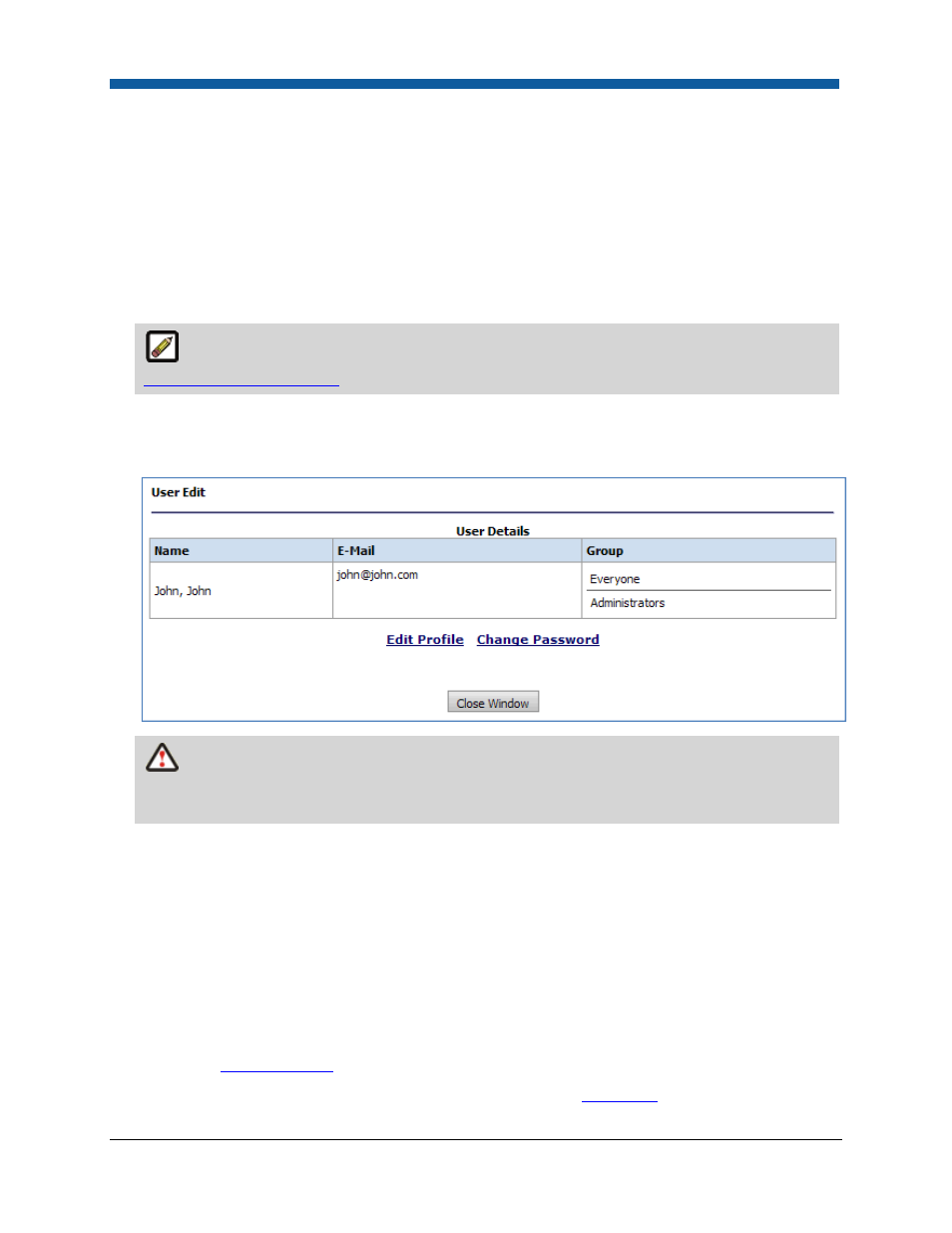
Managing Departments
197
To delete a user
1.
On the Users page, select the user/s you want to delete (via checkbox).
2.
Click Delete.
3.
To confirm your decision, click OK on Alert box.
To change a user's password
1.
On the Users page, to search for a user, select a filter from the View pull-down menu, then type a
search term in the text box and click Find.
For information on managing password policies (i.e., to enforce strong passwords), see
Managing Password Policies
.
2.
Click the user’s name in the Name column of the user table to open the User Edit page in a separate
browser window.
3.
Click Change Password to enter and verify a new password.
Remember that it is critical for security reasons that you change the default password
Administrator to a password that is secure. You might also want to edit your Administrator profile
to include a first and last name so that the system can address you by name.
4.
Check the box Needs to change password on next logon to require the user to change the
password on next logon.
5.
Click Save Password.
6.
Click Close Window to return to the Users page.
To change a user's profile
1.
On the Users page, to search for a user, select a filter from the View pull-down menu, then type a
search term in the text box and click Find.
2.
Click Edit Profile to update the user’s profile on the User Profile page (following the steps listed in
the section
Managing Users
).
3.
Click Edit Profile and then follow the instructions in the section
Add a User
.
