Xmpie configuration – Konica Minolta Digital StoreFront User Manual
Page 281
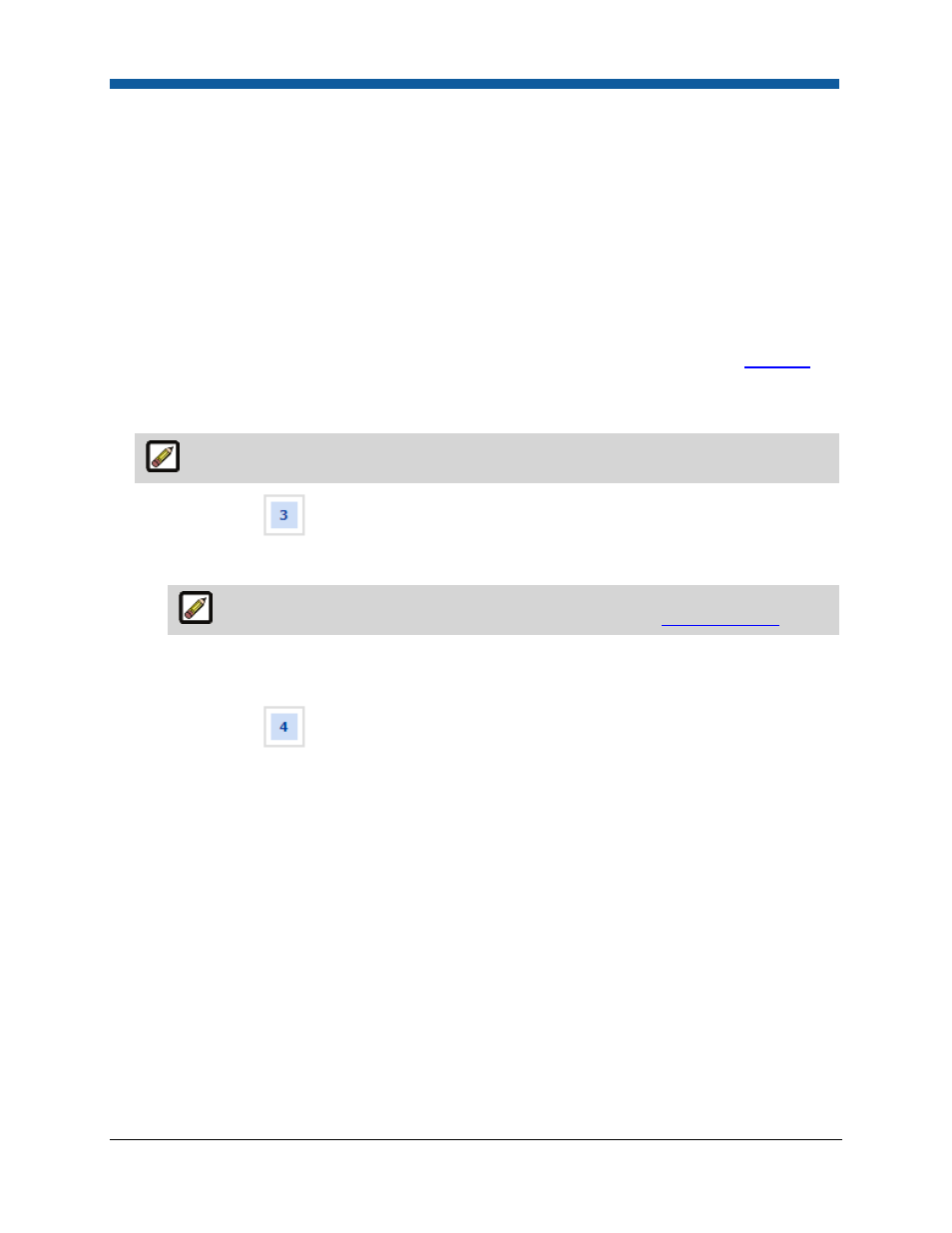
Product Management
281
(12)
ADORS—tags on the design template (such as Name, Title, Nickname, etc.) with their
associated formatting type (text, text file, graphic, visibility, style) that transforms them
into dynamic objects that can be used as elements in the web form.
(13)
DIALS—values that can be overridden by web form values (such as the fields marked
CSVfield as opposed to those marked ADOR).
(14)
Variables—the values defined in the design template to accept variable data (as
opposed to the static elements).
(15)
Data Lists—a list of values that buyers can select when personalizing a variable data
product. An example of a data list is a list of months that can be used to standardize
elements on XMPie templates as they are appropriated in web forms. See
Data Lists
for
more information on managing data lists.
16.
After mapping fields, click Next.
An exclamation point icon will indicate any errors that occurred during the mapping process.
17.
On the Progress
Choose Template page:
a.
Select the ticket template on which to base the product from the Ticket pull-down list.
For information on how to create and edit ticket templates, see
Ticket Templates
.
b.
Review the product job ticket.
c.
Click Finish.
18.
On the Progress
Product Complete page:
a.
Click the Publish It link.
b.
On the Select Target Category dialog, select the category in which to display the product to
buyers on your Web storefront.
c.
Click Publish.
19.
Click Done.
20.
Go to your buyer Storefront and review the product as it will appear to buyers. If changes need to
be made, click the Manage link on the storefront and edit the product specifications.
XMPie Configuration
The XMPie Variable Documents page provides you with two main tools for managing XMPie variable
documents:
●
Manage Data Lists: Data Lists can be associated with a variable data field. For example, the variable
data list “months” (which contains the 12 months of the year) can be used in various web forms that
use a pull-down list containing the months of the year. This provide the buyers with a list of choices
