Konica Minolta Digital StoreFront User Manual
Page 399
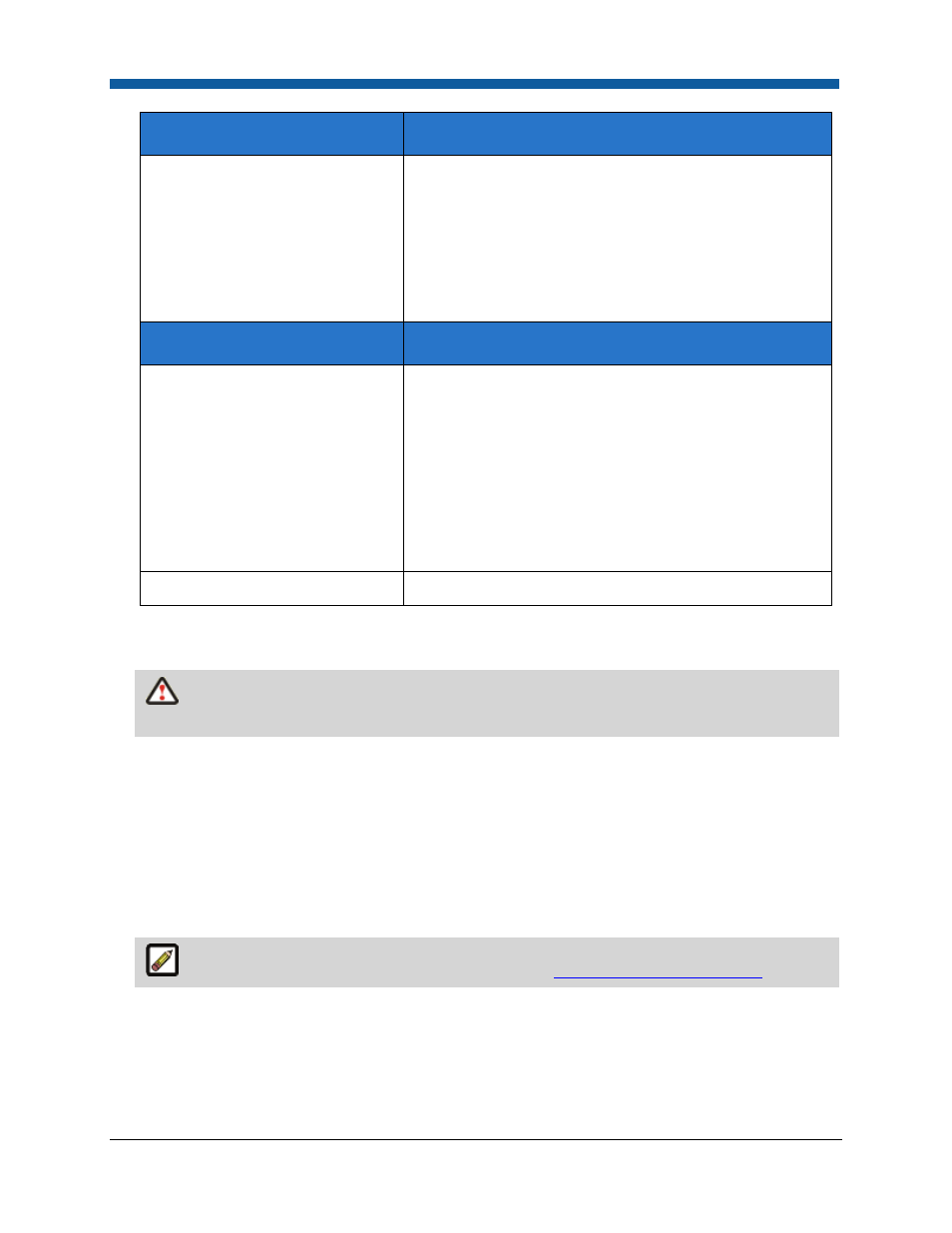
Storefront Customization
399
In Payflow Pro this message...
Means the merchant account test...
“The test code value is: 1.
The associated error string is:
User authentication failed.”
Failed
Verify that you have correctly entered your VeriSign
account information. If the information you entered is
correct and the test continues to fail, consult your
VeriSign user documentation or VeriSign customer
support for help in resolving the problem.
Canceled
Canceled
In CyberSource this message...
Means the merchant account test...
"The test code value is: 100.
Your merchant account has been
tested and no errors were found."
Passed
The account is now ready to be assigned to a print shop.
"The test code value is: not 100.
The associated error string is:
User authentication failed.”
Failed
Verify that you have correctly entered your CyberSource
account information. If the information you entered is
correct and the test continues to fail, consult your
CyberSource user documentation or CyberSource
customer support for help in resolving the problem.
Canceled
Canceled
7.
Click Save to save the new merchant account information, or click Cancel to discard your data, and
return to the Merchant Accounts main page.
Be sure to uncheck the Enable Demo/Test Mode box on the Site Settings page and click
Save Changes when you are ready to begin accepting credit card orders.
Assigning a Merchant Account to a Print Shop
To assign a merchant account to a print shop:
1.
Go to the Print Shops page.
2.
Select the Print Shop you want to which you want to assign the new merchant account.
3.
In the Supported Payment Method field, check the box Credit Card.
4.
From the Credit Card Merchant drop-down list, select the new account.
For more information on configuring print shops, see
Creating & Editing Print Shops
.
