Konica Minolta Digital StoreFront User Manual
Page 134
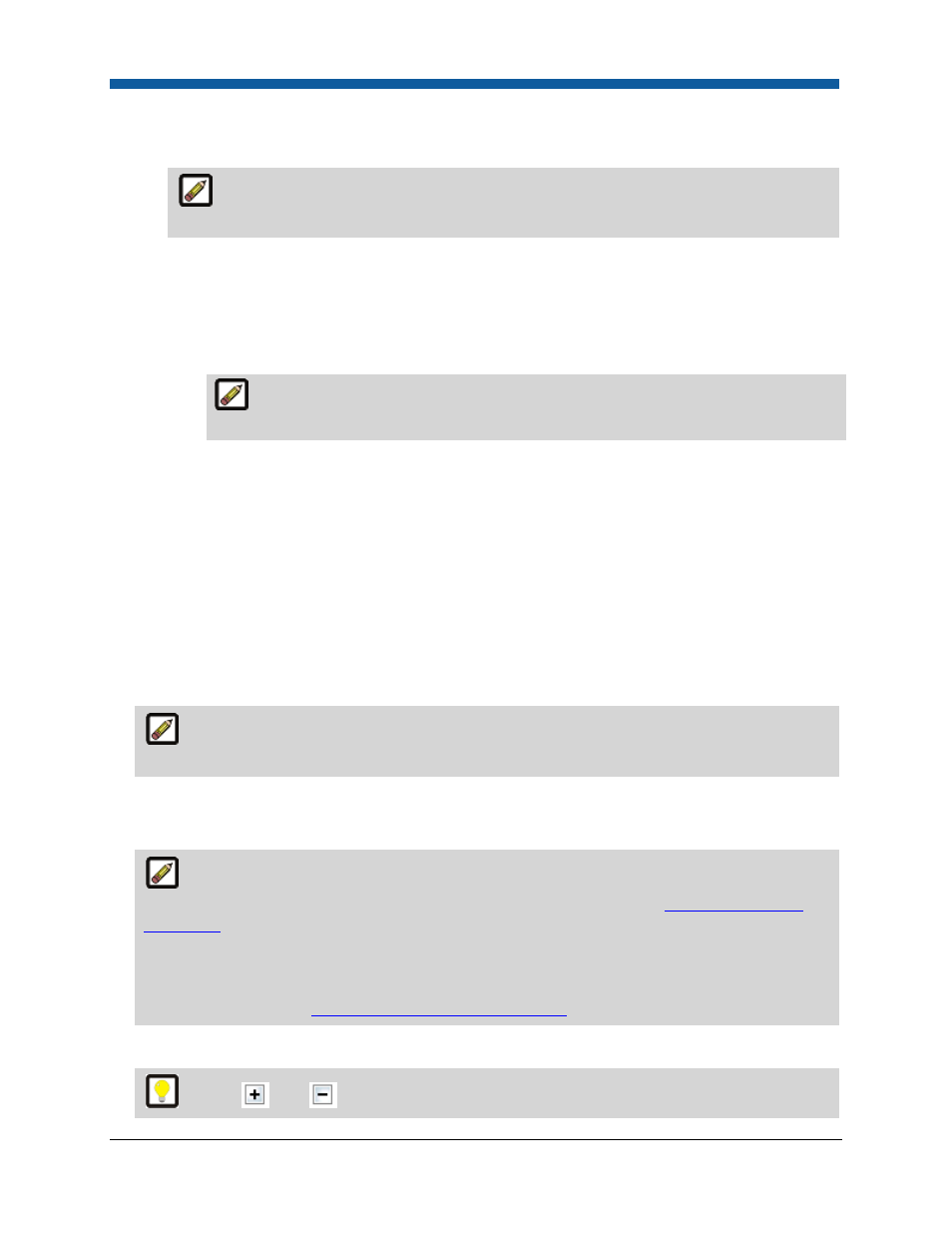
Digital StoreFront 5.2 Administration Reference
134
•
Display turnaround time at each line item in shopping cart—causes the turnaround time for
each item in the order to be displayed to buyers in the shopping cart (at the line item level).
The turnaround time for products is set in the Turnaround Time field on the Settings
tab of the Manage Products page.
•
Calendar Date:
•
Preselect earliest date in the calendar—this option causes Digital StoreFront to
automatically set the due date and time as the earliest regular (i.e., non-rush) time available
based on the turnaround time you specified in the Turnaround Time field on the Settings
tab of the Manage Products page.
This option prevents the buyer from having to select a due date on the calendar
before proceeding with checkout.
•
Force user selection of date in calendar—this option requires the buyer to select a due
date on the calendar before proceeding with checkout. This option lets buyers see the
turnaround time for each product (e.g., in a multi-product order) and then choose whether
to accept the default date calculated (based on the turnaround time you specified in the
Turnaround Time field on the Settings tab of the Manage Products page) or to specify an
earlier date and on the calendar and see the applicable rush hour charges for expediting the
order.
•
Do not display due date to buyer—this option prevents the due date and time from being
shown to buyers in the shopping cart.
12.
Default Payment Method—select the default payment method for the print shop: Accounting
Codes, Cost Center, Credit Card, Other Account, Pat At Store, PayPal, PO Number.
Only those methods you selected in the Supported Payment Methods section above will be
available as a default payment method option.
13.
Default Delivery Method—the default delivery method for the print shop.
14.
Default Tax Group—the default tax group for the print shop.
The Default Tax Group pull-down list will not be available when external tax integration is
selected for the site. For more information on external tax integration, see
External Tax System
Integration
.
You can add a new tax authority group by clicking Add New. This is used, however, only for simple
tax configuration. To set up a tax authority when multiple tax authorities are involved, such as
state and local, see, see
Standard Tax Configuration (Built-in)
.
15.
Contact Information—click the link to open the Contact Information page.
Use the
and
button to show and hide the contact information.
