Konica Minolta Digital StoreFront User Manual
Page 322
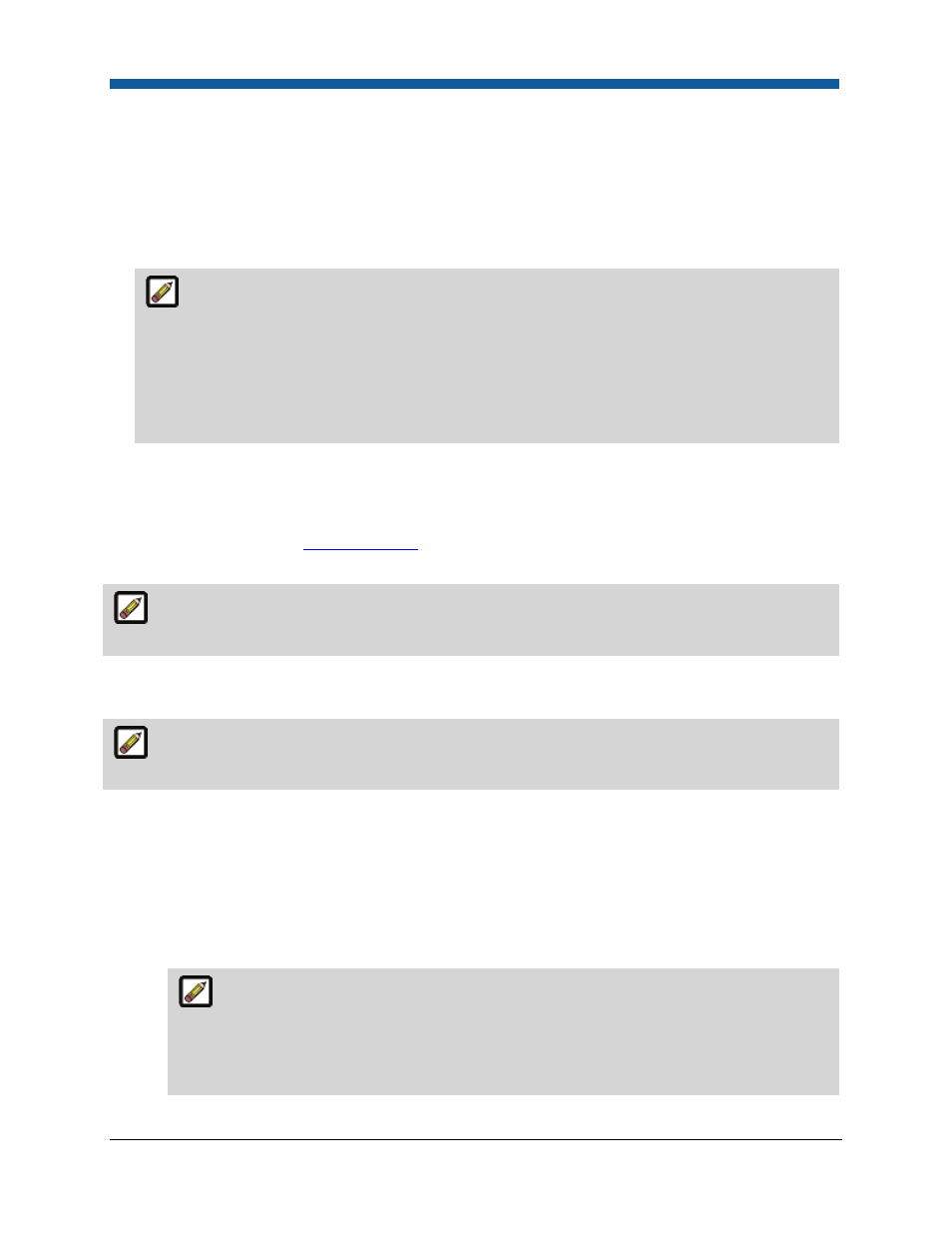
Digital StoreFront 5.2 Administration Reference
322
●
You can add a print service for a special type of binding that is not a pre-installed standard print
service.
●
You can create a new print service category and then add print services to it.
●
One print shop may specialize in wide-format printing and thus need specific product ordering
options to produce the output. Another print shop may specialize in post-printing print services,
such as padding and lamination, and therefore would need those options available on the ticket.
Custom print services are available for building products, but they do not map automatically
to finishing options in EFI devices such as the MicroPress, Balance, and Fiery and require manual
setup to complete jobs that use them. For example, if you add a special type of binding or
lamination, the print service must be completed manually when the order is produced. When
adding a custom print service, you can indicate if the print service requires manual pre-print
and/or post-print action. Pre-print indicates that manual intervention is required before printing,
and post-print that it is required after printing. Pre-and Post-print are used only by the MicroPress.
Additional Information about Custom Print Services
If your site uses automated pricing, custom print services must have pricing assigned or any products
that use them will require manual price quoting, which may disrupt your workflow. For more
information on pricing, see
Edit Price Sheets
. This will be the case even if the print service is a default
option.
Items with no price must be priced at 0.00 or they will be quote items and the order will be a
manual quote workflow. This applies to the setup fee as well.
Custom print services must be manually produced. They are not mapped for automatic production by
the EFI MicroPress, Balance, or Fiery.
On the EFI MicroPress, ESC, MIS, Fiery, Balance, FJC, custom jobs are printed out as special
instructions on the job separator page.
To add a new print service category & add new print services to it
1.
On the Manage Print Services page click Create New Print Service Category.
2.
On the Create New Print Service Category dialog:
•
Category Name: Type a name for the new print service category.
•
Print Service Type: Select whether the print service category description should be Single
Description, Double Description, or Non-printed File Upload format.
The Non-printed File Upload print service category: This print service type will allow
buyers to upload file attachments for the defined print service category (i.e., at the ticket
template level). Buyers can thus upload such files as a mailing list, source artwork, instruction
notes, etc. The file attachment can be in any format except EXE. Note that the print service
should be priced in the appropriate price list. The file attachment option will be displayed in
