Associating an mis with a print shop – Konica Minolta Digital StoreFront User Manual
Page 510
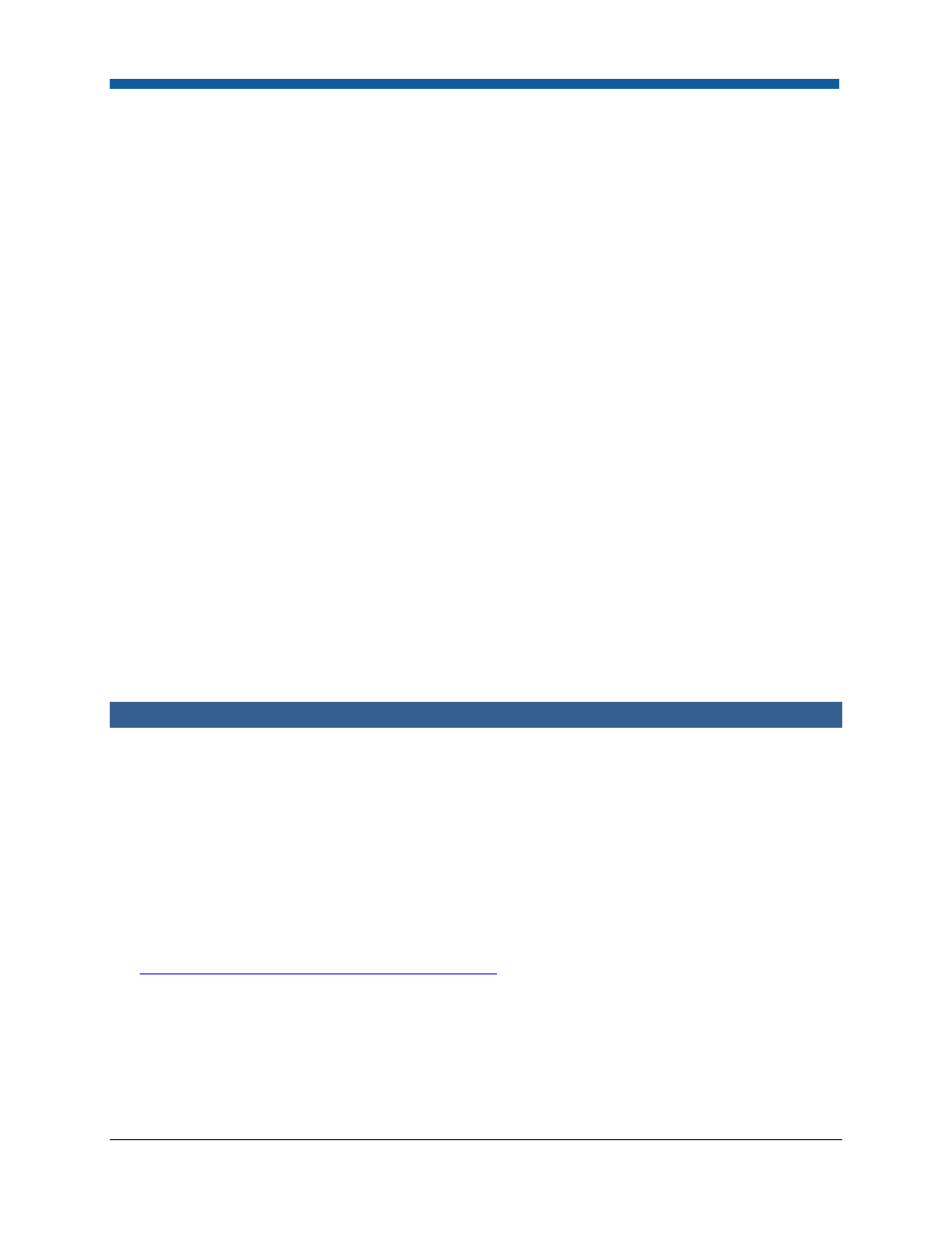
Digital StoreFront 5.2 Administration Reference
510
●
COD
This field specifies whether COD invoicing is performed in Digital StoreFront (Invoice from this
website) or the MIS (Invoice from MIS).
●
●
●
●
Cost Center
This field specifies whether cost center invoicing is performed in Digital StoreFront (Invoice from
this website) or the MIS (Invoice from MIS).
●
●
●
●
Credit Cards
This field controls when the buyer's credit card is actually charged for the order. Note that Digital
StoreFront always authorizes the credit card during checkout (regardless which of the three options
is selected). Digital StoreFront also stores the credit card authorization number and passes it to the
MIS if the MIS is involved in handling credit card charges.
Credit Cards can be set to one of the following:
•
Charge on Shipped Status: Digital StoreFront charges the card, based on the web order
amount, when the order is shipped.
•
Charge on MIS request: Credit cards are charged when a request is sent from the MIS to
Digital StoreFront. The amount charged is the final invoice amount provided by the MIS.
•
Charge in the MIS: Credit card charges are handled in the MIS (not Digital StoreFront).
●
●
●
●
Accounting Codes
This field specifies whether invoicing for accounting codes is performed in Digital StoreFront
(Invoice from this website) or the MIS (Invoice from MIS).
●
●
●
●
Other Accounts
This field specifies whether other invoicing for other accounts is performed in Digital StoreFront
(Invoice from this website) or the MIS (Invoice from MIS).
Associating an MIS with a Print Shop
After you register the MIS and obtain information from it to complete the remaining fields on the Setup
tab on the MIS Systems page, you must associate the MIS with a print shop in Digital StoreFront.
1
On the Administration tab in Digital StoreFront, click Print Shops.
2
Double-click the print shop you want to associate with the MIS (or add a new print shop).
3.
Scroll down to the MIS System section and select the MIS to associate with the print shop.
4.
Click Save.
See also
●
MIS integration and fulfillment in Digital StoreFront
