Konica Minolta Digital StoreFront User Manual
Page 163
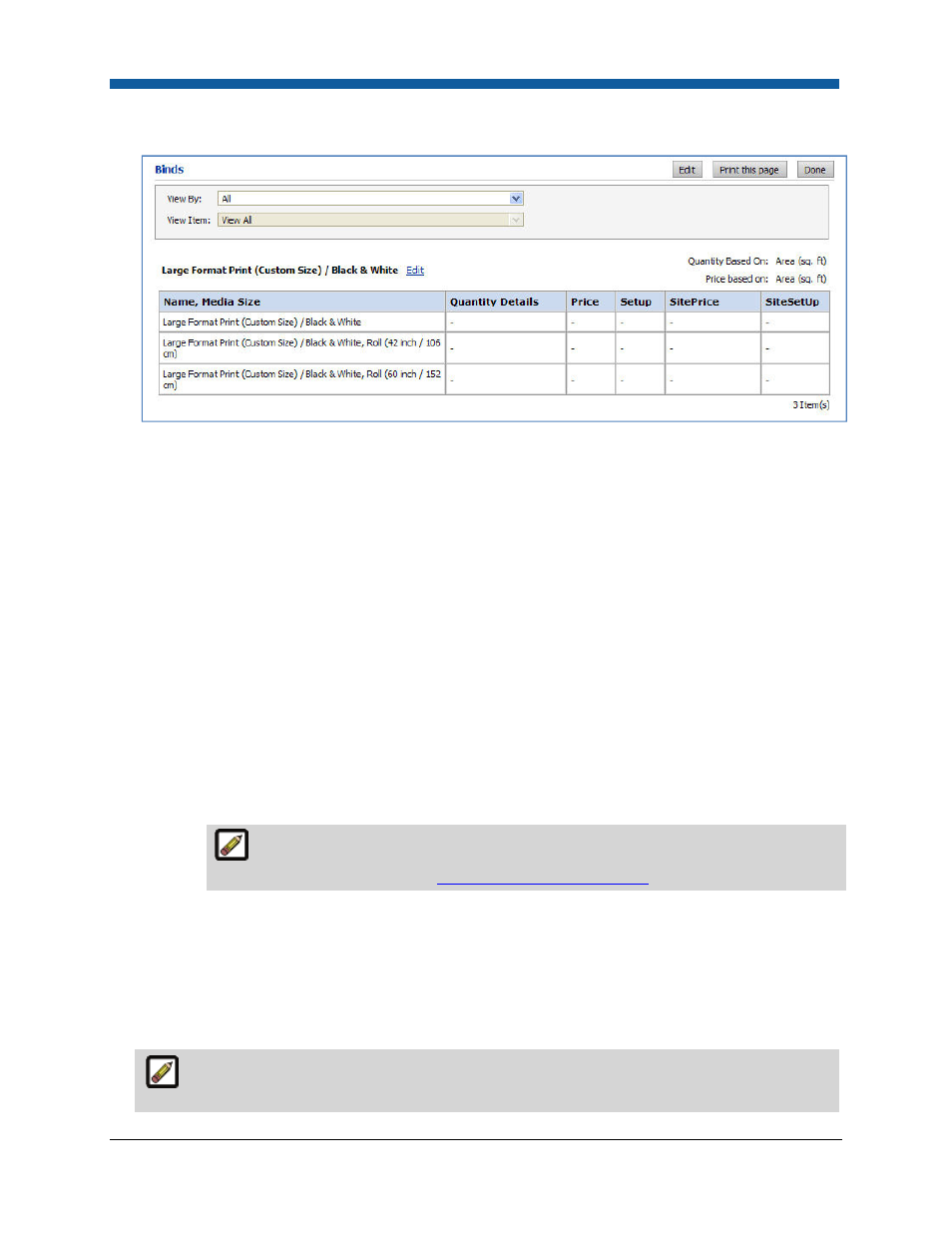
Companies
163
5.
From the View By pull-down list, on the pricing page, select the component category filter (Print
Services, Media, Impressions, Products, Shipping) whose price you want to review.
6.
Scroll down to view the price sheet.
7.
To edit the price of a component, click the Edit link for it to open the price sheet editor.
•
The price sheet editor is arranged into 6 tabs:
•
Price Sheet Details
•
Print Services
•
Media
•
Impressions
•
Products
•
Shipping
•
Select the tab for the component whose price you want to edit.
•
Select the [component] Type to edit from the pull-down list.
•
Range Unit used in pricing the component. The range unit enables administrators to set
price breakpoints at which pricing for the component will increase or decrease.
•
Billing Unit used in pricing the component. The billing unit is independent of the range unit
(which is used for establishing price breakpoints) and specifies the unit of the component
that is priced.
Only site administrators can edit the range and billing units. For more information
on how to edit price sheets, see
Overview of the Pricing Model
.
•
Change the regular and setup pricing for the component as needed.
8.
When finished, click Save And Go Back.
9.
Click Done to return to the Manage Company page.
10.
If you want buyers registered for this company to see pricing information on the storefront (e.g.,
when browsing the catalog, in the shopping cart, etc.), check the box Show Pricing To Buyer.
If you leave this box unchecked, no pricing information will appear anywhere on the buyer
UI/storefront for this company (regardless of login credentials; thus, even administrators will not
