Konica Minolta Digital StoreFront User Manual
Page 469
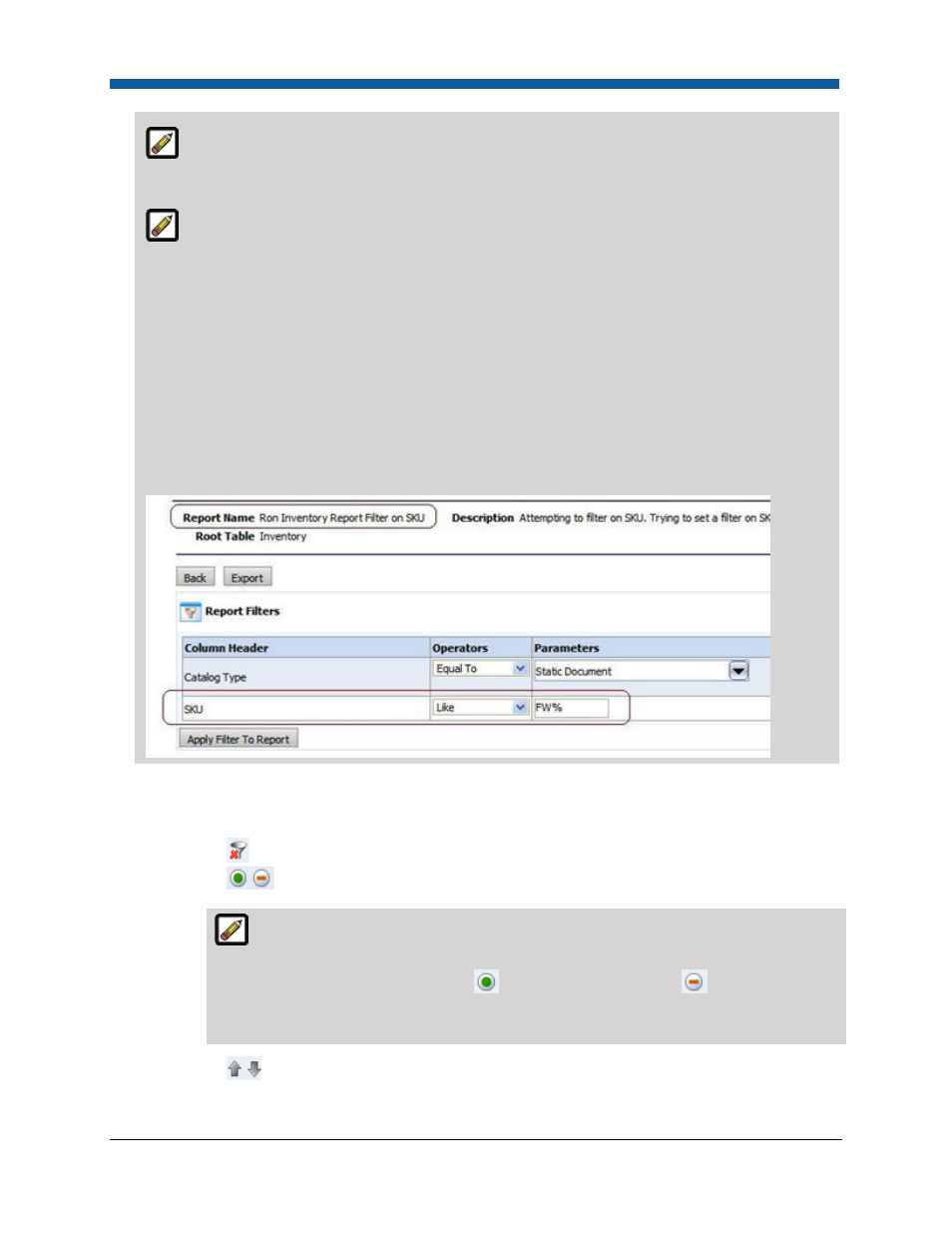
Logs and Reporting
469
For example, if you are filtering the report data by Order Status and want to limit your
report to orders that have already shipped, you would select Operators : Equal To and
Parameters : Shipped from the pull-down list in the Parameters field.
To filter results of searches using the Dynamic Query Tool, use the % sign with the LIKE
operator to run wildcard searches. The % sign combined with the LIKE operator functions as a
wildcard (i.e., rather than the *). For instance: If you wanted to find all SKUs in the system
containing the letters FW anywhere in the SKU, you would set the filter as:
SKU LIKE %FW%
This will display all SKUs that contain the letter combination FW anywhere in the SKU ID (see
image below). To display all SKUs prefixed (that begin with) FW, you would set the filter as:
SKU LIKE FW%
To display all SKUs postfixed (that end with) FW, you would set the filter as:
SKU LIKE %FW
•
And/OR: If you are using two or more filters in your report, you can run both (or all) by
selecting And in each column header; selecting OR will run the
•
Actions:
o
Removes the report filter.
o
Makes the filter editable or uneditable in the Report Viewer.
For instance, if you wanted the report only (and always) to yield data on the orders
in the “Shipped” order status, you would select “Shipped” from the Parameters pull-
down list then click the Editable icon
to switch it to uneditable
. This will prevent
the order status from being changed in the report (i.e., the field will be grayed out in the
Report Viewer).
o
Moves the filter up or down in the filter list.
8.
Click Apply Filter To Report to update the View Report grid on the page with your filters applied.
