Konica Minolta Digital StoreFront User Manual
Page 348
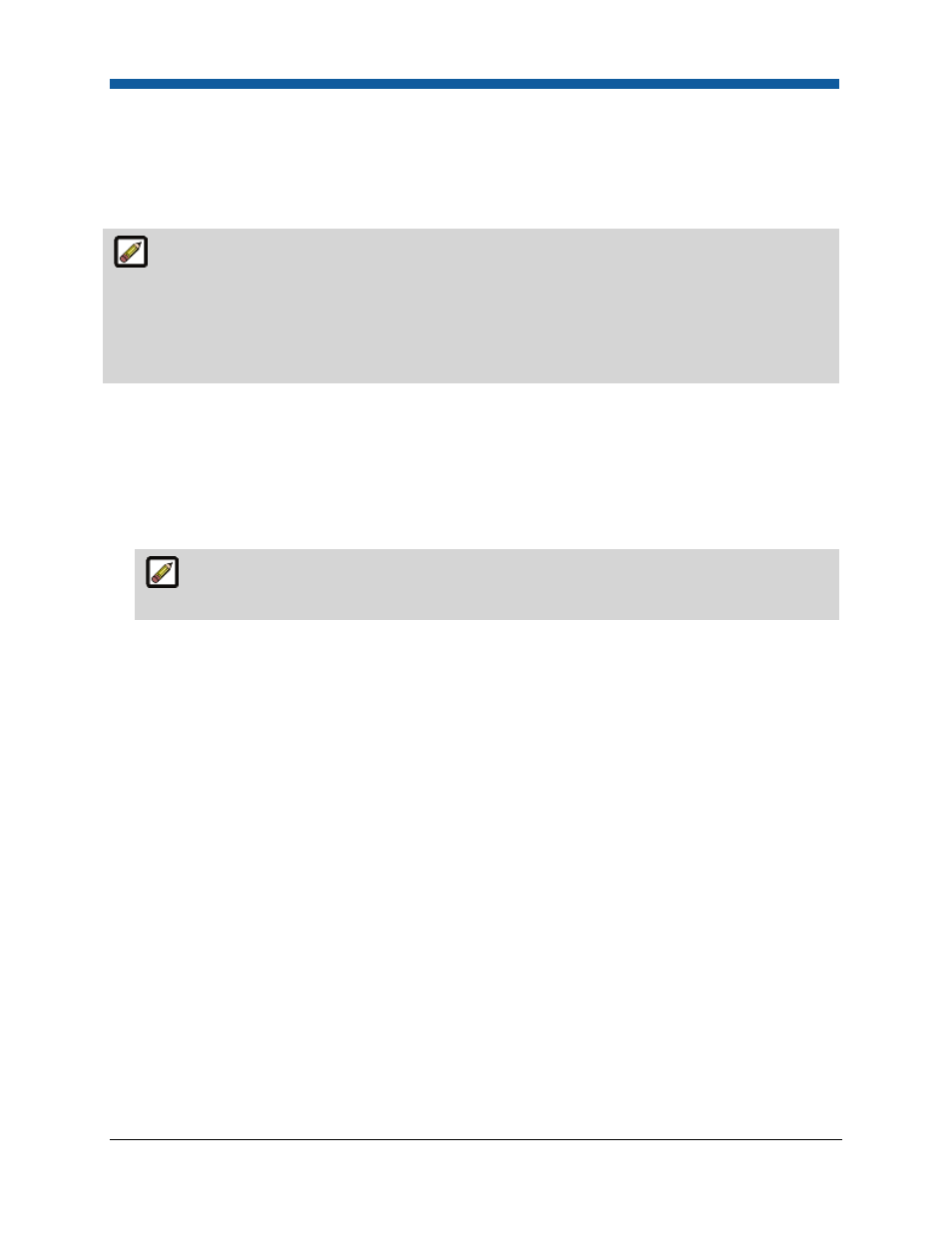
Digital StoreFront 5.2 Administration Reference
348
used for sales and promotions). In the Price Sheet Management section of the Companies and Print
Shops page, you set whether the company or print shop uses any special pricing (and if so, what those
prices are). For instance: You can set the company to subscribe to a particular price sheet and also click
the Exceptions to the Base Price Sheet count to add company- or print shop-specific exceptions that
override data in other price sheets.
Exception Price Sheet: An Exception Price Sheet (e.g., an exception to the subscribed price sheet,
such as 10% off all items, just for this company or print shop; these can also be special prices used for
sales and promotions). In the Price Sheet Management section of the Print Shops page, you set
whether the print shop uses any special pricing (and if so, what those prices are). For instance: You can
set the print shop to subscribe to a particular price sheet and also click the Exceptions to the Base Price
Sheet count to add print shop-specific exceptions that override data in other price sheets.
Overview of Special Pricing
Special pricing is pricing that has one or more components priced differently from the published price
sheet (for the company or site).
Define Special Pricing for a Company or Print Shop
1.
Go to Administration > Print Shops or Administration > Companies.
The example below uses Print Shop special pricing as an example. The procedure for
Company special pricing is identical.
2.
Click the radio button This Print Shop uses special pricing.
3.
Select the published price sheet to use from the Base Price Sheet pull-down list.
•
Exceptions to the Base Price Sheet: You can make pricing exceptions for the company or print
shop. The hyperlinked number displays the number of exceptions to the base price sheet in use
for the company or print shop. To add an exception (for instance if you want to give buyers at
this company or print shop a special price on Green paper):
•
Click the exception number (e.g., 0) to open a copy of the base price sheet you selected in
the previous step.
•
On the Pricing page, select the component category filter (Print Services, Media,
Impressions, Products, Shipping) whose price you want to review from the pull-down list.
•
Scroll down to view the price sheet.
•
To edit the price of a component, click the Edit link for it to open the price sheet editor. The
price sheet editor is arranged into 6 tabs:
o
1.
Price Sheet Details
o
2.
Print Services
o
3.
Media
o
4.
Impressions
o
5.
Products
o
6.
Shipping
•
Click the tab for the component whose price you want to edit.
•
From the [component] Type (e.g., Impression Type, Media Type) pull-down list select the
item to edit.
