Language support – Konica Minolta Digital StoreFront User Manual
Page 105
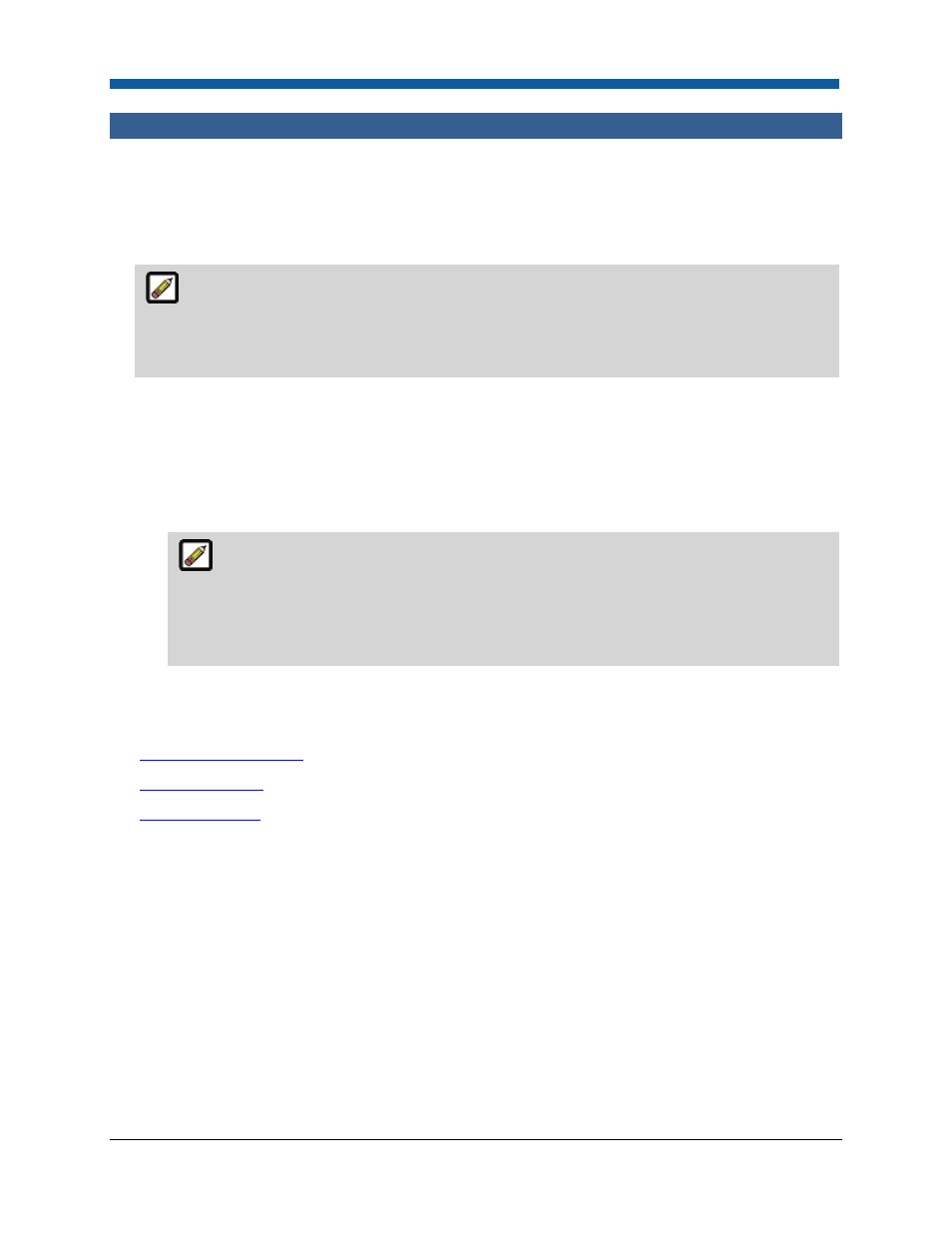
Platform Settings
105
Language Support
Language Management—Language Support
To set the default language for your site
1.
From the Preferred Language pull-down list, select a default language for your site then click Save.
Administrators and buyers can change the language in which the site is presented by clicking
the language link at the bottom of any site page (e.g., English (United States)) and selecting the
preferred language from the pull-down list on the Language Preference page and clicking Save.
The change in site language is immediate and can be changed at any time.
2.
In the Settings column of the language table, select an option for each language:
•
Not Used: This language will not be visible anywhere on the site.
•
Supported on Website: This language is supported and will show if the browser supports the
language.
•
Supported & Shown in Storefront: This language is supported and will be available as a default
language for a print shop and for installers (e.g., PrintMessenger, RPC).
It can take up to 20 minutes for Digital StoreFront to build installers in all languages. So
set the languages you do not use to “Not Used” or “Supported on Website.” Doing so will
prevent Digital StoreFront from building installers in those languages, which will make
PrintMessenger available to users much sooner after you change its settings (which requires
rebuilding the installer/s).
3.
Click Save.
See Also
●
Language Management
●
Customize Strings
●
Resource Tracker
