Konica Minolta Digital StoreFront User Manual
Page 180
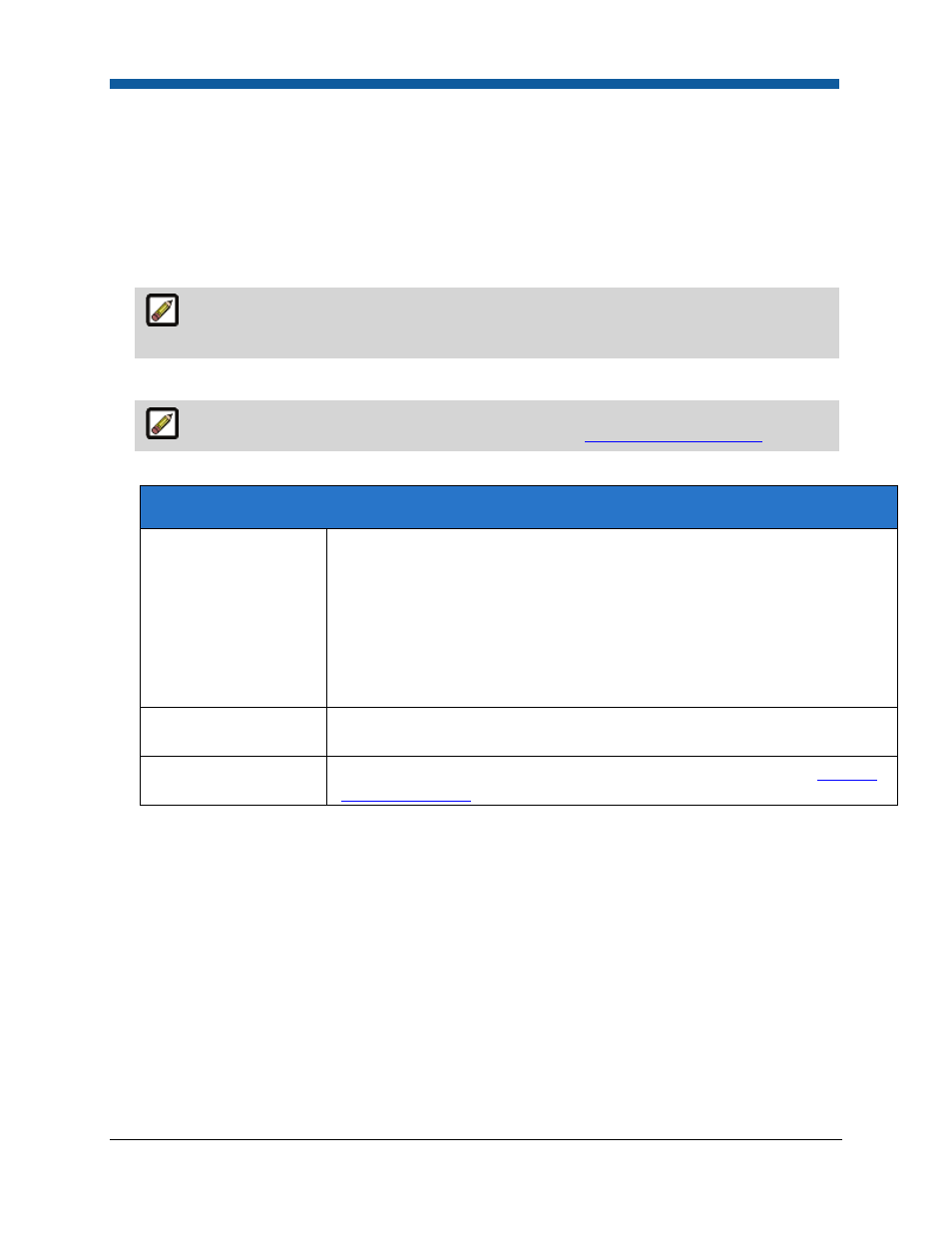
Digital StoreFront 5.2 Administration Reference
180
3.
Department: Type a descriptive name.
4.
Supported Payment Methods: Select payments available to users associated with the department.
5.
Default Payment Method: Default payment method for the department.
6.
Show Inventory to Buyer: Check box to permit members of the department to see inventory levels
(i.e., remaining stock for items under inventory control).
7.
Assign/Edit Delivery Methods: Click to select delivery method/s to assign to this department.
The Assign/Edit Delivery Methods link will not appear until you save the department and
return to it (i.e., by selecting it from the table on the Departments page).
8.
Add Delivery Method: Click to add a delivery method for the department.
For detailed instructions on adding delivery methods, see
To add a delivery method
.
9.
Click Expand in the View Auctioninc Configuration Steps field.
Auctioninc Shipping Cost Calculator
Handling Charges
Specify an amount to charge (above and beyond the cost of shipping) for each
order processed by the Print Shop.
Notes on handling charges with AuctionInc: If you want to add a handling
charge over and above the shipping cost, set it using the Handling Charges
and Handling Charge Percentage fields on this screen. The handling charge
can be configured as a fixed amount or as a percentage of shipment cost.
During calculation, Digital StoreFront will check the values and calculate
handling charges based on whichever handling charge yields the higher value.
Handling Charge
Percentage
Specify a percentage of the shipping cost for each order processed by the
Print Shop.
View Auctioninc
Configuration Steps
Click Expand to see a wizard of steps for configuring Auctioninc. See
Shipping
Cost Configuration
.
10.
Supported Alternate Currencies: Click Assign/Edit Currencies to open the Assign Alternate Currency
window.
