Publish price sheets, Define special pricing, Overview of publishing price sheets – Konica Minolta Digital StoreFront User Manual
Page 347
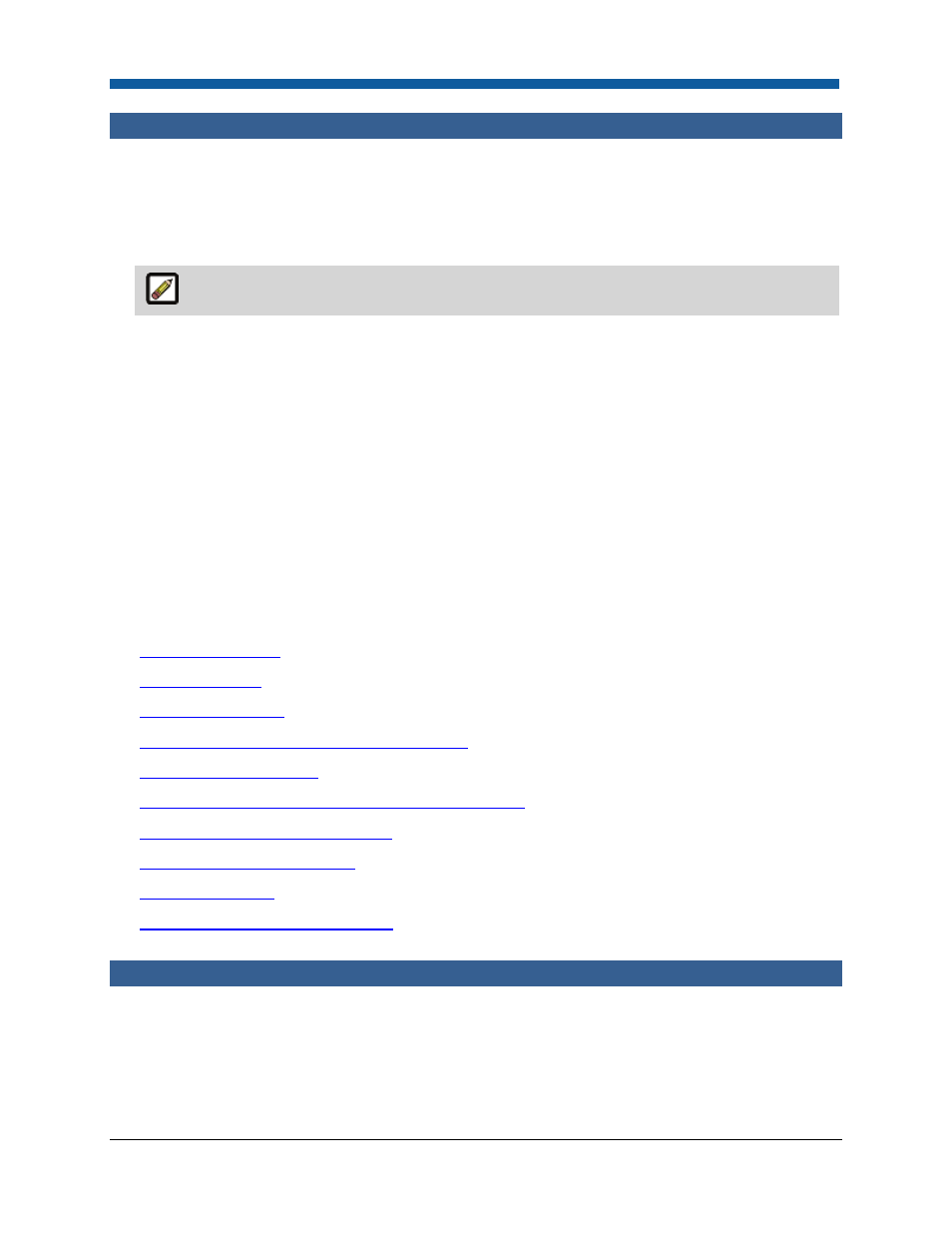
Pricing
347
Publish Price Sheets
Overview of Publishing Price Sheets
Publishing a price sheet makes it available to use with the companies and print shops configured in your
site. You can publish any number of price sheets that can be associated with your Print Shops or
Companies.
The Digital StoreFront Essential version of Digital StoreFront is limited to one (1) price sheet.
Publishing Price Sheets
1.
On the Price Sheet Management page, click the Published tab to open the published price sheets
page.
2.
Click Create New to add a new published price sheet.
3.
On the new row for the published price sheet:
•
Publish Name: Enter a descriptive name for the new published price sheet.
•
Associated Price Sheet: Select the price sheet to associate with the published price sheet (this is
the price sheet the published price sheet is based on).
4.
Click Save.
5.
Go to the print shops and/or companies to assign them to the new published price sheets.
See Also
●
Create a Price Sheet
●
Edit a Price Sheet
●
Publish a Price Sheet
●
Overview of the Price Sheet Management Page
●
Configure Pricing Settings
●
How to Use Special Pricing for a Company or Print Shop
●
Adjust Prices Using the Quote Editor
●
Configure Alternate Currencies
●
Overview of Pricing
●
Contents of the Pricing Help Module
Define Special Pricing
Pricing: Special Pricing for a Company or Print Shop
Special pricing is either a Subscribed Price Sheet (e.g., a price sheet that has pricing tailored for buyers
associated with this company or print shop) or an Exception Price Sheet (e.g., an exception to the
subscribed price sheet, such as 10% off all items, just for this company; these can also be special prices
