Konica Minolta Digital StoreFront User Manual
Page 343
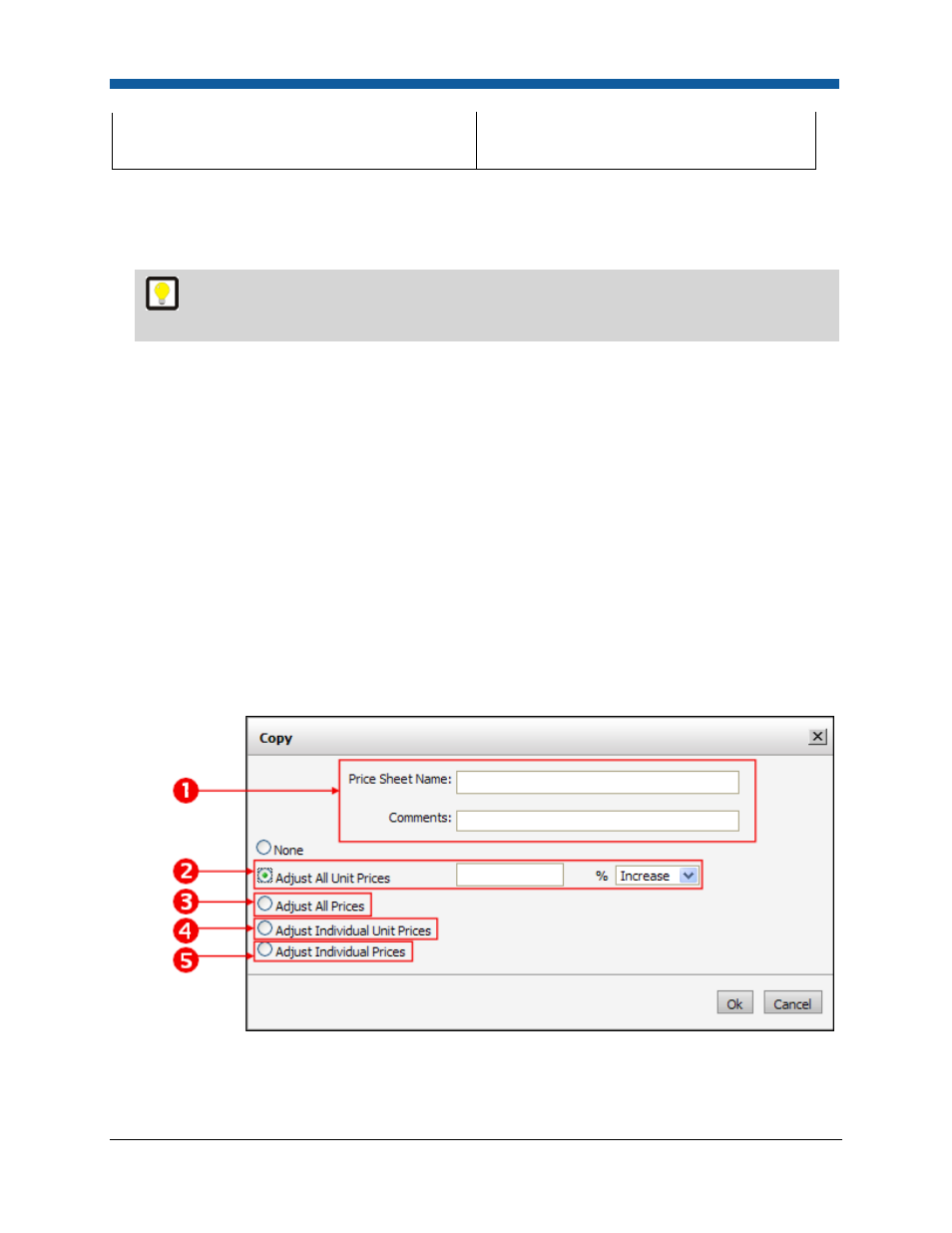
Pricing
343
will have values for only a few of the items (i.e.,
exceptions).
Create a Price Sheet
1.
On the Price Sheet Management page, select the price sheet by clicking its radio button, then click
Copy.
A quick way to create your first price sheet is to select the Digital StoreFront 3.0 Sample
Pricing price sheet and click Copy. Then follow the steps below.
2.
On the Copy dialog, assign the price sheet a name and apply price adjustments.
•
1
: Assign your new price sheet a descriptive name (e.g., "Preferred Customers" or "Winter 07
Sale") and add any comments about the price sheet that will help others know its intended use.
•
2
: You can adjust all unit prices (i.e., prices for all Print Services, Media, Impressions, Products,
and Shipping), excluding the setup fees: Enter a value in the Adjust All Unit Prices field by which
to adjust the pricing, then select Increase or Decrease from the pull-down list.
•
3
: You can choose to adjust all prices, including the setup fees, by the same percentage
(increase or decrease): Enter a value in the Adjust All Prices field for the percentage by which to
adjust the pricing, then select Increase or Decrease from the pull-down list.
•
4
: You can adjust individual unit prices (i.e., prices for individual Print Services, Media,
Impressions, Products, and Shipping), excluding the setup fees: Enter a value in the Adjust All
Unit Prices field by which to adjust the pricing, then select Increase or Decrease from the pull-
down list.
•
5
: You can choose to adjust the prices of individual components, including the setup fees: Enter
a value in the Adjust Individual Prices field for the percentage by which to increase or decrease
the pricing of each of the components (Print Services, Media, Impression, Product, and
Shipping).
3.
Click OK.
