Konica Minolta Digital StoreFront User Manual
Page 248
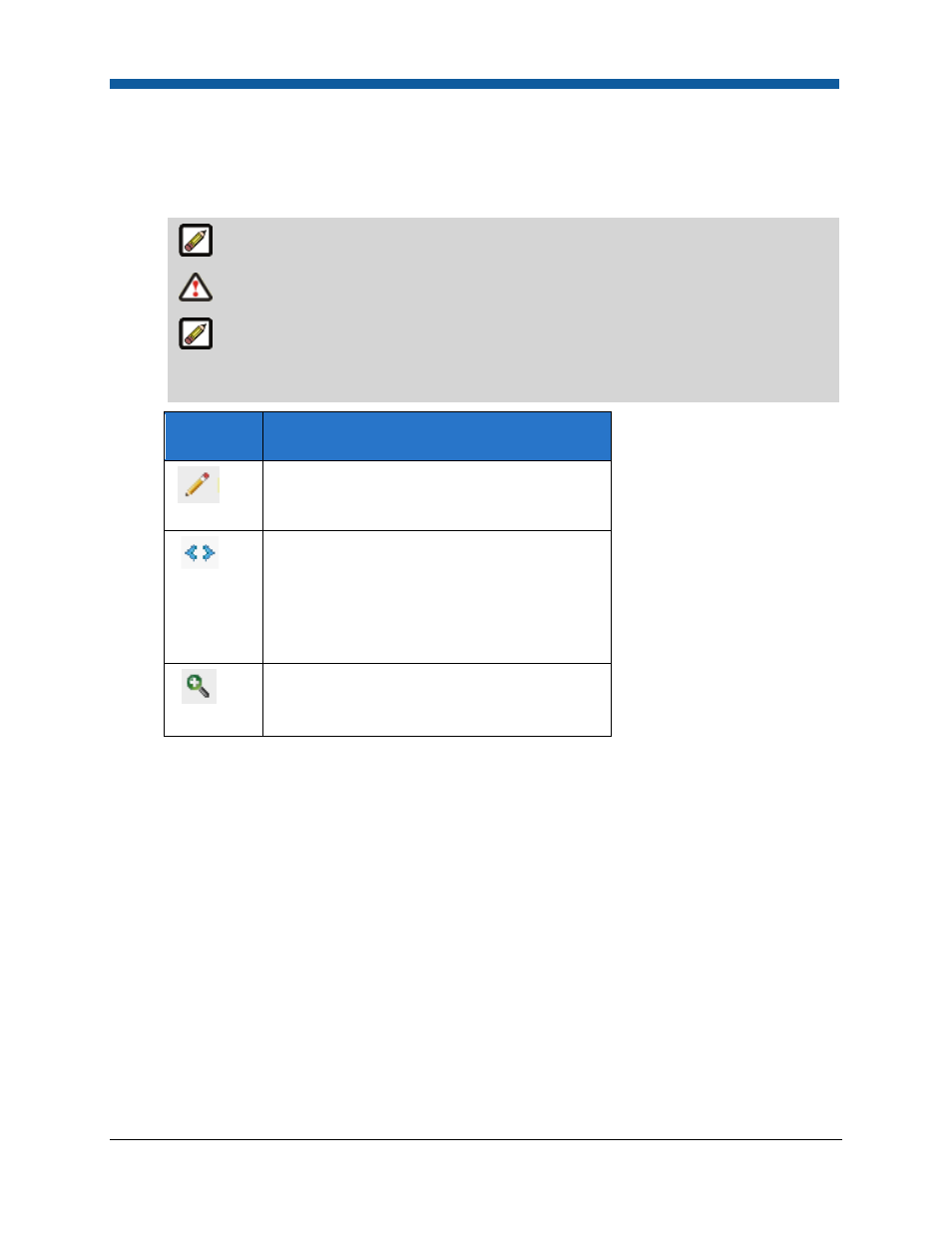
Digital StoreFront 5.2 Administration Reference
248
e.
Type—Display only product type that you selected on the previous page.
f.
Brief Description—Enter descriptive text for the product that will be displayed to buyers on the
storefront. This brief product description is augmented by a longer description that is displayed
on an entire page when user click for more information on a product.
There is a 2,000-character limit for HTML text.
HTML text characters add up quickly, so when possible keep formatting simple.
Most of the controls on the text editor will be familiar to users of word processing
packages such as Microsoft Word or Corel WordPerfect. A few of the controls that might not
be so familiar are:
Control
Description
This displays the text editor workspace in
design mode, which means it will be displayed
WYSIWYG (“what you see is what you get”).
This displays the text editor workspace in
HTML mode, which means you can use
standard HTML formatting tags to define how
your text will appear (e.g., Sale! will
cause the word “Sale!” to display in boldface
on the storefront).
This displays the text in the workspace
without any formatting controls.
g.
Product Icon—The Product Icon is the large version of the product image that will be shown to
buyers on the storefront.
i.
To select the image click Edit.
(1)
None: Click this radio button if you want no product image to appear on the storefront.
(2)
Stock Icon Library: Click this radio button if you want to select an image from the stock
icon library, which includes icons for nearly 30 product categories (e.g., binders,
business cards, brochures, calendars).
(3)
Upload Custom Icon: Click this radio button to select an image to display.
•
Click Browse... and on the Choose File dialog navigate to the image file you want
to display, select it, then click Open.
•
Click Upload.
(4)
Automatic thumbnail: Click this radio button to have the system generate a product
image automatically from the first page of the document.
