Konica Minolta Digital StoreFront User Manual
Page 250
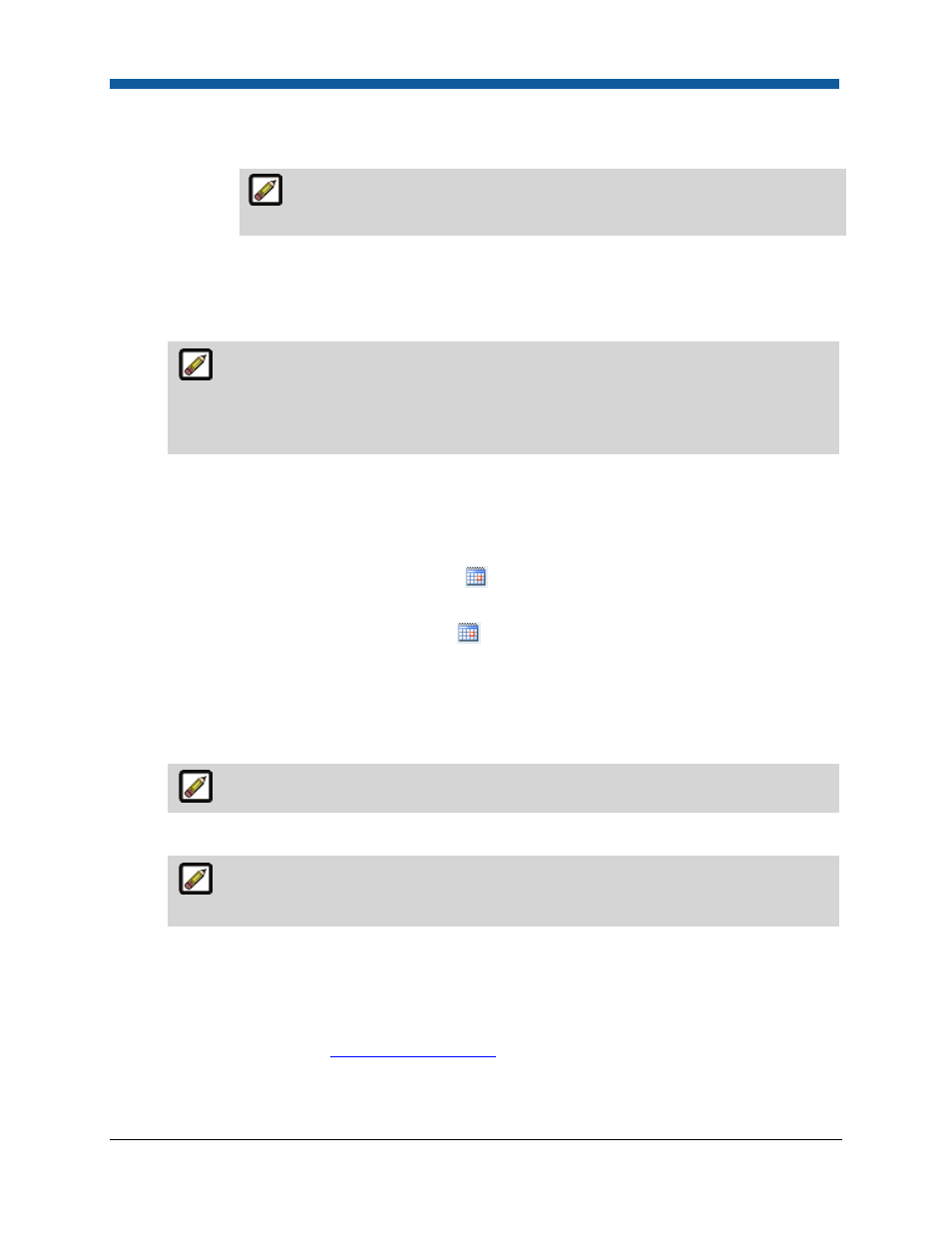
Digital StoreFront 5.2 Administration Reference
250
(3)
Automatic thumbnail: Click this radio button to have the system generate a product
image automatically from the first page of the document.
Note that you will not be able to preview the product details image until after
you save the product.
9.
Click the Settings button on the left navigation menu.
10.
On the Progress Information | “Settings” page:
a.
Display Priority—Select a priority for the product from the pull-down list.
This will specify the order from top to bottom in which the product will be displayed on
the storefront; the higher the priority (lower number) will cause the product to display higher
on the storefront product page. If two or more products have the same display priority, they
will be sorted alphabetically.
b.
Valid Dates
i.
Active: No/Yes—Specifies whether the product status is active (available now or, for
instance, is created now to be made active at a later time, such as when a sales promotion
begins).
(1)
Start Date: Use the calendar tool
to specify the date on which the product should
start being displayed on the buyer storefront.
(2)
End Date: Use the calendar tool
to specify the date on which the product should no
longer be displayed on the buyer storefront.
•
Select Never if you do not want the product display to expire on a specified date.
c.
Turn Around Time—If you want to specify a turn-around time for the product (when it will be
prepared and ready for pick-up or delivery), type a number and time interval, else select None.
The Print Shop turnaround time will override any product turnaround time specified.
d.
Shipping & Taxes:
These settings are available for all product types (except Kits). For Kit products, the
configuration of the items the kit contains will govern taxes and shipping exemptions.
i.
Exempt Shipping Charges—No shipping calculations will be made on the product.
ii.
Exempt Taxes—No tax calculations will be made on the product.
e.
Batch Mode—This option will prompt buyers to upload a multiple record data file (in comma
separated value, CSV, format) or to use multi-column data sets (pre- created in the system; for
more information, see
Multi-Column Data Sets
). For instance, if a customer wants to order
business cards for all members of a department.
