Konica Minolta Digital StoreFront User Manual
Page 31
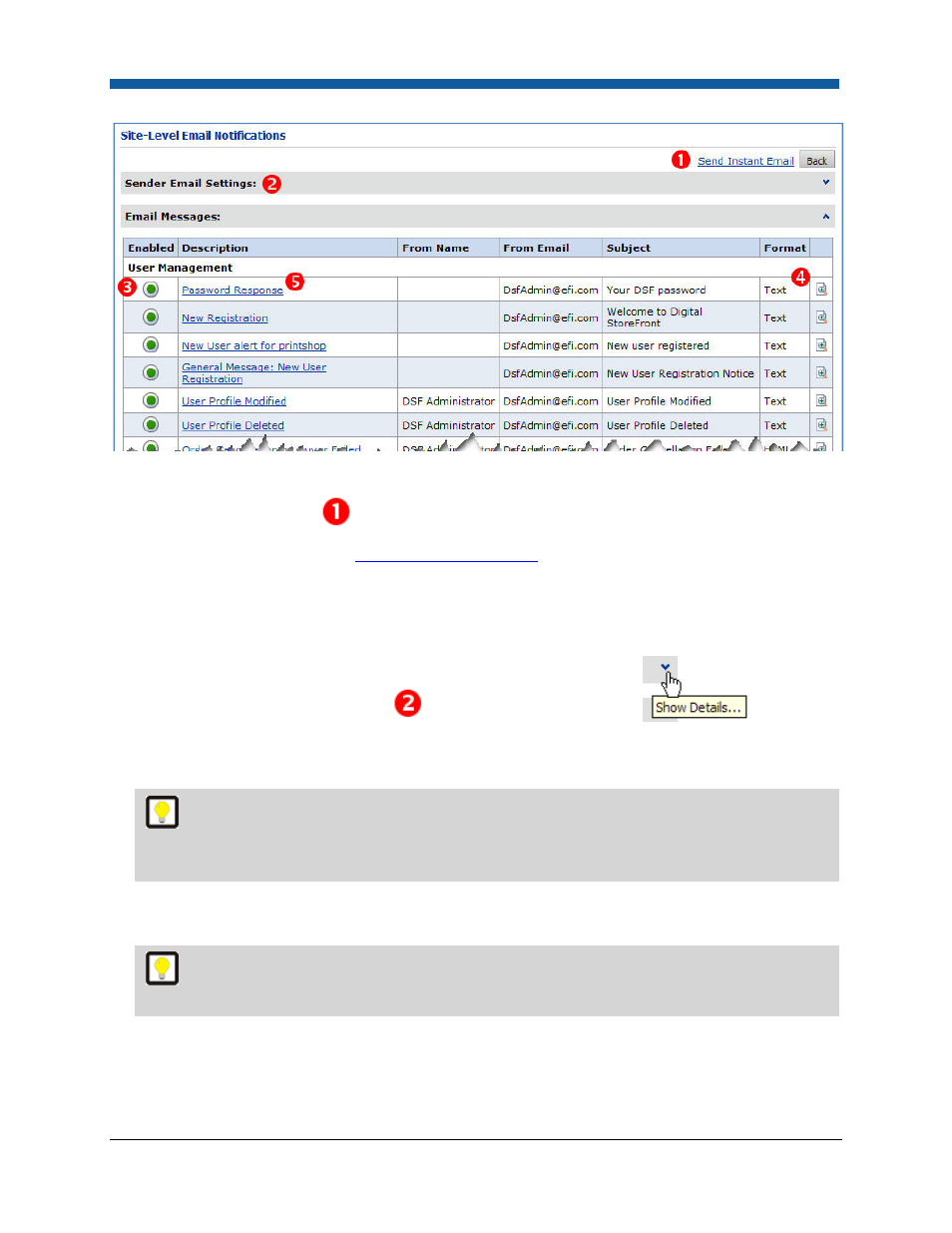
Platform Settings
31
To send instant email
1.
Click Send Instant Email.
2.
Follow the steps in the section
Instant Email Notifications
.
To change your sender email settings
Here you specify the default name and email from which all site-level notifications are sent. (To
override these default sender settings for a specific notification, open the email’s Description and edit.)
1.
In the Sender Email Messages panel
click the Show Details... caret
to expand
the Sender Email Settings panel.
2.
In the From Name field enter the name you want to send the email from.
The name can be something that lets the recipient readily identify who is sending the
message, for instance "John at Print Services" or "PrintCo Customer Service." Note that the default
name for certain notifications is "Digital StoreFront Administrator."
3.
In the From Email field enter the email address from which you want the email notification to be
sent.
This is the email address to which you want the recipient to send a reply to the email
notification (i.e., if you have multiple email addresses).
4.
Click Update to save your changes.
