Konica Minolta Digital StoreFront User Manual
Page 201
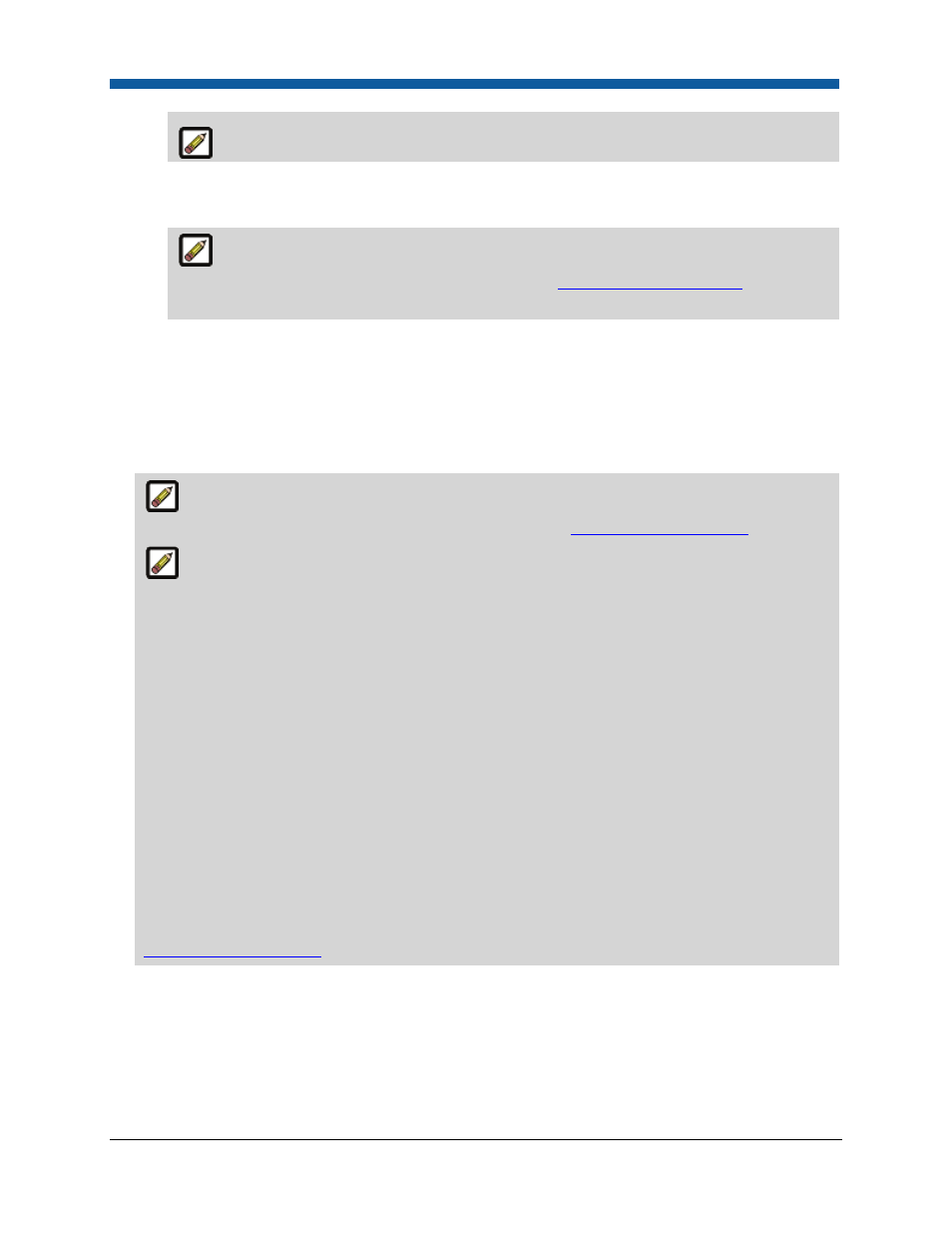
Managing Departments
201
The Company you select controls the storefront the user will see when logged in.
•
Print Shop
•
Group
You can assign users to more than one group (e.g., a user can belong both to the
Everyone group and to the Administrators group). See
User Groups Management
for more
information on managing user groups.
3.
Click Next.
4.
Enter a Security Question and Security Answer (for use in recovering a lost user password).
5.
Click Next.
6.
On the Contact Information page, type Name, Address, Phone Number, Title, Company,
Department, Cost Center Account Number, and email Address information, etc., for the new user.
Required fields are indicated with an asterisk ( * ) and/or yellow shading. You can specify
which fields are required when users are self-registering. See
User Profile Field Settings
.
Three Address Lines:
Digital StoreFront supports three address lines to integrate with all applications that accept a third
address line, such as the External System Connector, AuctionInc, third-party taxation systems, and
MIS systems (e.g., Monarch, Pace, PSI, and Logic all accept three address lines). These third-party
applications will accept the information from Digital StoreFront and display it in the appropriate
address fields.
For example, a large corporate office building could have a three-line address:
Name: PrintCo
Add 1: Main Street Towers
Add 2: 100 Main Street
Add 3: 27th Floor North, Suite 400
City: Atlanta
State: GA
ZIP: 30309
You can turn off address line three as with other user profile fields. For more information, see
User Profile Field Settings
.
7.
Login Bypass Unique ID: Enter a login bypass ID for the user (if applicable) that will enable him or
her to login to your site without having to enter username and password in the Digital StoreFront
login protocol.
8.
Click Save.
9.
A message will open and ask you whether you want to add another user. Click Yes or No.
