Konica Minolta Digital StoreFront User Manual
Page 402
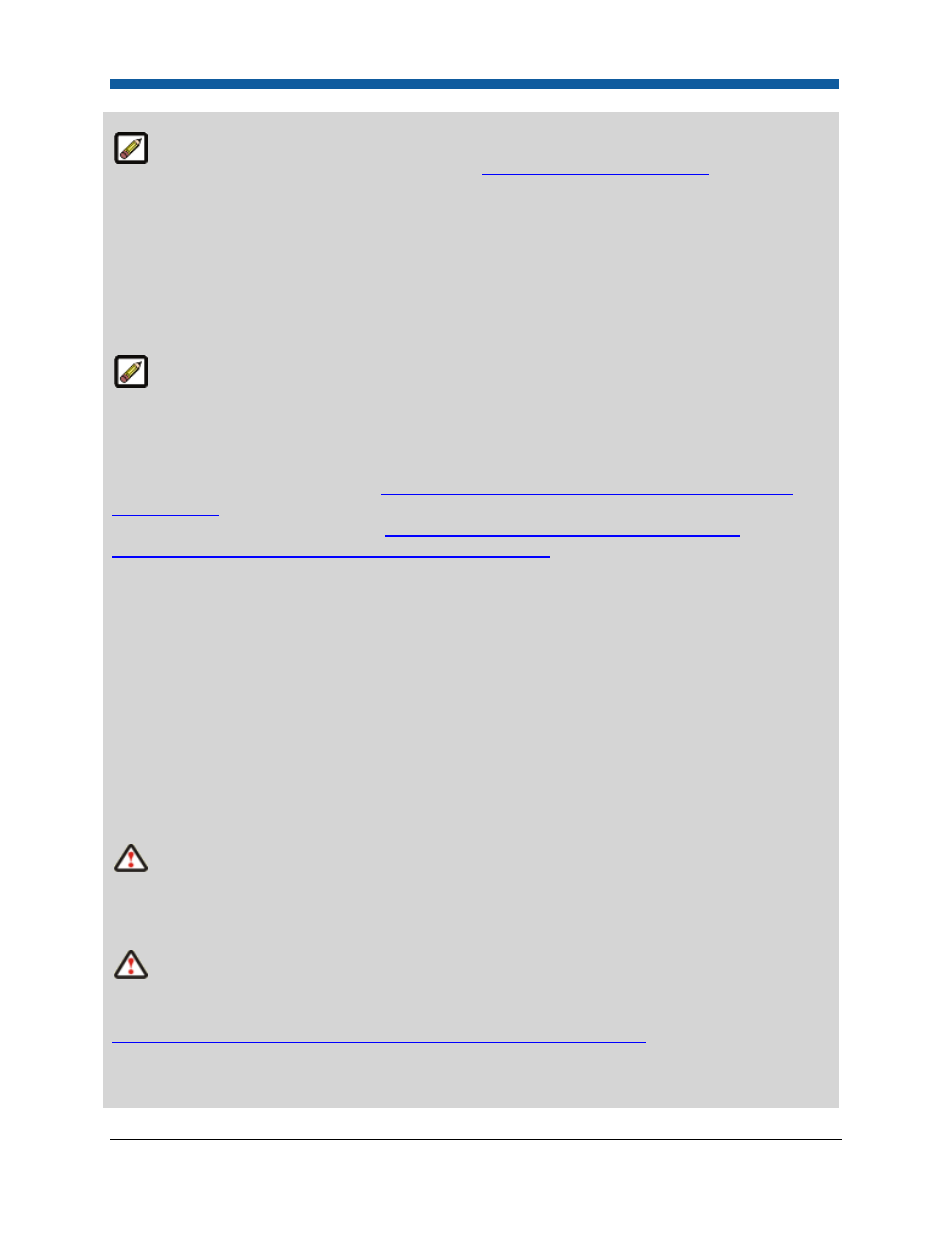
Digital StoreFront 5.2 Administration Reference
402
CyberSource: If you have not already established an account with CyberSource, you must do so
before setting up the account in the system. Refer to
CyberSource Account QuickStart
for basic
information on how to set up a CyberSource account before you do steps 1—5 below.
To configure your account within Digital StoreFront you will need the following information about your
Payflow Pro merchant account:
—Host Address
—Demo Host Address
—Merchant ID
—Keys Directory
Payflow Pro and Payflow Link: Digital StoreFront supports the two different Payflow Pro options:
(1) self-hosted and (2) PayPal's Payflow Link, in which all payment processing and management will be
handled on PayPal's site (i.e., in the PayPal Manager). The latter is a PCI-compliant solution.
Before configuring your merchant account in Digital StoreFront:
Establish your Payflow Pro account at:
https://www.paypal.com/us/cgi-bin/?&cmd=_payflow-get-
started-outside
or
establish your Payflow Link account at:
https://cms.paypal.com/us/cgi-bin/?cmd=_render-
content&content_ID=developer/howto_gateway_payflow_link
To configure your account within Digital StoreFront you will need the following information about your
Payflow Pro merchant account:
—Host Address
—Demo Host Address
—API Host Address (for Payflow Pro only, not Payflow Link)
—API Demo Address (for Payflow Pro only, not Payflow Link)
—Partner ID
—Password
—Payflow User ID
—Merchant Login (Vendor ID)
Note: This gateway supports both Credit Card and PayPal payment options.
PayflowPro: Digital StoreFront supports issuing manual (i.e., “non-referenced”) credits to a credit
card number. By default, Payflow Pro does not support issuing non-referenced credits. So when
establishing your Payflow Pro account let PayPal know that you want to be able to issue non-
referenced credits.
Website Payments Pro: Before configuring your merchant account in Digital StoreFront, establish
your PayPal Website Payments Pro Solution account at:
https://www.paypal.com/us/cgi-bin/webscr?cmd= wp-pro-overview-outside
To configure your account within Digital StoreFront you will need the following information about your
PayPal Website Payments Pro merchant account:
