Konica Minolta Digital StoreFront User Manual
Page 319
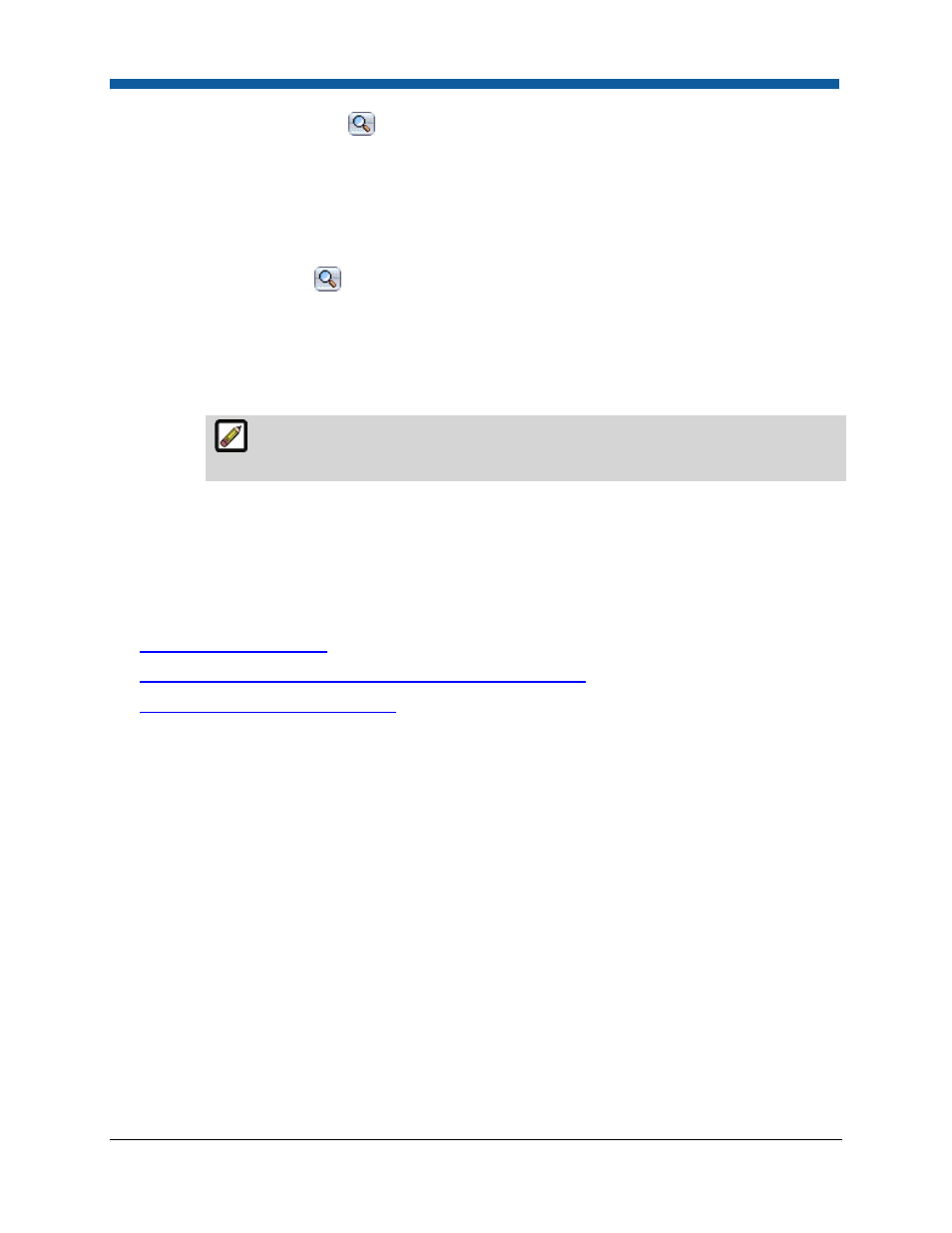
Product Management
319
o
The search field (
) will help you locate the group or user you are looking for, and
the Show field will limit the number of items displayed.
o
Click the group, user, or company to assign ownership to.
•
Click Add User, Group, or Company.
•
On the Select Security Principal dialog:
o
In the first drop-down select the category of user to whom to assign access to the
template: Groups, Users, or Companies.
o
The search (
) field will help you locate the group or user you are looking for, and
the Show field will limit the number of items displayed.
o
Click the group, user, or company to assign access to. The selected user, group, or
company will display on the ticket template in the Access Permissions table. You can
grant users the right to Use the ticket template (i.e., create products based on the ticket
template) and/or Manage (modify) the ticket template.
You can retract access permissions at any time by clicking the Remove button for
the user, group, or company in the Access Permissions table.
o
Click the Check Permissions For... and select the user, group, or company whose
permissions you want to check. A new dialog will display the permissions for the
selected entity.
•
Click Save to save the ticket template.
See Also
●
Ticket Templates Overview
●
To view or change the ticket template associated with a product
●
Product Management Contents Page
