Konica Minolta Digital StoreFront User Manual
Page 323
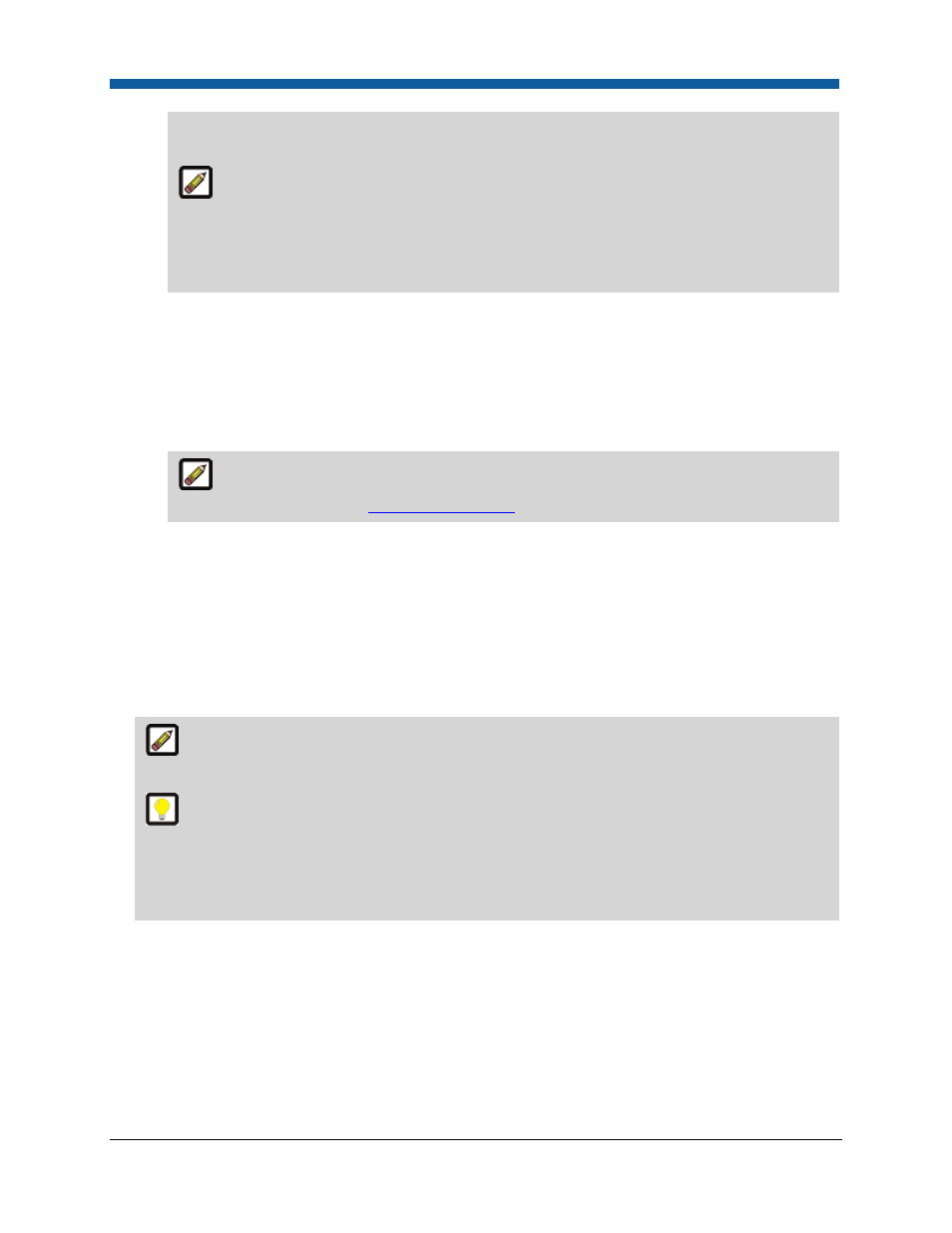
Product Management
323
the Digital StoreFront job ticket if the option is selected in the ticket template. The file
attachment can also be made by operators during order production.
An example of a double description type of print service: Coil binding (as the primary
description, or concept, of the print service category) with the secondary description, or
concept, Color with black, blue, red, white, yellow, etc. each being one of the secondary
descriptions of the print service). The double concept helps you manage combined options
(e.g., a single binding type with multiple color choices) more efficiently.
•
If you select Double Description, type the primary description (e.g., “Plastikoil binding”) and
the secondary description (e.g., “Color”) in the text entry fields.
•
Select the Billing Unit to use in pricing the component. The billing unit is independent of the
range unit (which is used for establishing price breakpoints) and specifies the unit of the
component that is priced. For example, you could choose to price a component by weight, area
(size), copy, etc.
Print services can also be priced in the pricing administration area. For more
information on pricing, see
Pricing Configuration
.
•
Select the Range Unit to use in pricing the component. The range unit enables you to set price
breakpoints at which pricing for the component will increase or decrease (as discussed below).
If you set the Range Unit as Copy, you will be able to set your pricing so that, for example, the
first 50 sheets (1-50) are priced at .01 each and the second 50 (51-100) are priced at .005 each.
•
Click Add.
To create a new print service
1.
On the Manage Print Services page click Create New Print Service.
For Non-printed File Upload categories, only one option is permitted and the interface is
streamlined.
When you create a new category, add a default print service with wording such as “None” or
“No” and do not select the Performs Feature checkbox. For example, if you add a new category
called “Stacking,” create a print service called “No Stacking.” This allows you to select “No
Stacking” as the default for a job; otherwise, some type of stacking would be selected for each
ticket.
2.
On the Create New... dialog:
•
Type the name of the print service in the primary description text entry field.
•
If you selected a Double Description type for the new product:
o
Select Add New from the pull-down list in the second description field.
o
Type the name of the new option in the text entry field (i.e., the drop-down list
becomes a text entry field after you select Add New).
•
Icon Image—you can upload an image icon to represent the print service to buyers on the
storefront when they are choosing print services.
