Site settings - user profile fields settings, Overview of the user profile fields tab – Konica Minolta Digital StoreFront User Manual
Page 50
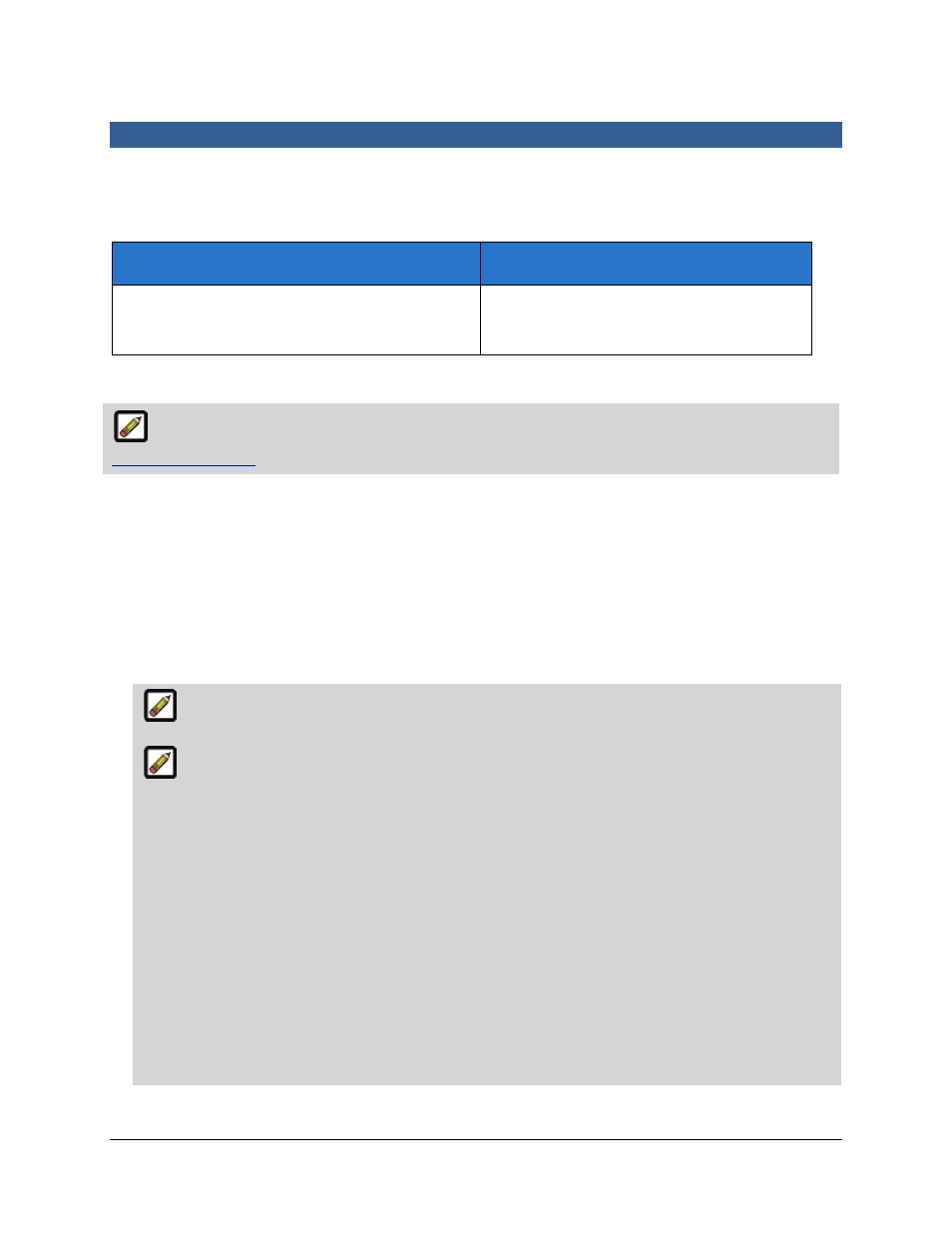
50
Site Settings - User Profile Fields Settings
Overview of the User Profile Fields Tab
The User Profile Fields tab is where you can configure the fields that are visible and/or required for user
contact information, registration, address book entries, and print shop and company contacts.
What are User Profile Fields settings for?
When should you use them?
Specifying the fields that are visible and/or
required for user contact information.
To specify required fields for user contact
information and which fields are visible to
users.
To manage user profile fields
For information on changing the default country and currency for self-registering users, see
Registration Settings
.
1.
Check the box Send new passwords by email to send new passwords to registrants via email.
2.
Check the box Use settings for credit card checkout to pre-populate the fields on the shopping cart
with information from the user profile when a buyer is paying for an order by credit card.
3.
Check the box Allow registered users to change their company as part of their profile information
if you want to enable users to change the company they are associated with on their My Account >
Profile page on the buyer side.
4.
In the Visible column, check those boxes corresponding to fields you want to be visible to users.
De-select (uncheck) boxes for fields you do not want users to see.
Email will always be visible as part of a user's profile even when the field is not marked
visible.
Three Address Lines:
Digital StoreFront supports three address lines to better integrate with all applications that
accept a third address line, such as the External System Connector, AuctionInc, third-party
taxation systems, and MIS systems (e.g., Monarch, Pace, PSI, and Logic all accept three
address lines). These third-party applications will accept the information from Digital
StoreFront and display it in the appropriate address fields.
For example, a large corporate office building could have a three-line address:
Name: PrintCo
Add 1: Main Street Towers
Add 2: 100 Main Street
Add 3: 27th Floor North, Suite 400
City: Atlanta
State: GA
ZIP: 30309
You can turn off address line three as with other user profile fields.
