Konica Minolta Digital StoreFront User Manual
Page 120
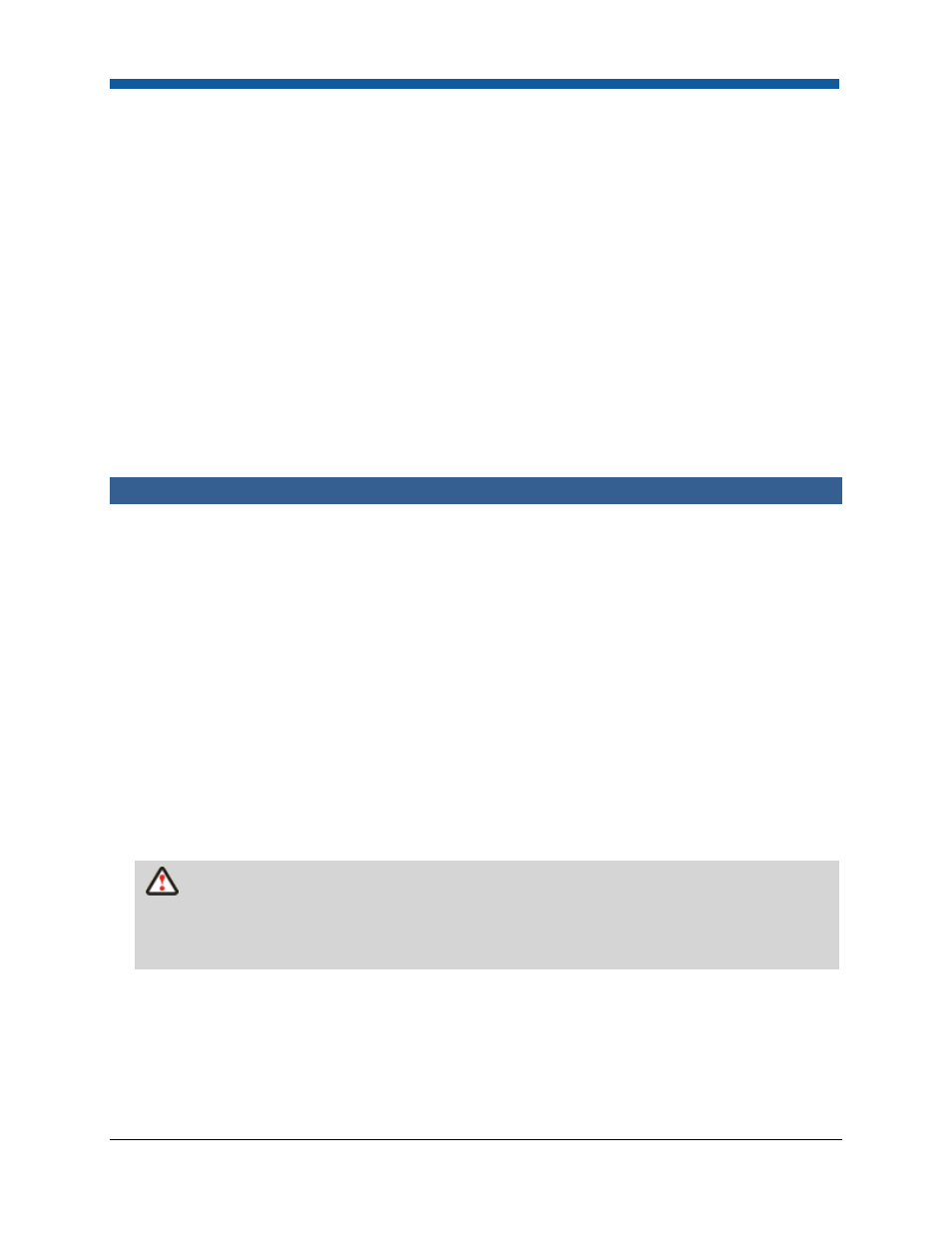
Digital StoreFront 5.2 Administration Reference
120
•
Secure: One of these settings as explained below:
•
Insecure: Forces this page to be HTTP.
•
Ignore: Does not force the page to be either HTTP or HTTPS. Instead, the same mode as the
current request is used, without any forced transitions.
•
Secure: Forces this page to be HTTPS.
•
Click Update.
4.
Configure Directories:
•
Path: ReContains a path from the web site root (such as /MyAccount or /Admin) so you can
control security for that particular page.
•
Secure: One of these settings as explained below
•
Insecure: Forces specified pages to be HTTP.
•
Ignore: Does not force the specified pages to be either HTTP or HTTPS. Instead, the same mode
as the current request is used, without any forced transitions.
•
Secure: Forces specified pages to be HTTPS.
•
Click Update.
Quick Reference: Securing Web Pages on a Digital StoreFront Site
To secure any page/s on your site, you must first enable HTTPS redirection
1.
Go to Administration > Secure Web Pages.
•
If the topmost table has no entries, click the Add button below it.
•
If the topmost table has one or more entries, select one row (using the radio button on the
left), then click the Edit link on the right.
2.
In the Default column, check the Yes checkbox.
3.
In the Mode column, select On from the pull-down list.
4.
In the Maintain Path column, check Yes.
5.
Encrypted URL / Unencrypted URL: Controls the URLs for the site, whether for HTTP or for HTTPS.
In short, HTTPS requests will have the prefixed supplied in the Encrypted URI field, and HTTP
requests will have the prefix supplied in the Unencrypted URI field. For example, you should have an
encrypted URL of this format (https://www.dsf40-site1.com) and an unencrypted URL of this format
(http://www.dsf40-site1.com).
Digital StoreFront does not validate directory and file names nor URLs in any way. Typically,
the Encrypted URL and Unencrypted URL fields should be left blank. They are needed only if the
server name or port number must be overridden (for either HTTPs or HTTP redirect). If an invalid
URL is entered in these fields, your Digital StoreFront site will not open and function properly.
6.
Select a Warning Bypass Mode: Controls the visibility of warnings when requests transition from
HTTP to HTTPS as the user switches pages:
•
Always Bypass : Always bypass security warnings when switching to an unencrypted page.
•
When Allowed by a Query Parameter: Only bypass security warnings when switching to an
unencrypted page if the proper query parameter is present. (Suggested and default.)
•
Never Bypass: Never bypass security warnings when switching to an unencrypted page.
