Disk space usage, Auto submission – Konica Minolta Digital StoreFront User Manual
Page 123
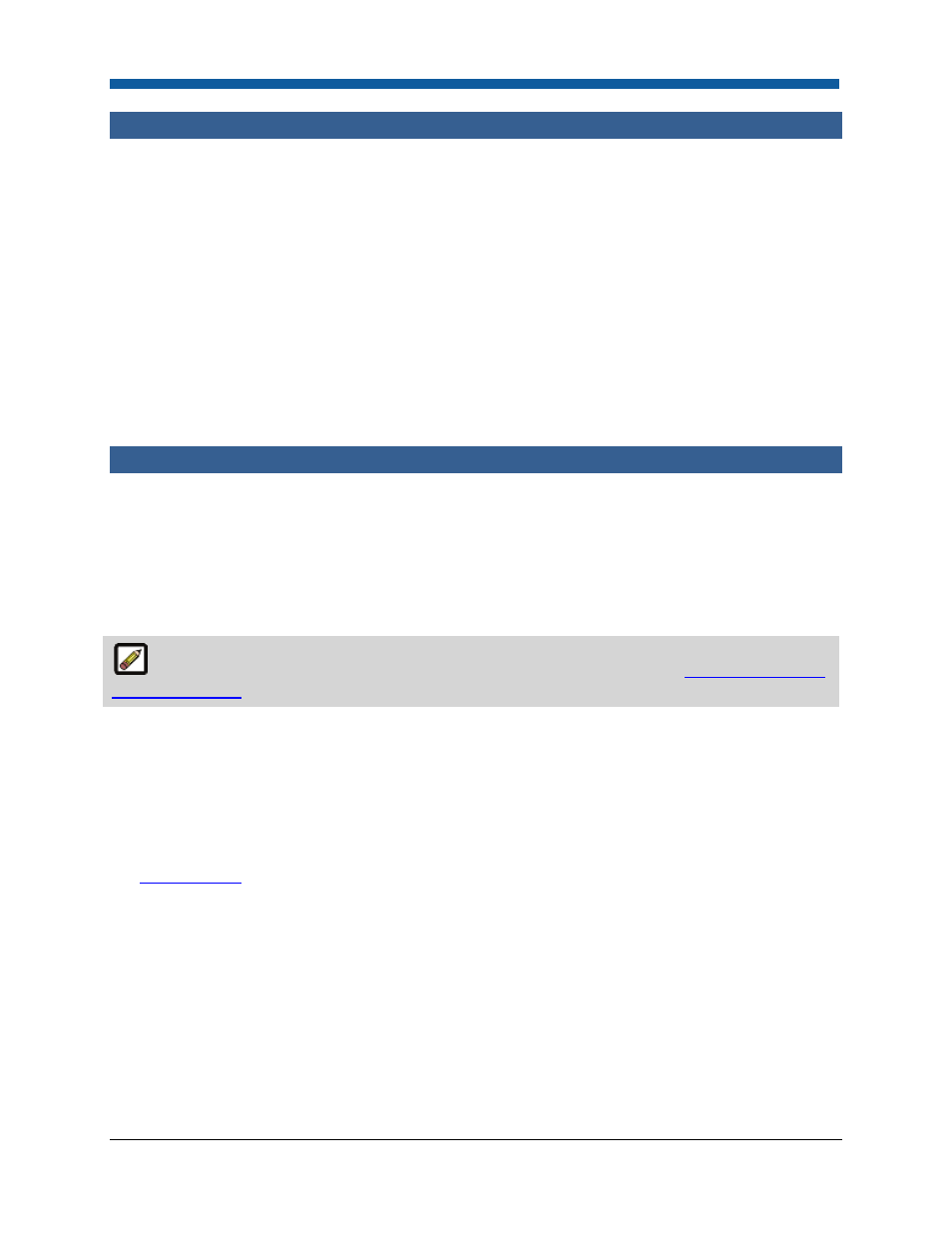
Platform Settings
123
Disk Space Usage
The Disk Space Usage page lets you monitor how much disk space the files on your site are consuming.
This will enable you to anticipate when a site clean-up or additional disk space will be needed.
To monitor disk space usage
1.
Review the information:
•
All Digital Files Size: The disk space occupied by all the files on the site.
•
All Images Size: The disk space occupied by all user uploaded files and images.
•
Total: The disk space occupied by all files/images used on the site.
•
Catalog Size: The disk space occupied by all files used in products in the catalog.
2.
Click Rescan File System to update the values.
3.
Click Calculate Site Size to calculate the disk space requirements of a site.
Auto Submission
Auto Submission / Products with Auto Submission
Auto Submit Jobs are jobs designated on the Operator View to print automatically (i.e., without
operator intervention) every time they are placed in the specified print shop on the designated output
device.
To manage products with auto submission
For information on how to designate a product as an “Auto Submit Job,” see
Managing Jobs from
the Operator View
.
1.
From the Search By pull-down list, select a print shop whose auto submit jobs you want to manage.
2.
Review the product name and the default output device to which the auto submit job will be routed
for printing.
3.
To delete the auto submit product, check its box then click Delete.
See Also
●
Operator View
