Konica Minolta Digital StoreFront User Manual
Page 240
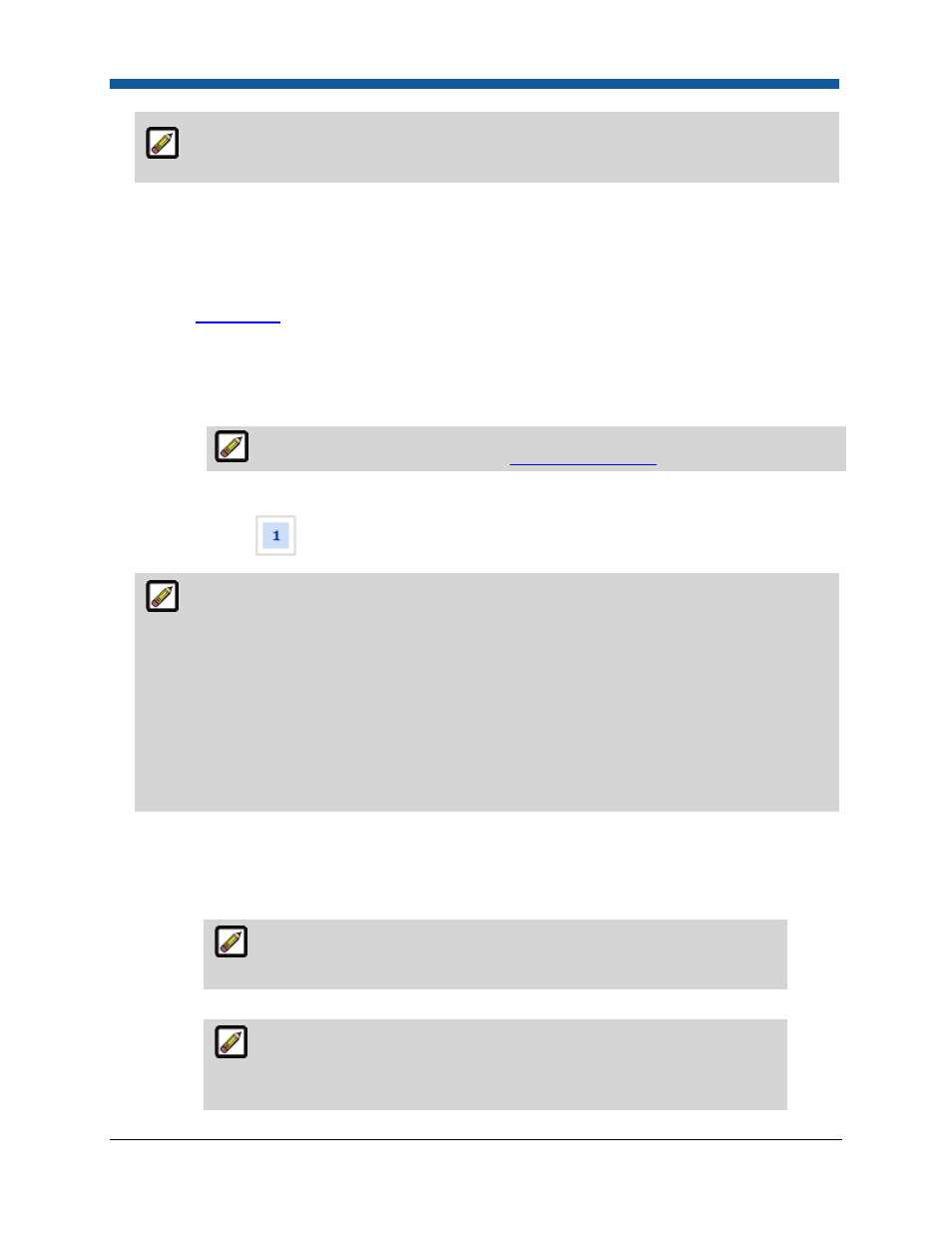
Digital StoreFront 5.2 Administration Reference
240
The Pricing page will not be available when creating an Ad Hoc product. Skip to the next
step.
•
From the View pull-down list, select which price sheet to display (i.e., the price sheet to
associate with the delivery method you are creating).
•
In the dialog for the selected price sheet:
•
Range Unit: Set the range break points for each price point (e.g., 1 - 50 might represent the
quantity in the unit system in use on the site; for more information on the unit system, see
Unit System
). Use the button to add a range break point.
•
Regular Price: Type the standard price for that range (e.g., 1 - 50 quantity might have a
regular price of 10.00).
•
Setup Price: Type the setup price for the range; the setup price will reflect your material
and handling costs.
For more information on pricing, see
Pricing Configuration
.
12.
Click the Security button on the left navigation menu.
13.
On the Progress
Information > “Security” page:
Assigning Ownership and Access Rights for the Product: In this section of the product
builder you can assign an owner for the product and set permissions to restrict access to it. This
enables you make the product available for editing and/or publishing by a particular user or group
of users. The security option lets you assign management and publishing rights for a product:
Publish: can publish the product for buyers on the storefront (this must be used in conjunction
with Manage rights; i.e., in order to publish a product, which makes it available to buyers on the
storefront, the user/s must also have Manage rights).
Manage: can change a product by accessing it on the Products page and editing its specifications.
•
Click Change to add or change who owns (is in charge of) the product.
•
On the Select Owner dialog:
o
In the first drop-down select the category of user to assign ownership of the product to:
Users, Groups, Companies, or Departments.
Typically, this will be a user. The search field will help you locate the
group or user you are looking for, and the Show field will limit the
number of items displayed.
o
Click the group or user to assign ownership to.
The function of “owner” is to ensure that someone can always get to the
product (even if s/he does not otherwise have access rights). It exists in
order to prevent a situation in which you would inadvertently configure
yourself out of access to the product.
