Konica Minolta Digital StoreFront User Manual
Page 288
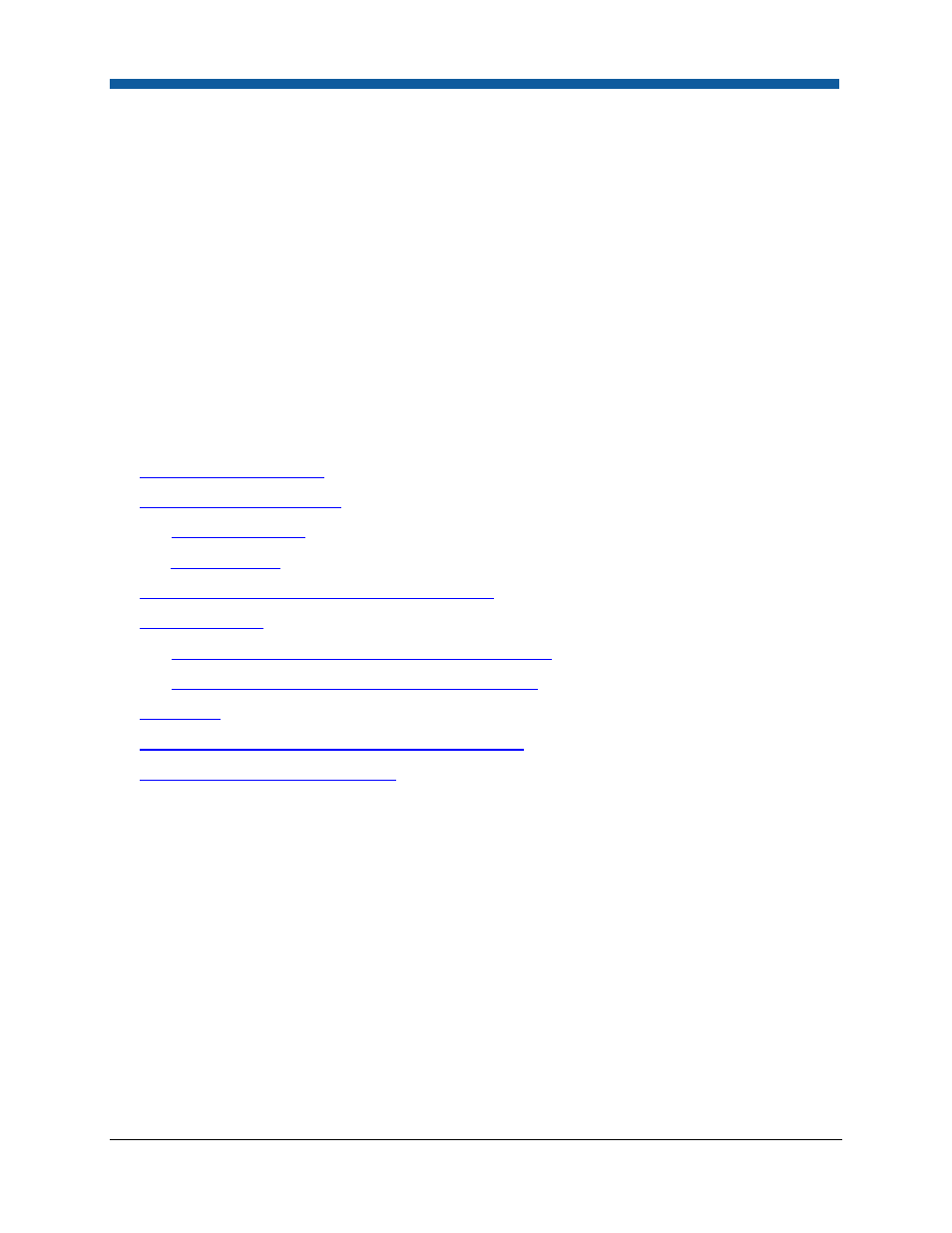
Digital StoreFront 5.2 Administration Reference
288
3.
On the Gallery Information page, check the box/es of the image/s you want to delete from the
gallery.
4.
Click Delete Image.
5.
Confirm your choice on the Alert! dialog: Click Delete to continue or click Cancel to cancel the
deletion.
To remove an image(s) from a gallery
1.
Go to Administration | Manage Gallery.
2.
Click the name of the gallery from which to remove an image/s.
3.
On the Gallery Information page, check the box/es of the image/s you want to remove from the
gallery.
4.
Click Remove from Gallery.
See Also
●
Product Building Overview
●
Variable Data Products - VDP
●
FusionPro Products
●
XMPie Products
●
To manage products on the Manage Products page
●
Creating Products
●
To create an ad hoc, non-printed, kit, or static product
●
To create a variable data product (XMPie, FusionPro)
●
Dimensions
●
Quick Reference: Creating a Superwide Format Product
●
Product Management Contents Page
- PAGEPRO 9100 (178 pages)
- Magicolor 3100 (28 pages)
- Magicolor 3100 (42 pages)
- 1300 Series (4 pages)
- bizhub PRO 920 (76 pages)
- bizhub PRO 920 (8 pages)
- BIZHUB PRO bizhubPRO920 (410 pages)
- bizhub PRO C5500 (12 pages)
- bizhub PRO 920 (178 pages)
- bizhub PRO 1200 (31 pages)
- C203 (45 pages)
- Magicolor 2480 MF (46 pages)
- SU3 (112 pages)
- IP-511 (122 pages)
- C652 (6 pages)
- bizhub 180 (256 pages)
- Image Controller IC-205 (106 pages)
- SU-502 (156 pages)
- FK-505 (190 pages)
- bizhub 162 (256 pages)
- Copier 2223 (123 pages)
- 920 (76 pages)
- 7075 (311 pages)
- MAGICOLOR 2300 (72 pages)
- MAGICOLOR 2300 (172 pages)
- MAGICOLOR 2300 (34 pages)
- MAGICOLOR 2300 (156 pages)
- MAGICOLOR 2300 (182 pages)
- Magicolor 2300DL (50 pages)
- FAX2900/FAX3900 (60 pages)
- magicolor 1690MF (285 pages)
- magicolor 1690MF (12 pages)
- magicolor 1690MF (325 pages)
- magicolor 1690MF (113 pages)
- magicolor 1690MF (2 pages)
- magicolor 1690MF (49 pages)
- magicolor 4690MF (9 pages)
- magicolor 2550DN A00V014 (67 pages)
- PagePro 1250E (2 pages)
- 7450 (9 pages)
- magicolor 2430 DL (4 pages)
- BIZHUB 250/350 (14 pages)
- magicolor 4650 (260 pages)
- PagePro 5650EN (46 pages)
- PagePro 5650EN (394 pages)
