Konica Minolta Digital StoreFront User Manual
Page 145
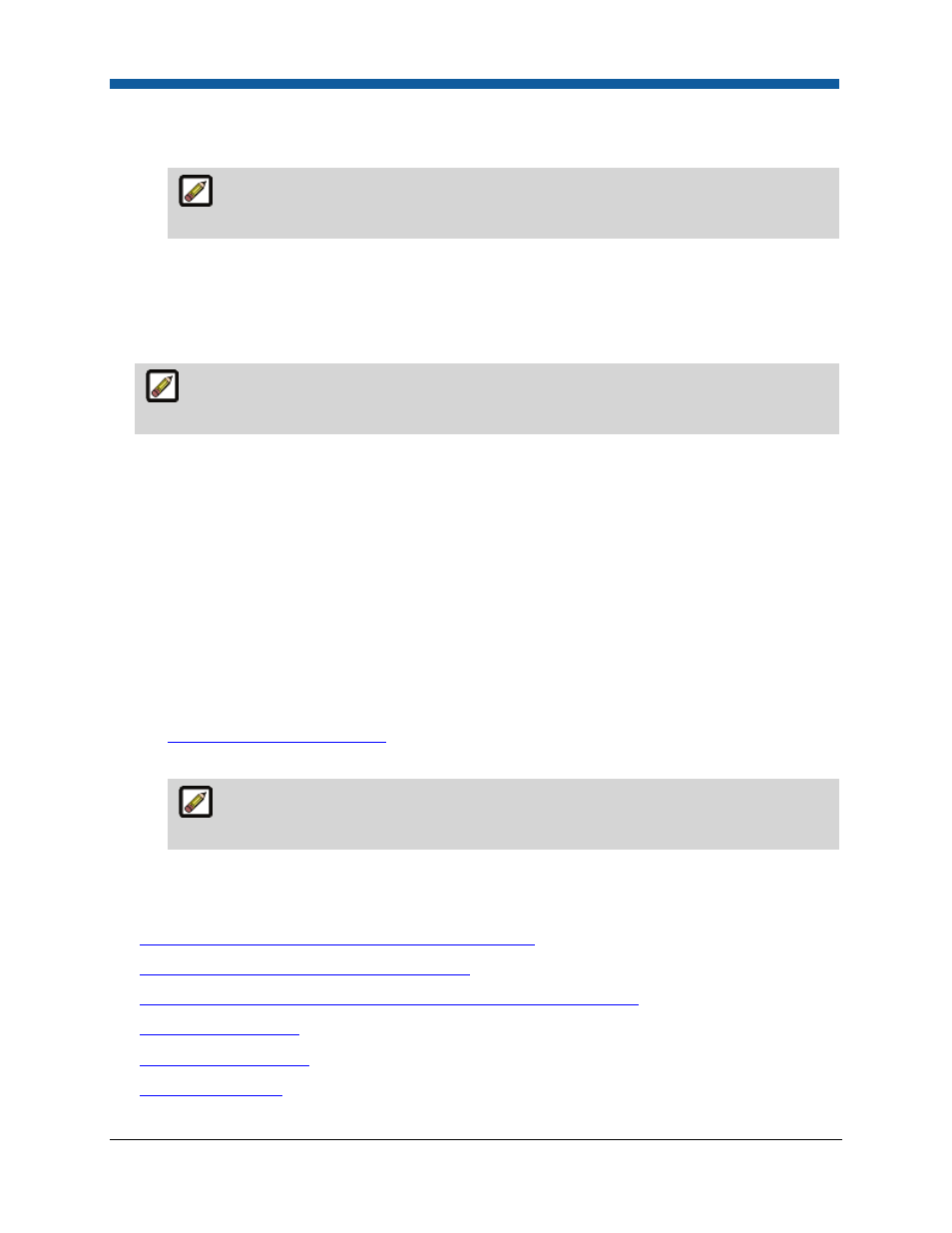
Print Shops
145
•
An example of a valid path is C:/[web site abbreviation]/files/outputs/default.
•
This directory is used to store copies of files.
If a device such as MicroPress monitors this file directory, the device will pick up the
job/file from the specified directory, “read” the job ticket, and process the file appropriately.
7.
Click Save to save your changes.
8.
Click Back to return to the Print Shop Outputs page.
9.
Select the device from the Default Device Output list if it is to be the default output device for the
print shop.
If the print shop should not have a default device assigned, make sure that Unassigned is
selected in the Default Device Output list.
•
The default output device is automatically assigned to produce all jobs for the print shop it is
associated with unless the operator manually assigns another device on the Operator View
page when producing the job.
•
If Unassigned is selected, no device is automatically assigned to complete jobs and, in Operator
View, all jobs for this print shop will appear as Unassigned. The operator will then need to
assign the appropriate output device manually for each job.
To edit or delete an output device
1.
Go to Administration > Print Shops.
2.
In the Default Output Device field, select the device you want to edit or delete.
3.
Click the Manage Output Devices link to open the Print Shop Outputs page.
•
Click the Edit icon to edit the settings for the output device and follow the steps in the section
To add or edit an output device
above beginning at step 4.
•
Click the Delete icon to delete the output device.
If you delete an output device that is assigned to a job, the Output Device on the
Operator View page will change to “Unassigned.”
4.
Click Back to return to the Print Shop page.
See Also
●
To add a connector: EFI Fiery, Fiery XF, or JDF Connector
●
Notes on JMF, JDF Structure for Job Submission
●
To update Digital StoreFront with information on available Fiery devices
●
Output Device Support
●
Print Shop Management
●
Remote Print Center
