Konica Minolta Digital StoreFront User Manual
Page 465
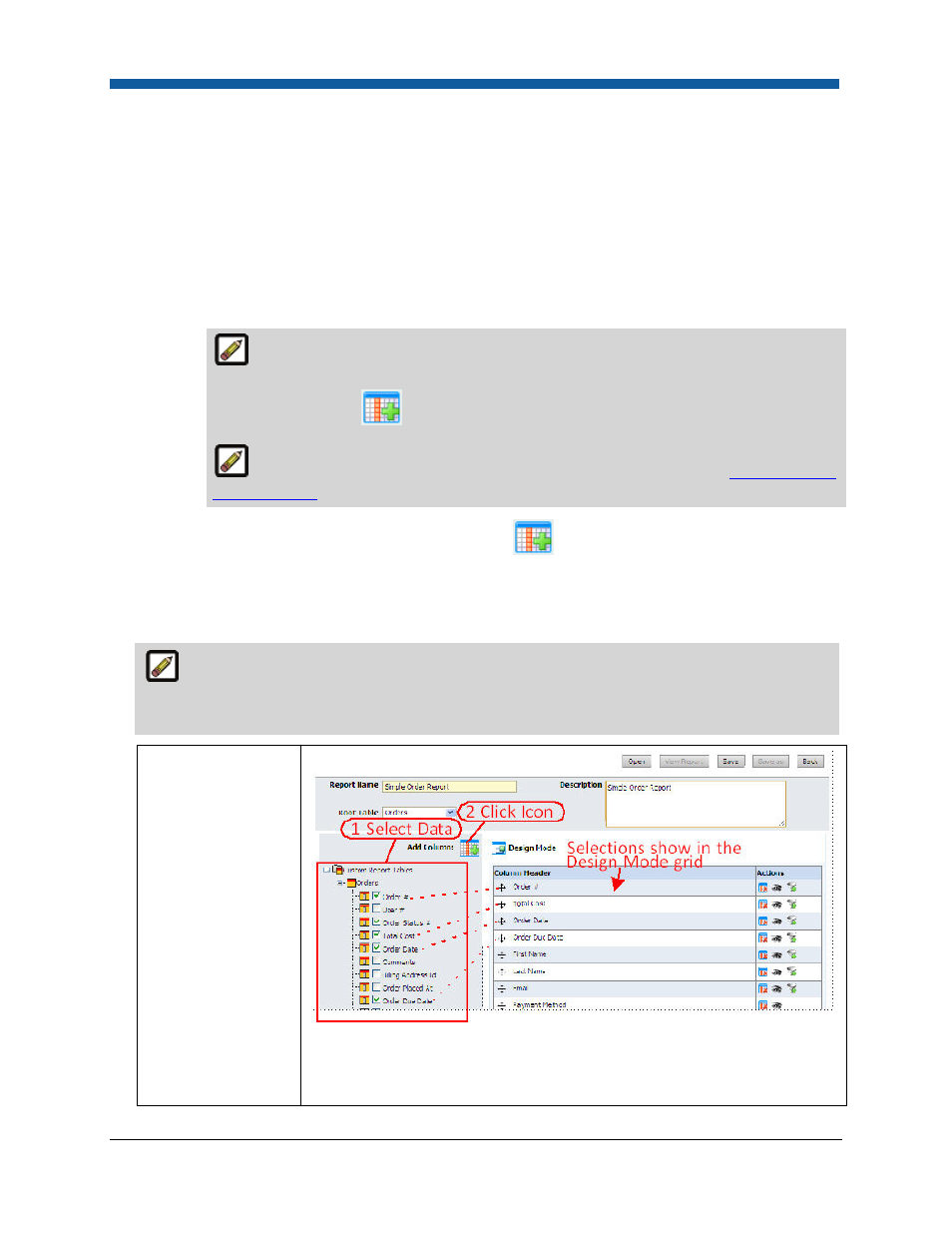
Logs and Reporting
465
•
Description: Enter a description of the report.
•
Root Table: Select the type of data you want to extract:
•
Orders
•
Users
•
Order View
•
Inventory
•
Output Devices
•
Accounting Codes
•
Spending Account
The default Root Table—Orders—is all-inclusive and lists all available data in the
Table Tree. To narrow the scope of data to extract, select one of the other options, then
click the display icon
to add columns to the Design Mode.
For a complete reference guide to all items in the Table Tree see the
Dynamic Query
Tool Reference
.
3.
After selecting Root Table data, click the display icon
to add columns to the Design Mode for
the query.
4.
In the Table Tree, check the boxes for each data type you want to include in the query. These will be
column headers in your query.
Example: If you want to create a simple order report, select Orders in the Root Table field.
Then you might select the following data in the Table Tree, each of which will populate a column
in the report:
—Order
—Order Status
—Total Cost
—Order Date
—Order Due Date
—Contacts
—First Name
—Last Name
—Payment Methods
—Payment Method
—Inventory
—Catalog Name
—Delivery Method
