Konica Minolta Digital StoreFront User Manual
Page 107
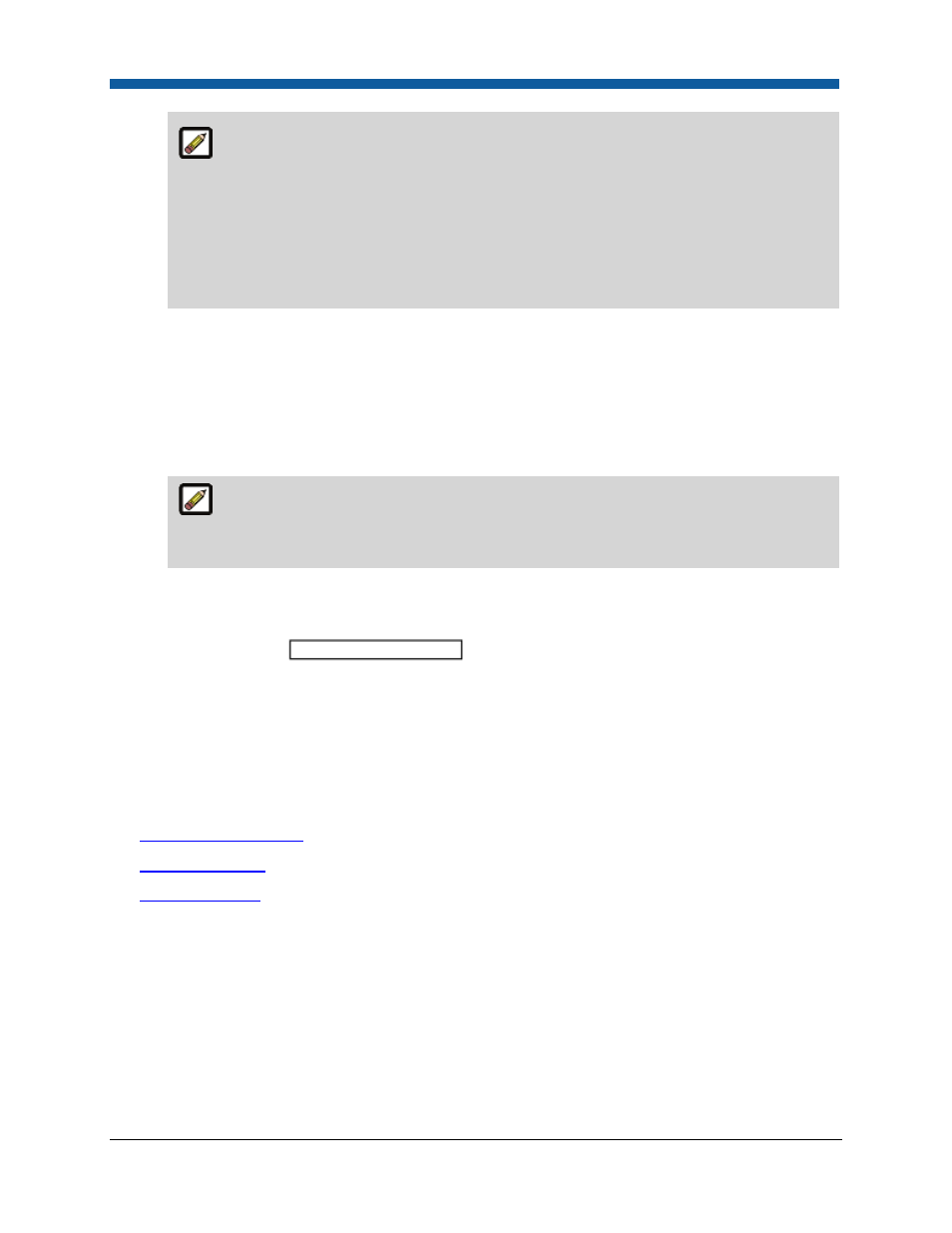
Platform Settings
107
Text associated with the Invariant Language (Invariant Country) setting cannot be edited
(it is the system default). The default language selected in the pull-down list is the language
currently used by the browser. If the word you are searching for is not found in your first-
choice language (e.g., English (United States)), try the search again in the next less specific
language (e.g., English). Search the Invariant Language if there are no matches in English. In
some cases, you might have to run several searches to find the word or phrase you are
looking for. Also, if the search is too broad, the system will limit the display of possible
matches to 10. If the actual phrase is not found, try a more specific search.
8.
Click Search to start the search.
•
Result: The results will be displayed beneath the Search Criteria panel.
9.
Once you locate the instance of the word or phrase you want to customize by language (localized
version) then click the Edit link corresponding to it.
•
Result: The text you searched for is displayed in all its language localized variants in the editing
grid.
The “key” for the instance of the text you are editing is displayed above the editing grid:
You Are Editing... This is the Key that you would enter in a search (instead of searching by
Value) to locate this precise instance of the text.
10.
Click the Edit link for the variant language to customize.
11.
In the Comments entry box, type any comments about the customization.
12.
In the text entry box
that opens in the Active column, enter the custom
word or phrase.
13.
Click Update to save your change (or Cancel to disregard it).
14.
Result: Your custom text will be displayed in the Active column.
15.
Repeat the steps above if you want to customize the word or phrase in other localized versions.
See Also
●
Language Management
●
Language Support
●
Resource Tracker
