Konica Minolta Digital StoreFront User Manual
Page 251
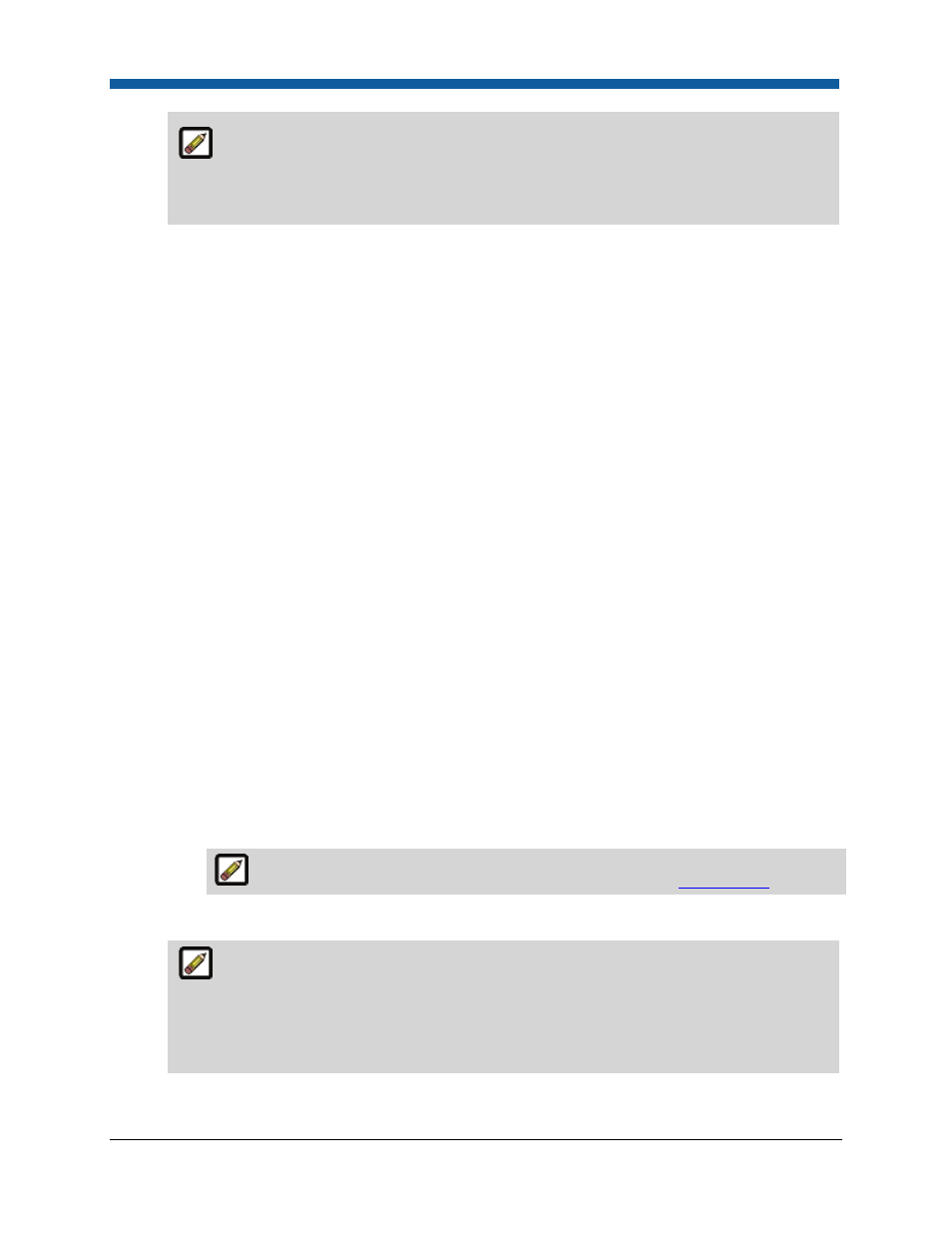
Product Management
251
Processing FusionPro batch mode output files requires WinZip v. 14 or higher. If you are
using another zip file decompression application (e.g., one built-in to your operating system)
that is unable to extract the files, please download and install WinZip 14 or higher from
www.winzip.com.
Notes on Batch Mode: Buyers will be prompted to upload a CSV file with multiple records for
their VDP product on the storefront. Digital StoreFront will create a sample CSV file for the
template that you can use to format the CSV you use to port data to the system. A
“Sample.csv” file link will appear. Buyers will be able to open the document in a text editor
such as NotePad or WordPad and save it with a name of their choice. This sample document,
created on the fly, serves to show users what data and in what format it is needed for the
selected variable template.
Note that the first line is the header line and is mandatory, meaning it must be the first line in
the CSV file because it establishes the format for the table. An hourglass icon will indicate that
the operation is in process. An exclamation point icon will indicate any errors that occurred
during the mapping process. Here’s what the buyer will see on the storefront when ordering a
FusionPro product.
How buyers will use multi-column data sets: Buyers can also use an MCD along with an
uploaded CSV data file. The buyer can select the Select Data & Create Data Source option then
choose which records in the MCD should be used in the VDP job.
●
Sample VDP Data: Check this box to show sample data to buyers (i.e., the sample data in
the default file you upload below).
●
Default File: Click Browse... and navigate to the file with the sample data, select it, and then
click Open.
●
Click Upload File.
●
Default Encoding: Select the correct encoding type from the pull-down list.
●
Default DeLimiter: Select the type of delimiter (how the data fields in the sample file are
separated): , | Tab ;
●
Use MCD: Click the checkbox to enable buyers to use multi-column data sets.
For more information on multi-column data sets (MCDs), see
Data Sources
.
f.
Show individual records (Batch Mode)
If both Batch Mode and Show individual records (Batch Mode) are selected, the buyer
will be prompted to upload a CSV file. The file’s records are viewable and a preview
document (showing the user’s personalized data on the document) can be generated to spot
check each record’s content. This is useful for preventing printing a job that has formatting
issues, such as a name too long for the allotted space.
