Konica Minolta Digital StoreFront User Manual
Page 294
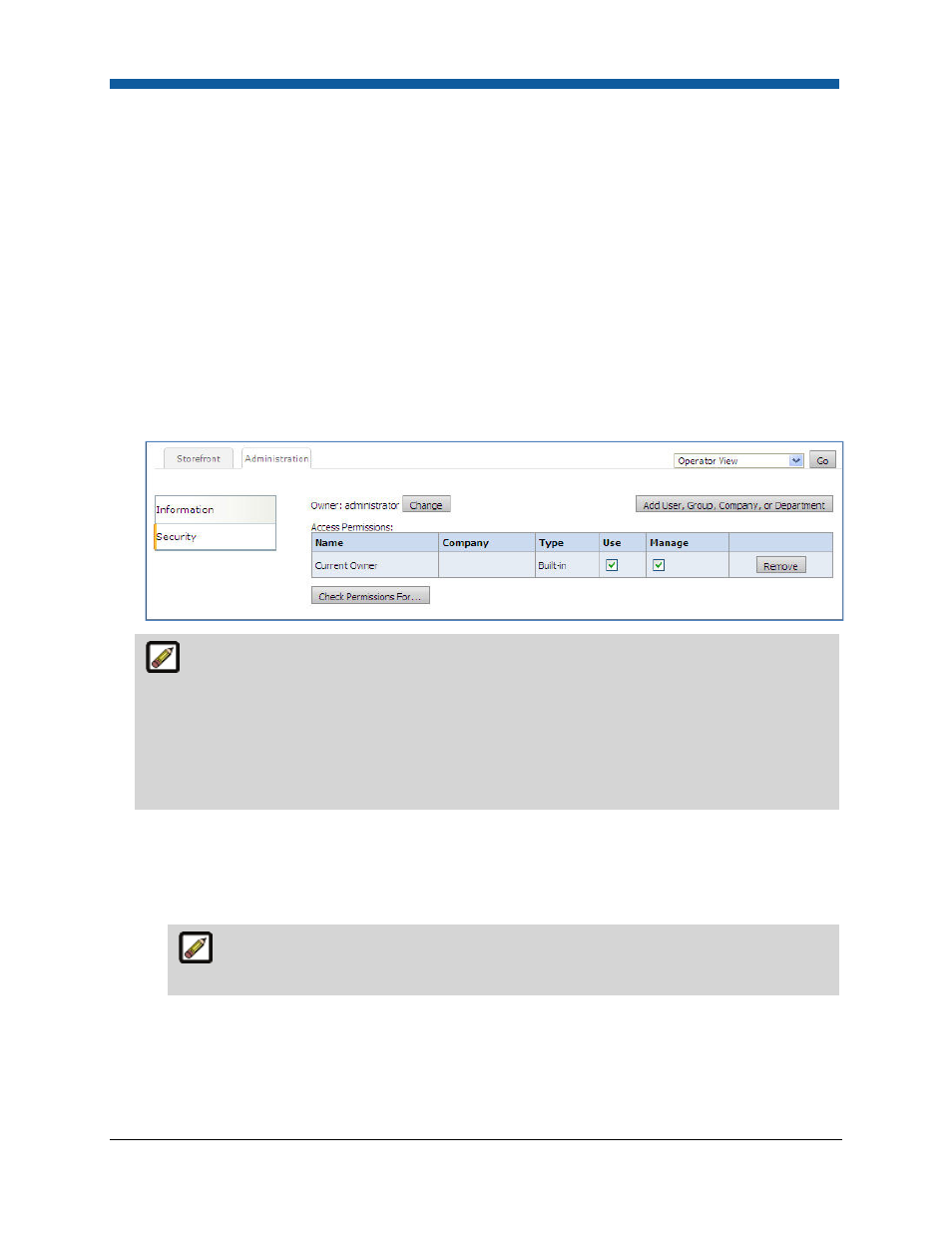
Digital StoreFront 5.2 Administration Reference
294
●
A business card variable data product (which has Use MCD set in the product settings) is available to
all groups.
●
On the storefront:
●
When User A, who belongs to the “Managers” group, selects the product s/he can see both the
“Managers List” MCD and the “All Employees” MCD in the MCD pull-down list.
●
When User B, who belongs to the “Employees” group, selects the business card product can see
only the “All Employees” MCD in the MCD pull-down list (i.e., cannot see the “Managers List”).
1.
Go to Administration | Manage Data Source.
2.
Click the name of the data source to secure.
3.
Click Security.
Enabling the Use MCD field on the Products | Settings page results in a Select Data Source pull-
down list from which buyers can select from all available data sources on the Personalization step
when ordering a VDP product.
Assigning Ownership and Access Rights for the Data Source: In this section you can assign
an owner for the data source and set permissions to restrict access to it. This lets you make the
data source available to one user group but not to another. The security option lets you assign
management and publishing rights for a data source:
- Use: can access and use the data source.
- Manage: can change the data source.
4.
Click Change to add or change who owns (is responsible for managing) the data source. On the
Select Owner dialog:
a.
In the first drop-down select the category of user to assign ownership of the data source to:
Users, Groups, Companies, or Departments.
The search field will help you locate the group or user you are looking for, and the Show
field will limit the number of items displayed.
b.
Click the user, group, company, or department to assign ownership to.
