Konica Minolta Digital StoreFront User Manual
Page 419
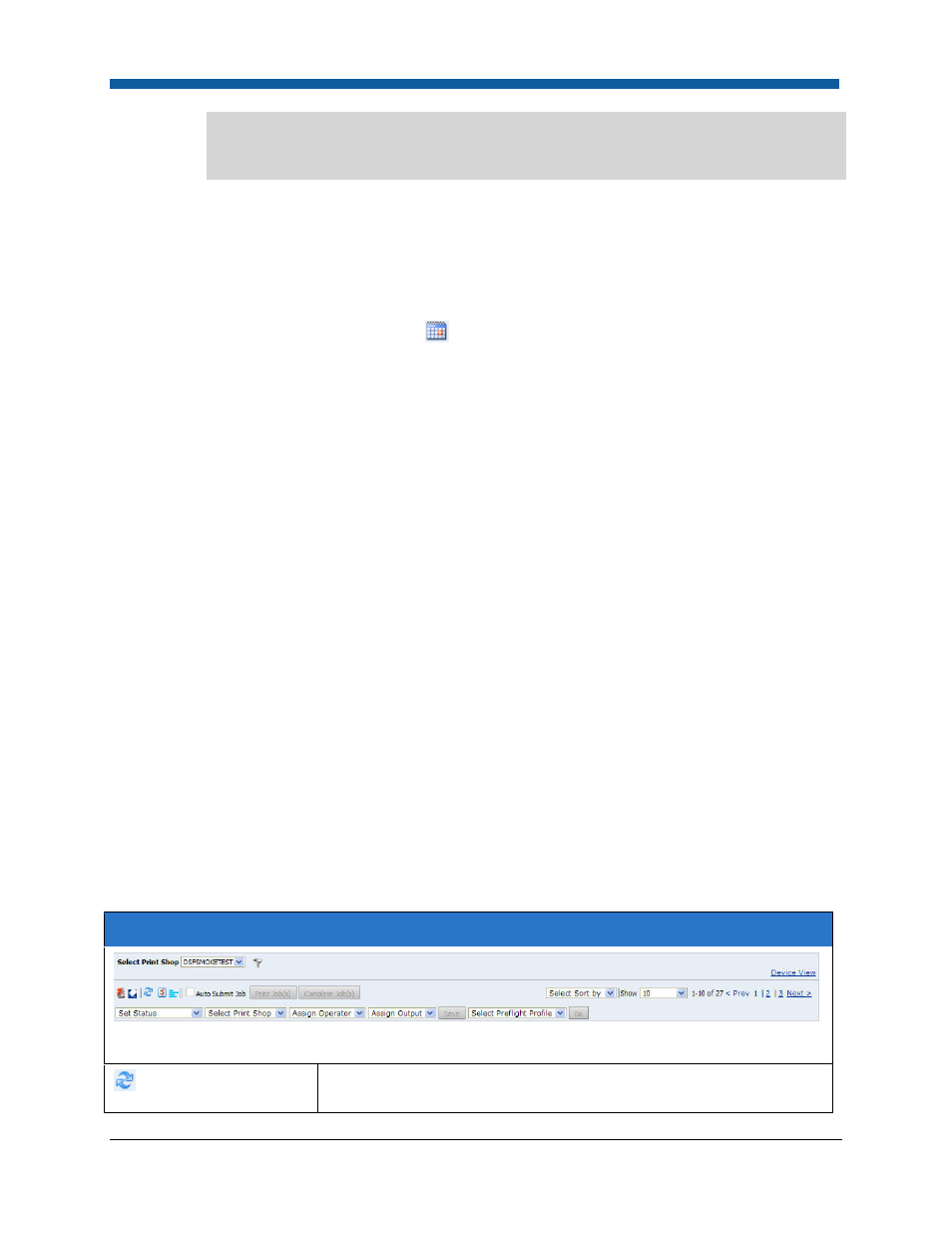
Logs and Reporting
419
or “1” to search for all job names that include the number 1. You can also use the carats <
and > in numerical filters (such as Copies and Pages) to specify less than and greater than.
Thus typing >50 in the Copies field would display all jobs with fewer than 50 copies.
•
Product Name: Type the name of the product to list all jobs based on that product type.
•
Company: Type the name of the company to limit the results to job orders placed by buyers
associated with a particular company.
•
Price Range($): Type the price range to limit the jobs displayed by price in the default site
currency (e.g., 100-500 will limit display to jobs priced from $100-500).
•
Operator: Select the operator to filter job display by assigned operator.
•
Due Date: Use the calendar tool
to set the due date range (e.g., if you want to display
all jobs due between March 1 and April 15).
•
Last Name: Type the last name or a partial last name to list all jobs placed by a buyer whose
last name contain that text string.
•
Status: Select a status/es to display only jobs in the specified status/es.
•
Order: Type the order number or a partial order number to list all jobs whose order number
contains that text string (e.g., 124* will return results for all jobs whose order numbers
contain 124).
•
Copies: Type a value for the quantity to limit the number of jobs by quantity (e.g., >25 will
return results for all jobs with multiple quantities above 25).
•
Pages: Type a value for the number of impressions to display only jobs containing the
specified range of pages/impressions (e.g., 12-50 will list only jobs with impression counts
of 12-50; >1200 will list only jobs with impression counts greater than 1200).
•
Output: Select the output device/s associated with the job to list only jobs associated with
the selected output device/s.
•
Print Mode: Select either B&W (black-and-white) or Color or both to filter jobs by color
mode.
•
Media: Select one or more media to filter jobs by media specified in the order (or
associated with the ticket).
b.
In the Go field, click Go to display the grid with the filters you selected or click the down arrow and:
•
Click Load to load your last saved filter settings.
•
Click Save to save your current filter settings.
•
Click Clear to clear the filter settings and load the data grid with no filtering options.
Overview of the Operator View Page
Use the table below as a guide to using the controls in the action item bar of the Operator View.
Operator View Action Bar Items
Refresh Icon: Click this button to refresh the Operator View grid and
display any recent records.
