Konica Minolta Digital StoreFront User Manual
Page 273
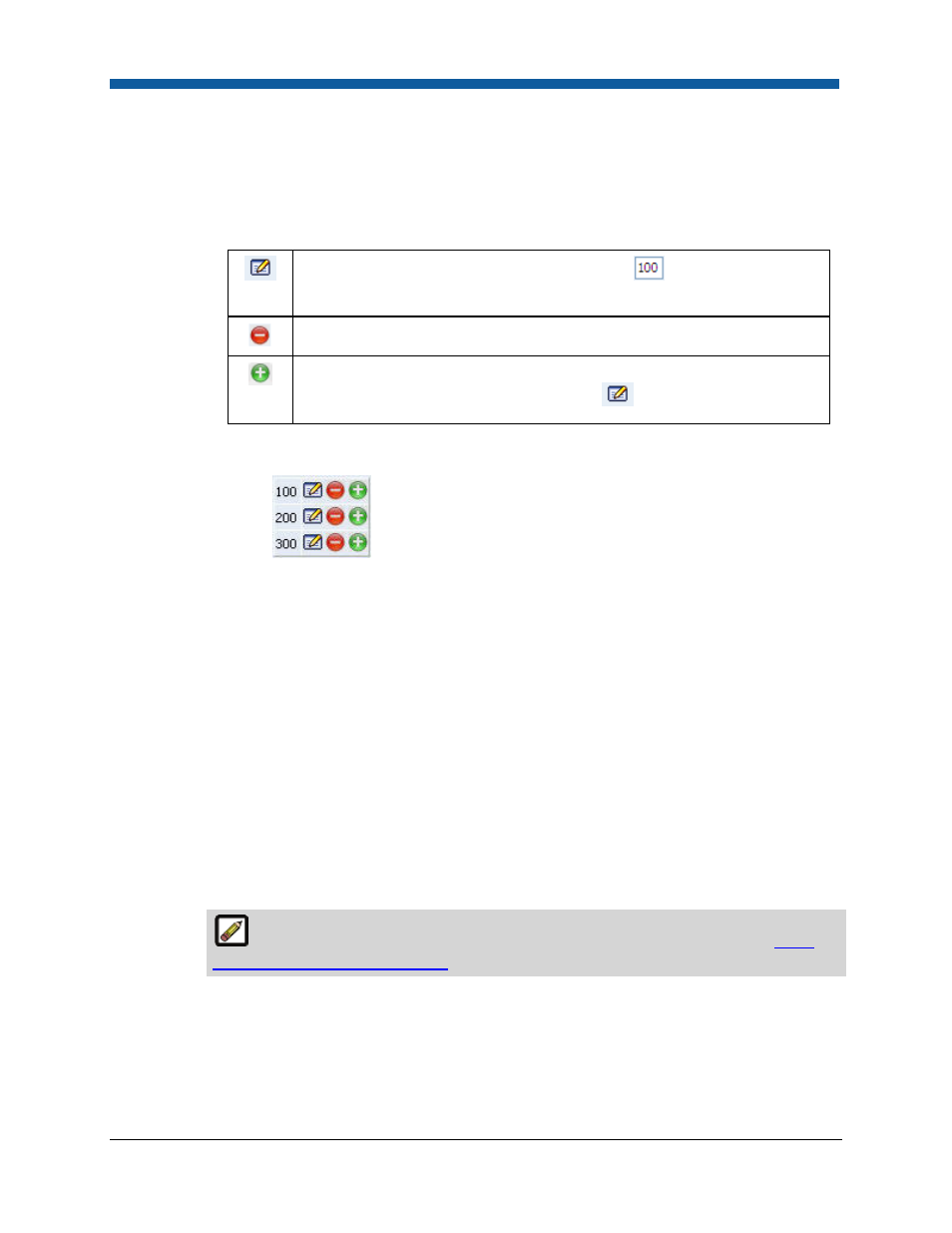
Product Management
273
k.
Order Quantities—Specifies the quantities of the product buyers can order:
●
Any quantity: Lets buyers order any quantity of the product.
●
Fixed quantities: Specifies the fixed quantities of the product that buyers must order. For
example, you might offer the product only in the fixed quantities 100, 200, and 300.
(1)
Use the fixed quantity editing tools to set up your fixed quantities:
Lets you enter a fixed quantity in an entry box:
. After entering a
fixed quantity, click Update.
Removes the fixed quantity.
Adds another fixed quantity. Click to add an additional fixed quantity.
Edit the quantity using the quantity editor
if needed.
•
Example: If you set up the fixed quantities 100, 200, and 300, your fixed
quantities will appear as follows:
•
This will present the buyer with a quantity pull-down list containing the options
100, 200, and 300 on the storefront.
(2)
Click Update.
●
By Multiples:
o
Minimum: Specify the minimum number of the product that buyers must order.
o
Maximum: Specify the maximum number of the product that buyers can order.
o
Multiple: Specify the multiples in which the product must be ordered. For instance,
you might only want to sell the product in sets of two, so you would set: Minimum = 2
and Multiple = 2, allowing buyers to order 2, 4, 6... of the product.
●
Advanced: Enables you to specify a more complex quantity option, for instance to match a
pricing structure for the product. This calls for using regular expressions, a very common
standard for defining quantities. Enter the quantity pattern using regular expression (or
regex) recipes.
For more information on regular expressions for formatting quantities, see
Quick
Reference on Regular Expressions
.
●
Example: You want to let buyers order the following quantities of the product: 1, 2, 3,
4, 5, 10, 20, 50, 1000, 2000, 3000, 4000, 5000. So you want quantities for 1 to 5, then
10, 20 and 50, and finally 1000 to 4000 in steps of 1000. The Advanced quantity tool
enables you to do this by entering the following rule in the entry box: 1..5-
10|20|50|100-1000..4000[1000] which is a combination of three simple
