Managing language on your site – Konica Minolta Digital StoreFront User Manual
Page 104
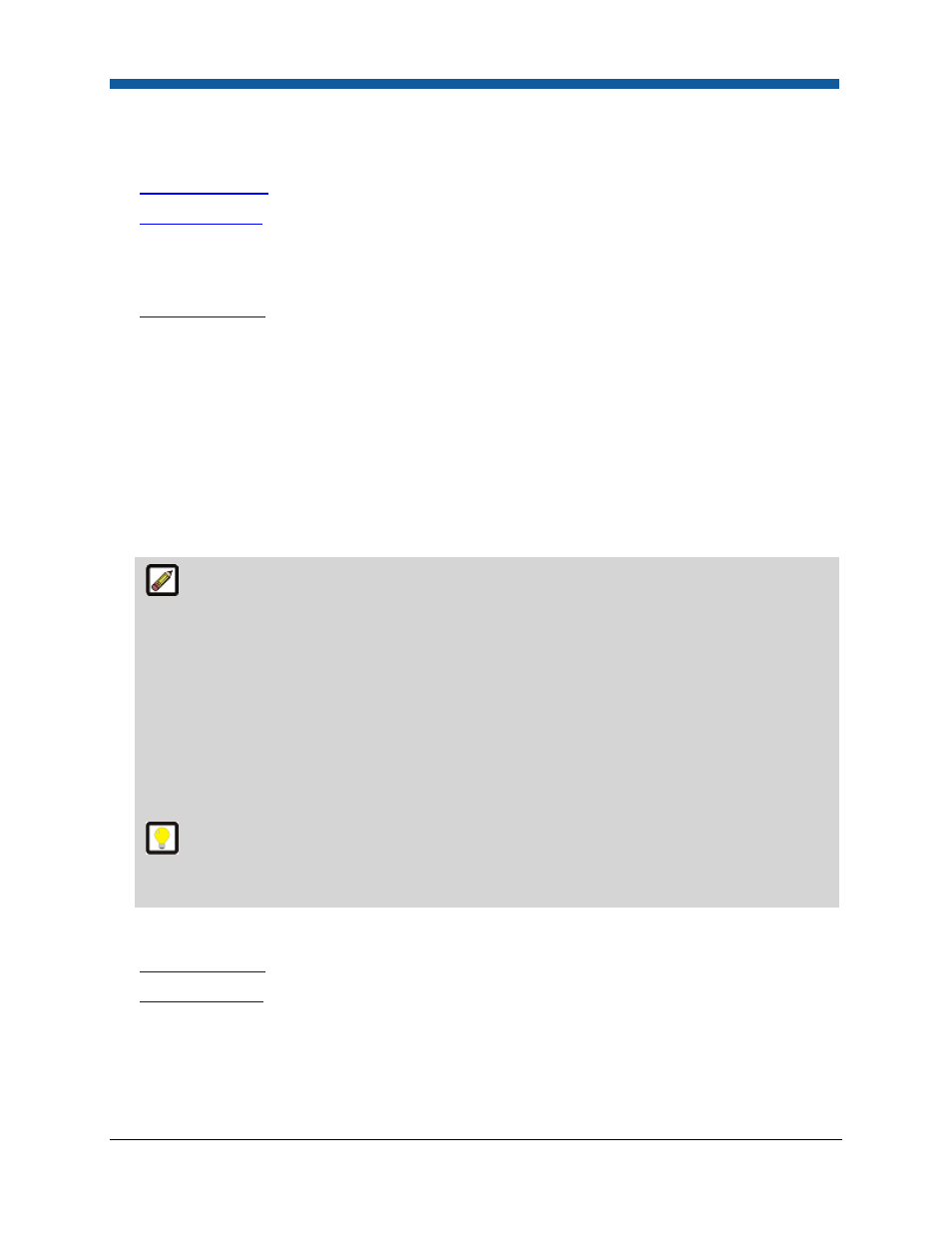
Digital StoreFront 5.2 Administration Reference
104
Managing Language on Your Site
The Language Management page has three main controls:
●
Language Support
—sets the default language for your site.
●
Resource Tracker
—exposes the resource name for each standard element in your site (e.g., the
resource name for the “Welcome” beneath the banner at the top of the page is
“WelcomeMessage”). The Resource Tracker enables you to quickly locate the name of text elements
that you want to customize on your site.
●
Customize Strings
—enables you to customize text elements on your site (e.g., to change
“Welcome”—the “WelcomeMessage” resource name—to “Greetings”).
Resource Tracker
The Resource Tracker is a utility that enables you to see all the text on your site prefixed with the
resource name of the element in brackets. The resource name is the system name for each element on
the website. This ensures that you can locate only those text elements that you want to customize.
To enable the Resource Tracker
1.
Go to Administration > Language Management.
2.
Check the Enable Resource Tracker box.
Enable the Resource Tracker immediately exposes the resource names of all text elements.
So if you enable the Resource Tracker, the Enable Resource Tracker field will change from:
Enable Resource Tracker
to
[ManageLanguages.EnableTracker]Enable Resource Tracker
where ManageLanguages.EnableTracker is the resource name for the field name “Enable Resource
Tracker.” The bracketed text is the value to use when searching for a string by key.
With the Resource Tracker enabled, locate the text you want to customize with a language
override and copy it to your Windows clipboard so that you can paste it in the Customize Strings
page and use in the steps below.
See Also
●
Language Support
●
Customize Strings
