Konica Minolta Digital StoreFront User Manual
Page 415
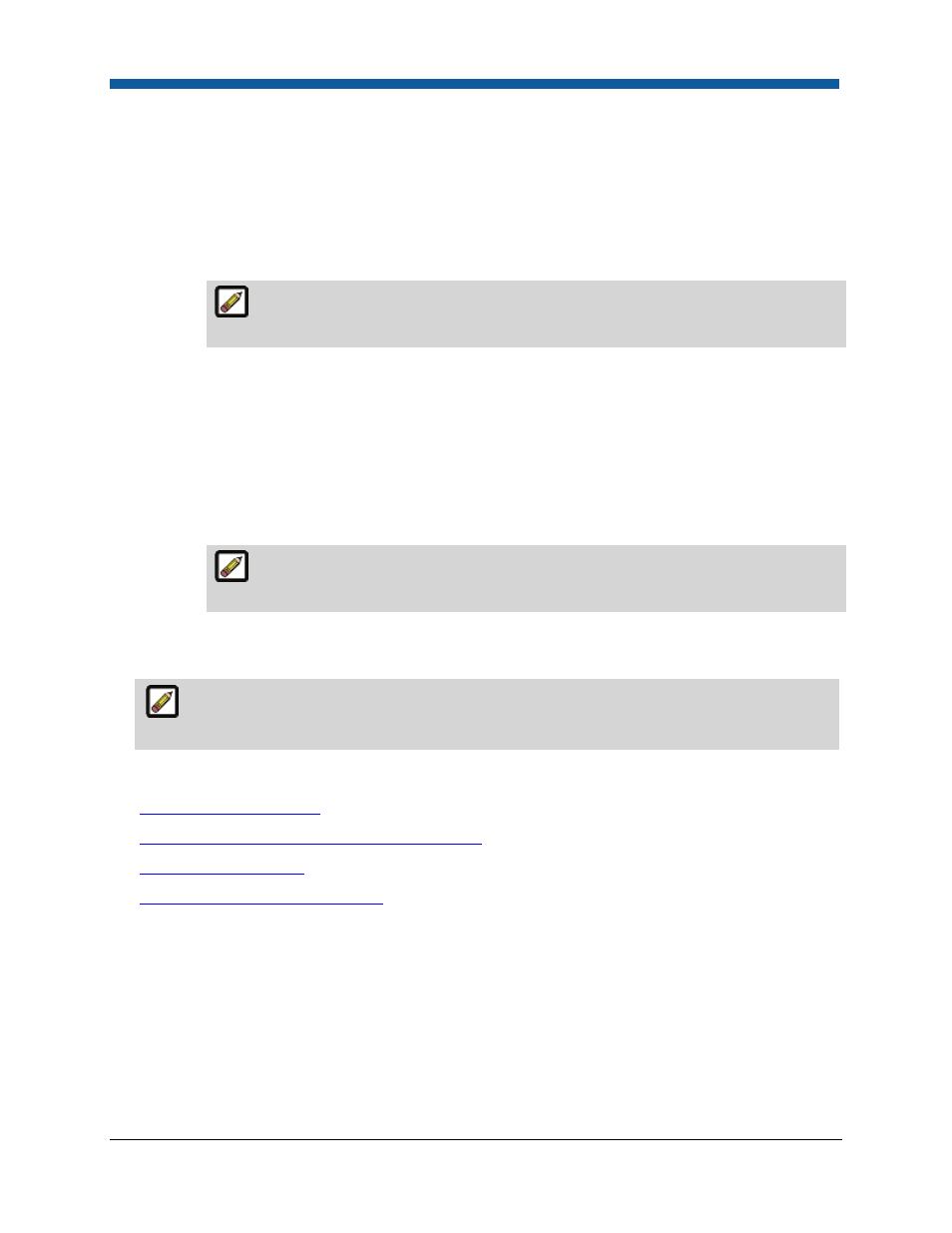
Storefront Customization
415
g.
Exclude Categories/Products: Select Products/Categories to be excluded for this Promo Code:
i.
View: Select either Categories or Products to list all elements of each so you can specify
which ones to exclude from the promotional offer.
ii.
Search: Type a descriptor or partial name to find the product or category you are looking
for. From the pull-down list, select a type of product to limit the scope of your search.
iii.
Show: From the pull-down list, select the number of items you want to display per page.
Select Prev to return to the previous page, Next to advance to the next page, or a
numeral to go to a specific page in a multi-page grid.
iv.
Products and Categories grids:
(i)
Check the boxes for the items you wish to exclude from the promo code. This will
make the promo code not applicable to the excluded products and to all products within
the excluded categories.
(ii)
Click Add Exclusion.
(iii)
Click Exclude Selected.
v.
Click Close.
The products and categories you selected to exclude will be listed in the Products
Excluded and Categories Excluded fields after you save and reopen the promotional offer.
4.
Click Save to save your promotional offer configuration and return to the Manage Promo Codes
page.
The promo code you created will now be displayed in the promotional offer grid on the
Manage Promo Codes page.
See Also
●
Overview of Promo Codes
●
Quick Reference: The Manage Promo Codes Page
●
Importing Promo Codes
●
Payment Processing Contents Page
