Konica Minolta Digital StoreFront User Manual
Page 352
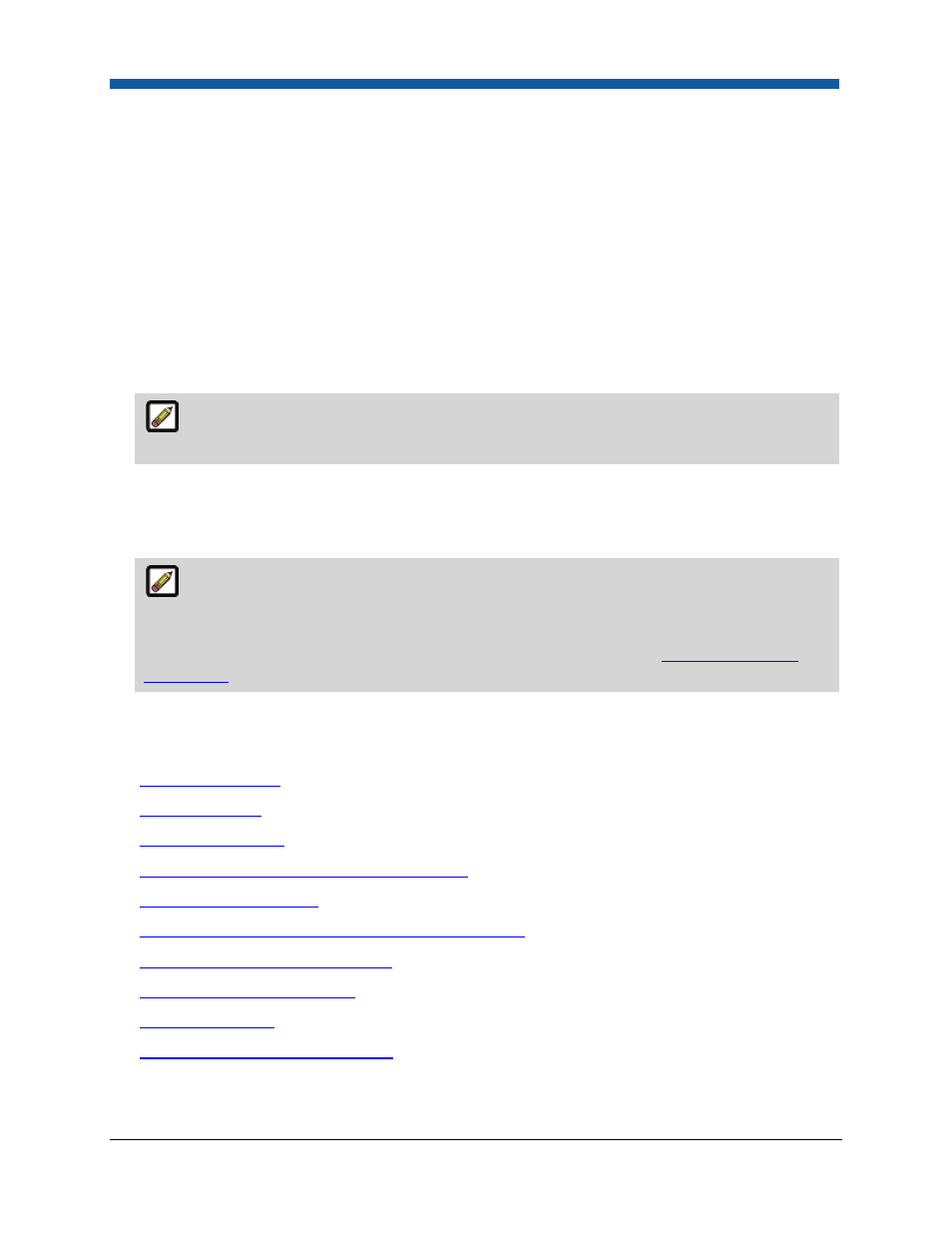
Digital StoreFront 5.2 Administration Reference
352
•
Use for a single fixed flat-fee adjustment (such as a special set-up fee of $12.00 for the whole
order).
•
Use Add Quantity Adjustment to apply a charge that will vary with the quantity (such as a
handling surcharge of $2.00 for each unit requested).
3.
From the Description pull-down list in the new row that is created, select a type (such as fee or
discount) and a new value in the text box below the pull-down list describing the adjustment (such
as “Special Order Media Surcharge”).
4.
Select the Unit (billing unit).
5.
Check the Taxable box if the adjustment is taxable.
6.
If the item’s price is fully determined, but there are still some red boxes that require a manual
quote, click the Clear Manual Quotes button.
If you are adjusting pricing in a kit product, check the Kit Part pull-down list before clearing
the manual quotes. The red boxes will no longer display.
7.
Click Recalculate Data to re-price the item based on (1) current job options and (2) the buyer’s
current price sheet.
8.
Click Save Changes in the top right-hand corner of the screen.
The Save Changes button will also send an email notification to the buyer (e.g., prompting
for approval or cancellation or sending a price change notification if the price changes after the
buyer has already approved a previous price) if you have configured this status to automatically
send an email. For more information on setting up email notifications, see
Site Settings - Email
Settings Tab
. The order status changes to “User Approval Required.”
9.
Close the Quote Editor window to return to the Order View page.
See Also
●
Create a Price Sheet
●
Edit a Price Sheet
●
Publish a Price Sheet
●
Overview of the Price Sheet Management Page
●
Configure Pricing Settings
●
How to Use Special Pricing for a Company or Print Shop
●
Adjust Prices Using the Quote Editor
●
Configure Alternate Currencies
●
Overview of Pricing
●
Contents of the Pricing Help Module
