Konica Minolta Digital StoreFront User Manual
Page 166
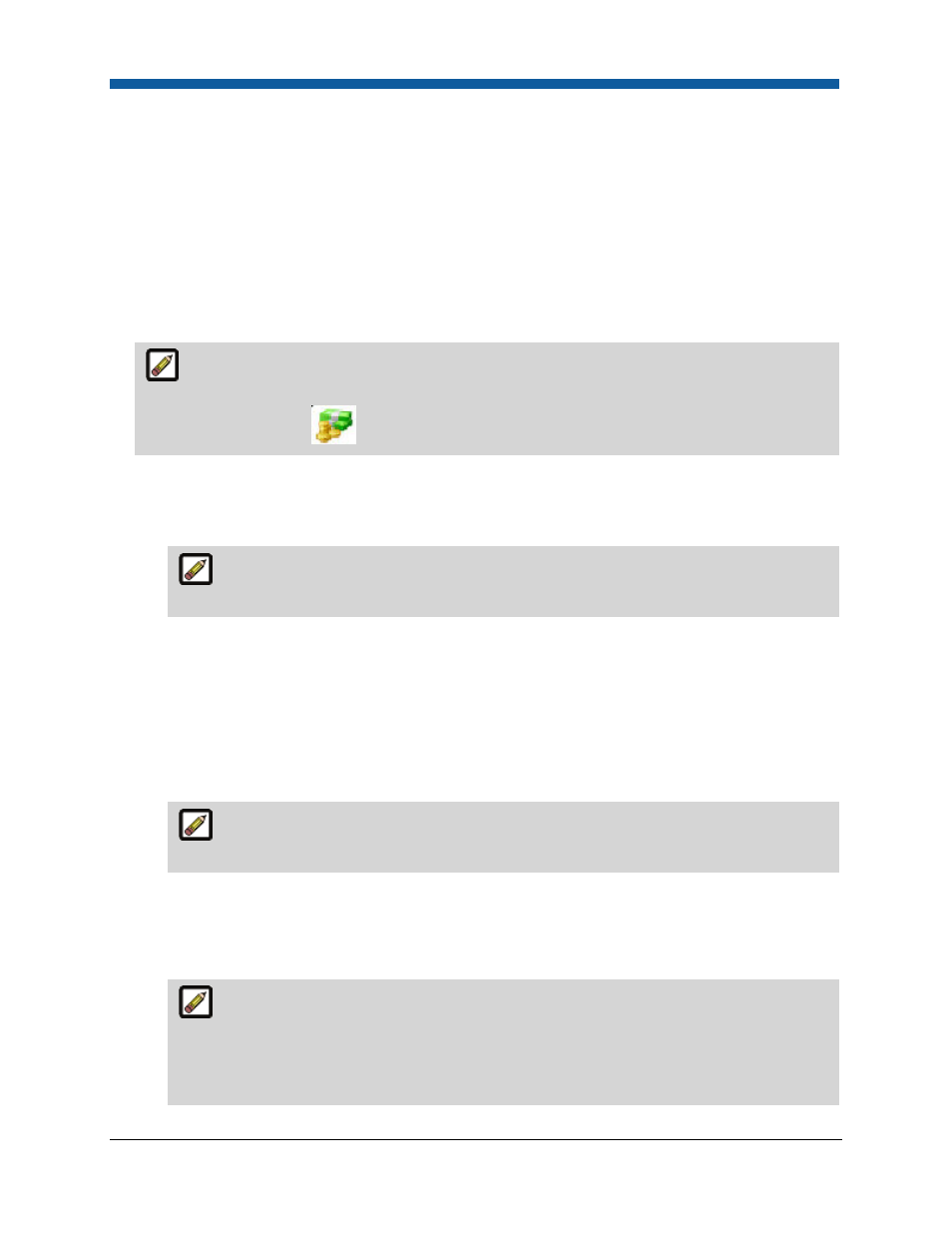
Digital StoreFront 5.2 Administration Reference
166
their department or personal budgeted account on the Digital StoreFront site (on the site banner when
the user is logged in).
The spending data will be available for generating a report to track spending by user and department
for a given time period. Administrators can also set an option that will reset the spending limit at the
end of the specified time period. If you choose not to replenish a set amount they can ask that the
buyer make the payment using credit card, purchase order, or some other preferred payment method.
This would also occur when a user exceeds the budgeted limit set for the specified time frame.
To add a spending account
1.
Go to Administration > Spending Accounts.
The Available Spending Accounts page is also accessible from the Manage Department page
(via the View/Manage Spending Accounts link) and from the Manage User pages by clicking the
spending accounts icon
.
2.
On the Available Spending Accounts page, select either:
•
Department Level (to add a department-level spending account) or
•
User Level (to add a spending account for a user/buyer).
A department user can have a spending account at either the User level or the
Department level (not at both levels).
3.
Click Add New.
4.
Set up the account using the following fields on the Spending Accounts page:
•
Name: Type a name for the account.
•
Select Company: From the pull-down list, select the company the department or user is
associated with.
•
Select Users/Select Departments: From the pull-down list, select the user/s or department/s
associated with the selected company that you want to include in the spending account.
The Select Users and Select Departments field will always show the number of
users/departments included in the spending account.
•
(For Department-Level spending accounts only) Department Users / Spending Account Users:
Select the users associated with the department to include in the spending account and click
Add to add them to the Spending Account Users list. Click Add All or Remove All to add or
remove all users.
A user associated with department can have a spending account at either the User level
or the Department level (not at both levels). If you attempt to add a user/s with a spending
account at the User level to a Department-level spending account, an alert will open: “USER A
has a spending account at the user level. The spending account at the department level will
override the user level. Do you want to proceed? Yes No.” If you click Yes to allow the
