Language management - customize strings – Konica Minolta Digital StoreFront User Manual
Page 106
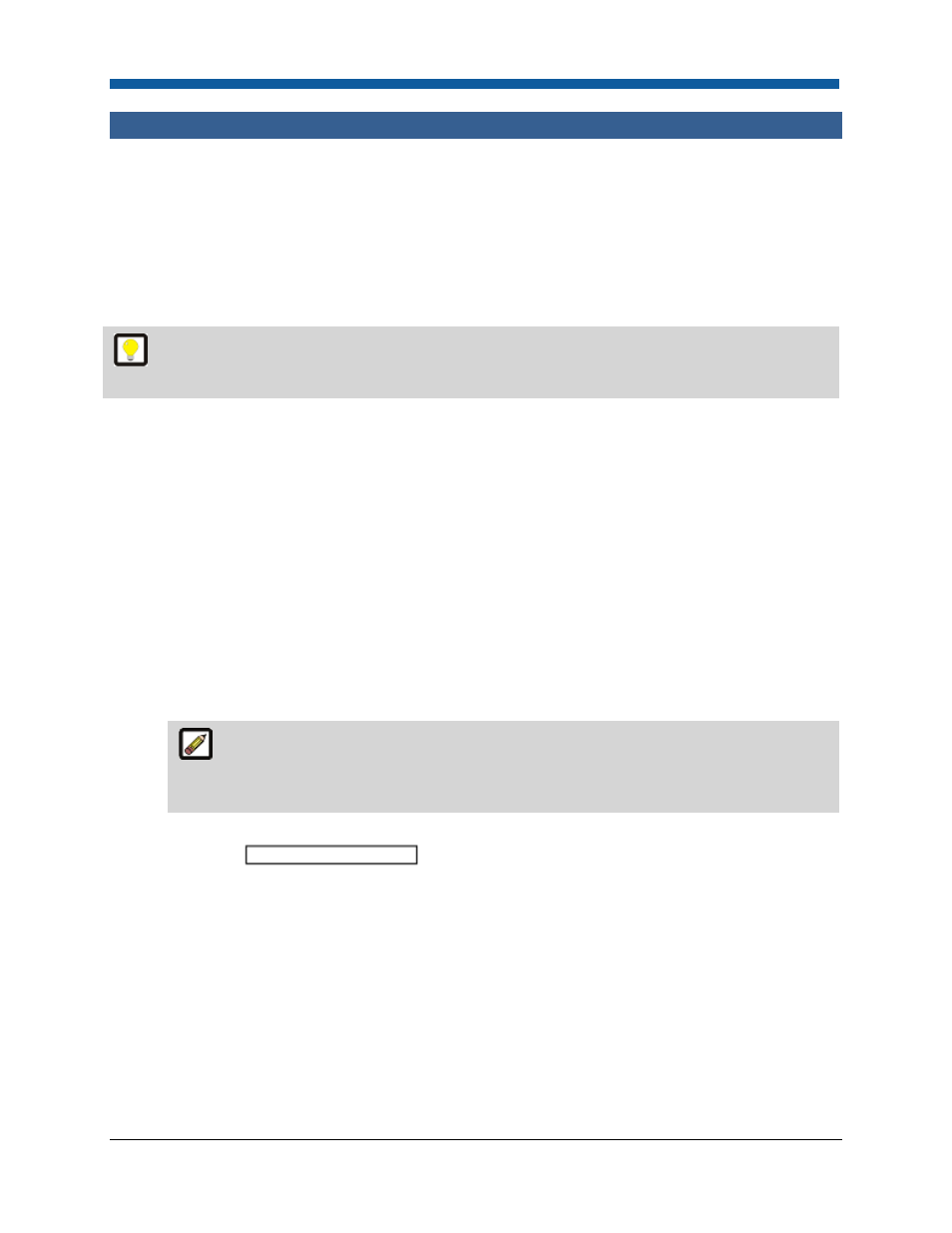
Digital StoreFront 5.2 Administration Reference
106
Language Management - Customize Strings
Language Management—Customize Strings
Customize Strings
You can customize the text (strings) on your Digital StoreFront site. Customized text strings are
“language overrides” (i.e., because your custom text overrides, or replaces, the built-in language of the
site). For example, you could use customized strings to change all instances of the word “gray” to “grey”
on your site.
A “string” is a collection of letters (e.g., a word) in language management. So the word “string” is
itself a string of letters—s-t-r-i-n-g.
To apply custom language overrides or recover the default language settings
1.
Go to Administration > Language Management.
2.
Click Customize Strings.
3.
Overrides are currently active: When checked, language overrides (i.e., any custom text strings you
have defined) are active on your site’s storefront.
4.
Search by: Specifies whether you want to search for a word by value or key.
•
Value—Use this option if you want to search for all occurrences of a word (such as “paper”).
This can lead to a long list of matches. If you select to search by Value, the Search Language
pull-down list will open.
•
Key—Each word or label on the site has a unique key. If you know the key of the word/string
you are looking for, you can search for it directly then they can search for the key directly and
they will get one single hit.
The note at the top of the page indicates whether language overrides (i.e., custom text
strings) are active or inactive on your site. Clicking the link will open the Language Overrides
page (discussed in the following section).
5.
Type (or paste) the word, phrase, or key you want to replace with a custom word or phrase in the
text entry box
.
6.
Check the appropriate box/es to define search parameters:
•
Digital StoreFront Words and Phrases—This will search for the default Digital StoreFront text
(as it shipped).
•
Custom Words and Phrases (added by me)—This will search for any custom words or phrases
you have added to replace (or override) the default text.
7.
If you are searching by Value:
•
Check the Match Value Exactly box to limit the search to exact matches of the word or phrase
(an exact match for “Catalog” would not return “catalog” because without capitalization
“catalog” is not an exact match).
•
Select a language (localized version) from the Search Language pull-down list.
