Konica Minolta Digital StoreFront User Manual
Page 157
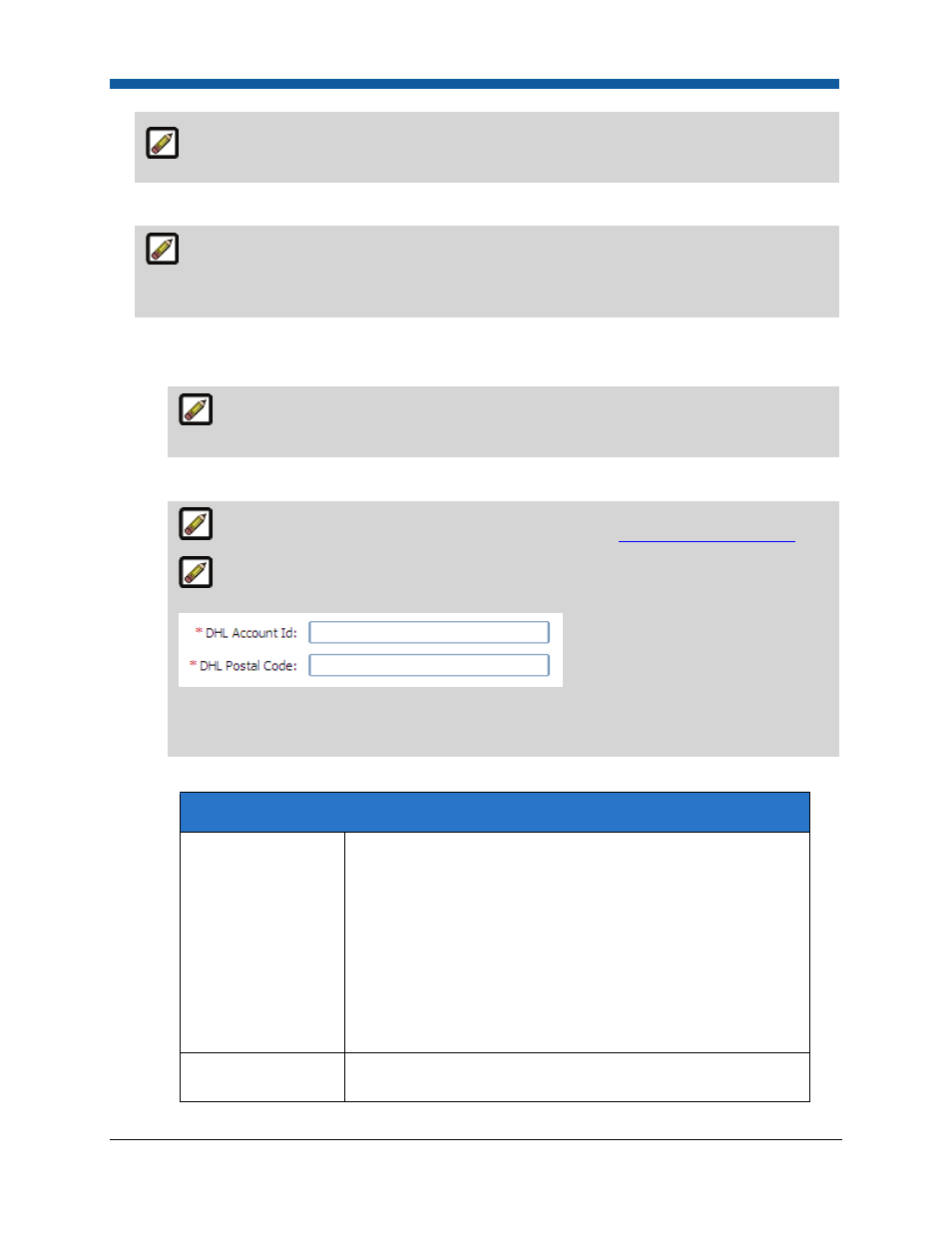
Companies
157
Only those methods you selected in the Supported Payment Methods section above will be
available as a default payment method option.
5. Other Accounts: Validate Other Account
This field will show only if you select Other Account as a supported payment method.
Checking this box will cause Digital StoreFront to validate the account during the checkout process
when a buyer selects the account as a payment method for an order.
6.
Supported Delivery Methods
•
Click Assign/Edit Delivery Methods to select delivery method/s to assign to this company.
The Assign/Edit Delivery Methods link will not appear until you save the company and
return to it (i.e., by selecting it from the table on the Companies page).
•
Click Add Delivery Method to add a new delivery method to this company.
For detailed instructions on adding delivery methods, see
To add a delivery method
.
DHL Delivery Methods: When using AuctionInc, if you select any DHL delivery method,
you will be prompted to enter the following information:
Enter your DHL Account ID and Postal Code.Initial Group Access—specifies the user group
that can initially access the company (i.e., to manage it).
•
Click Expand in the View Auctioninc Configuration Steps field.
AuctionInc Shipping Cost Calculator
Handling Charges
Specify an amount to charge (above and beyond the cost of
shipping) for each order processed by the Print Shop.
Notes on handling charges with AuctionInc: If you want to add
a handling charge over and above the shipping cost, set it using
the Handling Charges and Handling Charge Percentage fields on
this screen. The handling charge can be configured as a fixed
amount or as a percentage of shipment cost. During
calculation, Digital StoreFront will check the values and
calculate handling charges based on whichever handling charge
yields the higher value.
Handling Charge
Percentage
Specify a percentage of the shipping cost for each order
processed by the Print Shop.
