Konica Minolta Digital StoreFront User Manual
Page 171
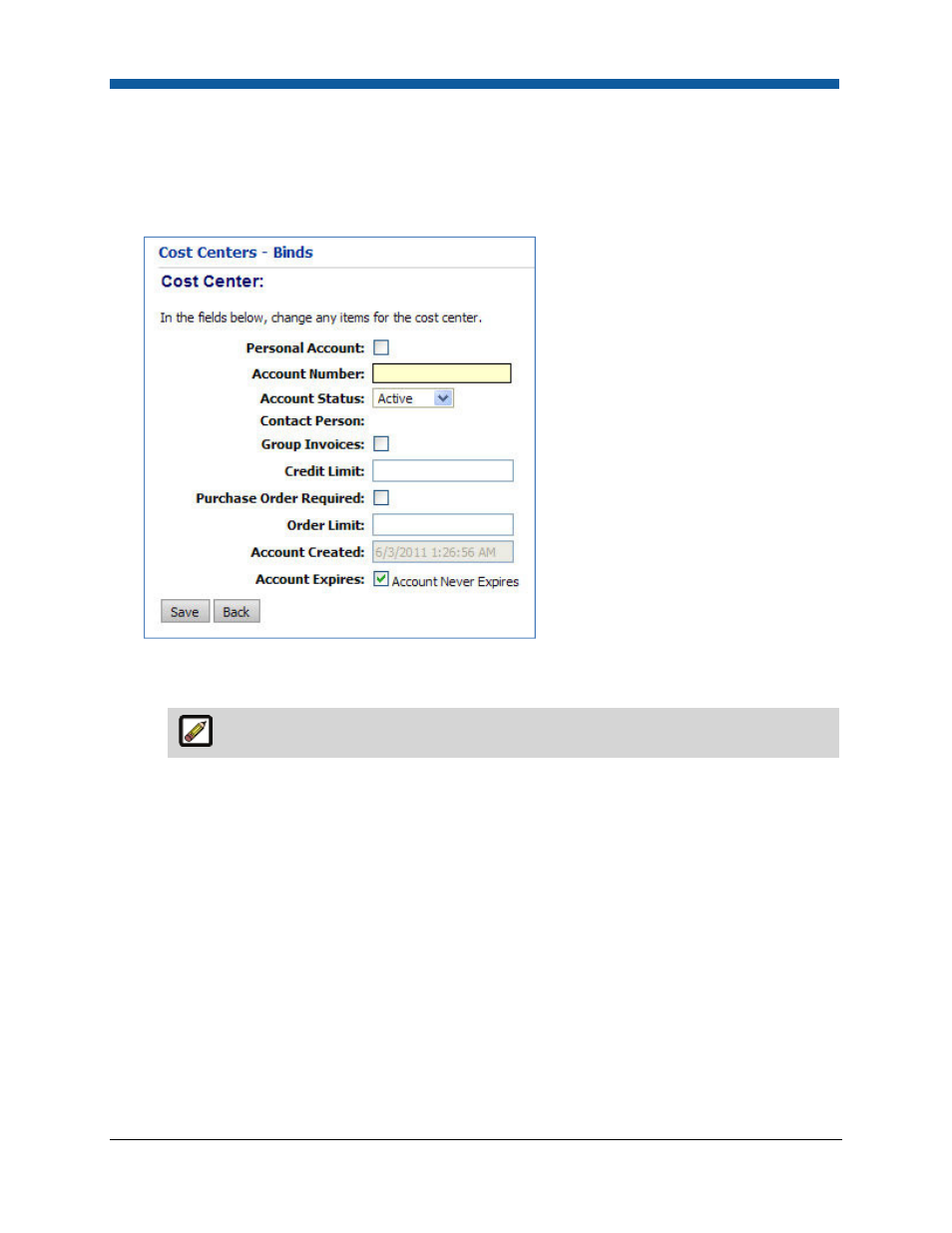
Companies
171
4.
Type Cost Center Display Name that specifies the new cost center. This name will display to buyers
on the storefront.
5.
Click Save.
6.
Click Add Cost Center to create a new cost center (or click the Account Number to edit an existing
cost center).
7.
Add information.
•
Personal Account: Check the box to indicate the account is personal, not business.
Personal Account is for informational purposes only.
•
Account Number: Type the account number.
•
Account Status: Select a status: New, Active, OverDue, Frozen, Inactive. If other than Active,
this account number will not be available for use when a user checks out via the shopping cart
or when approving a manual quote.
•
Contact Person: If not populated, after you save this page, click Contact Person at the top of
the page. All required fields, indicated by an asterisk, must be completed.
•
Group Invoices: Select to create invoices as a group.
•
Credit Limit: Note: This field is not currently active in Digital StoreFront; please disregard.
•
Purchase Order Required: Check to require a purchase order with each order. Enforced by the
checkout. This will require a PO# if checked.
•
Order Limit: Note: This field is not currently active in Digital StoreFront; please disregard.
•
Account Created: (Not editable. The system will populate this date with the current date the
first time you click the Save button.)
•
Account Expires
•
Check the Account Never Expires box for a non-time-limited account.
